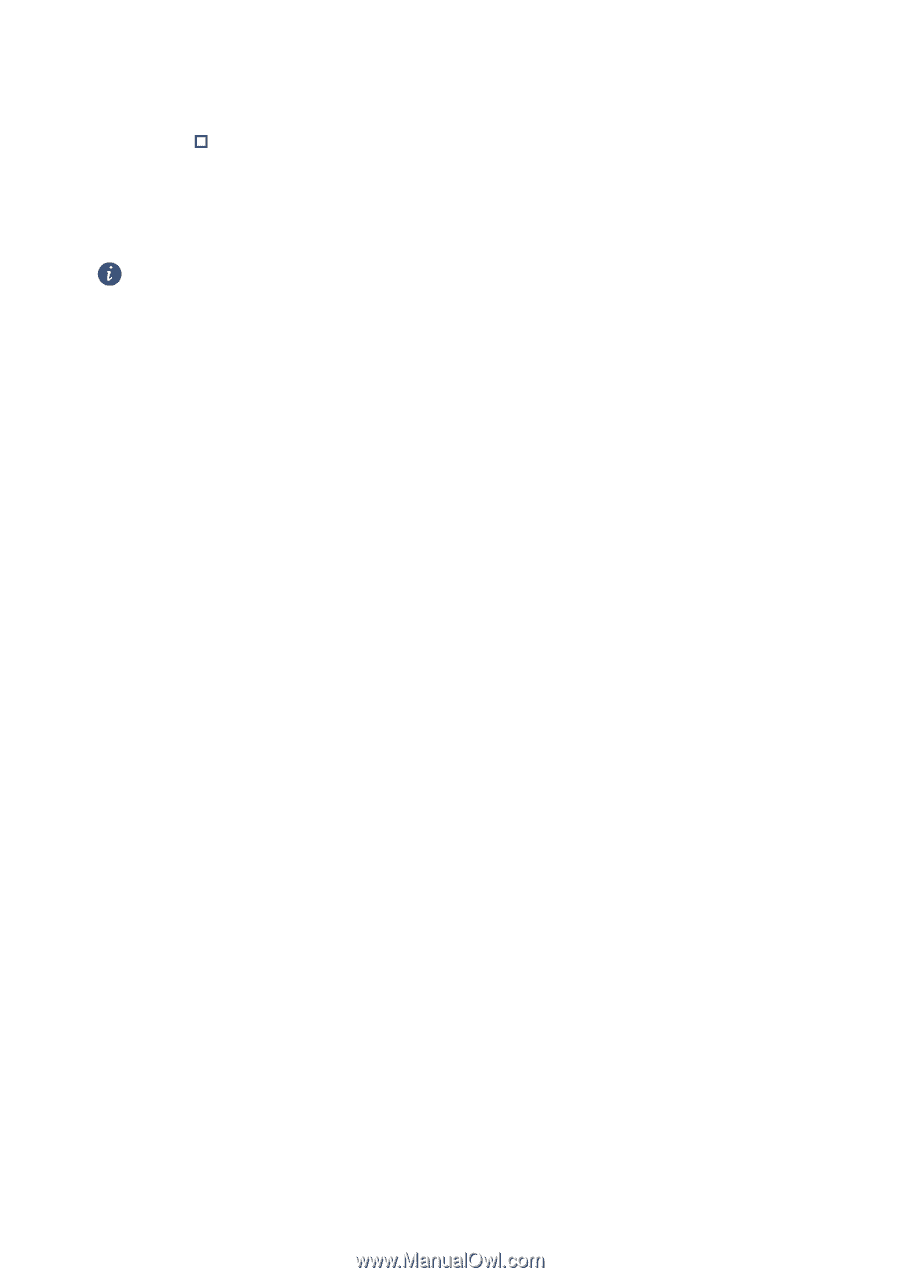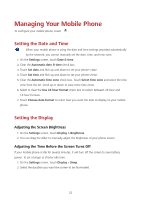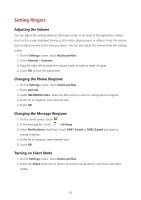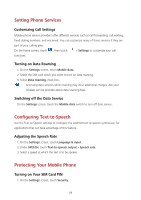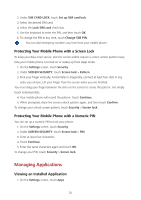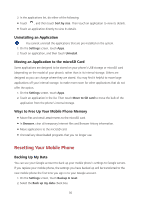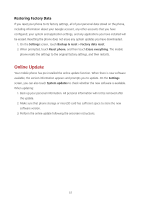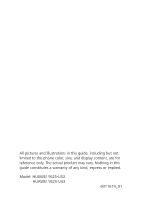Huawei Y625 User Guide - Page 60
Uninstalling an Application, Moving an Application to the microSD Card
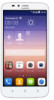 |
View all Huawei Y625 manuals
Add to My Manuals
Save this manual to your list of manuals |
Page 60 highlights
2. In the applications list, do either of the following: Touch , and then touch Sort by size. Then touch an application to view its details. Touch an application directly to view its details. Uninstalling an Application You cannot uninstall the applications that are pre-installed on the system. 1. On the Settings screen, touch Apps. 2. Touch an application, and then touch Uninstall. Moving an Application to the microSD Card Some applications are designed to be stored on your phone's USB storage or microSD card (depending on the model of your phone), rather than in its internal storage. Others are designed so you can change where they are stored. You may find it helpful to move large applications off your internal storage, to make more room for other applications that do not offer the option. 1. On the Settings screen, touch Apps. 2. Touch an application in the list. Then touch Move to SD card to move the bulk of the application from the phone's internal storage. Ways to Free Up Your Mobile Phone Memory Move files and email attachments to the microSD card. In Browser, clear all temporary Internet files and Browser history information. Move applications to the microSD card. Uninstall any downloaded programs that you no longer use. Resetting Your Mobile Phone Backing Up My Data You can use your Google account to back up your mobile phone's settings to Google servers. If you replace your mobile phone, the settings you have backed up will be transferred to the new mobile phone the first time you sign in to your Google account. 1. On the Settings screen, touch Backup & reset. 2. Select the Back up my data check box. 56