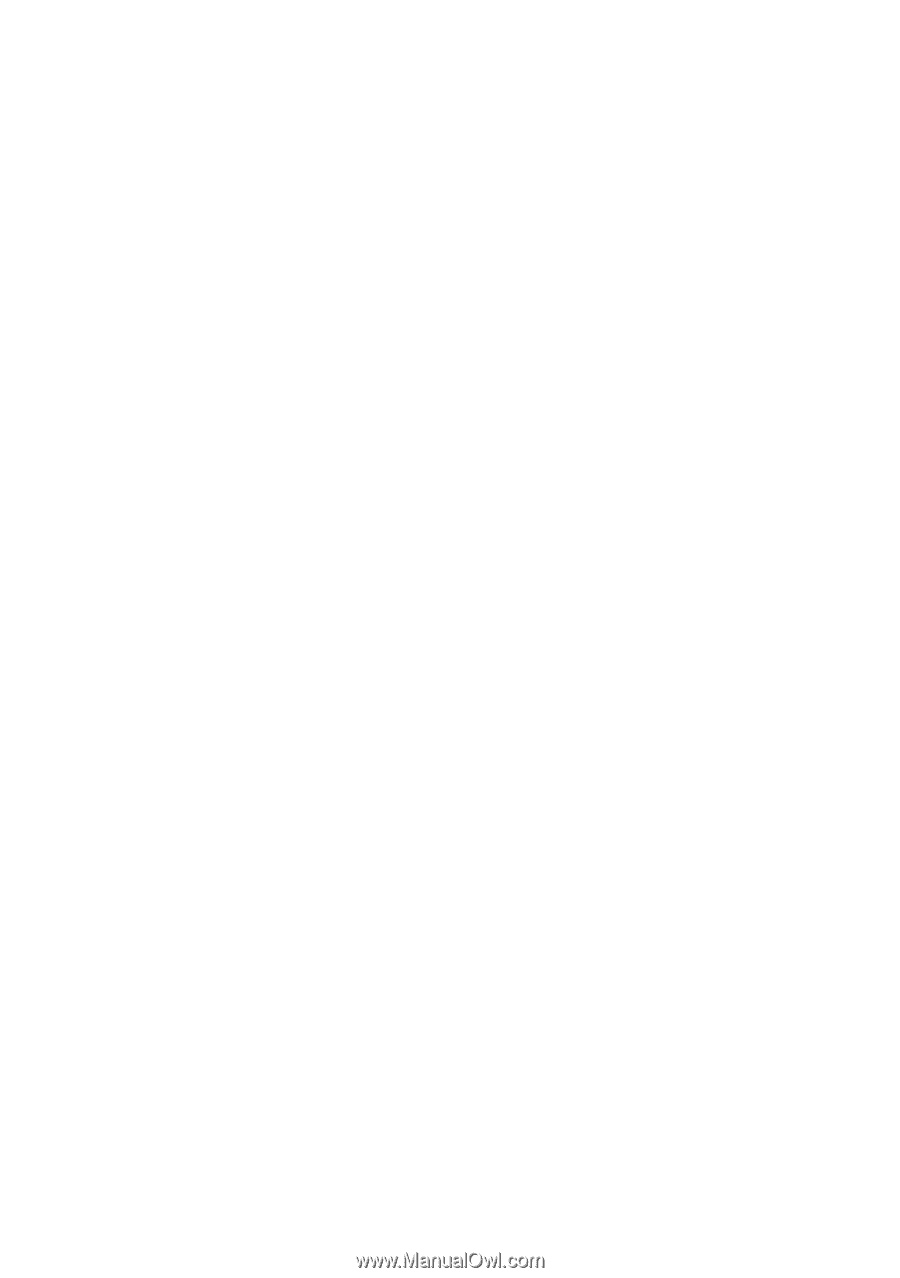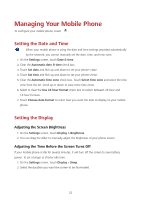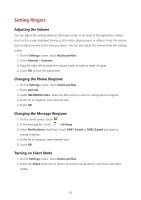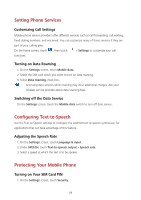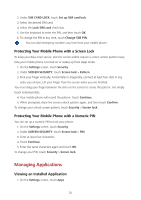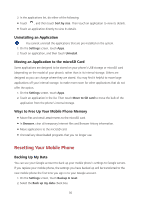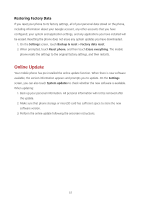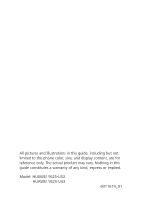Huawei Y625 User Guide - Page 61
Restoring Factory Data
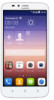 |
View all Huawei Y625 manuals
Add to My Manuals
Save this manual to your list of manuals |
Page 61 highlights
Restoring Factory Data If you reset your phone to its factory settings, all of your personal data stored on the phone, including information about your Google account, any other accounts that you have configured, your system and application settings, and any applications you have installed will be erased. Resetting the phone does not erase any system updates you have downloaded. 1. On the Settings screen, touch Backup & reset > Factory data reset. 2. When prompted, touch Reset phone, and then touch Erase everything. The mobile phone resets the settings to the original factory settings, and then restarts. Online Update Your mobile phone has pre-installed the online update function. When there is new software available, the version information appears and prompts you to update. On the Settings screen, you can also touch System updates to check whether the new software is available. When updating: 1. Back up your personal information. All personal information will not be removed after the update. 2. Make sure that phone storage or microSD card has sufficient space to store the new software version. 3. Perform the online update following the onscreen instructions. 57