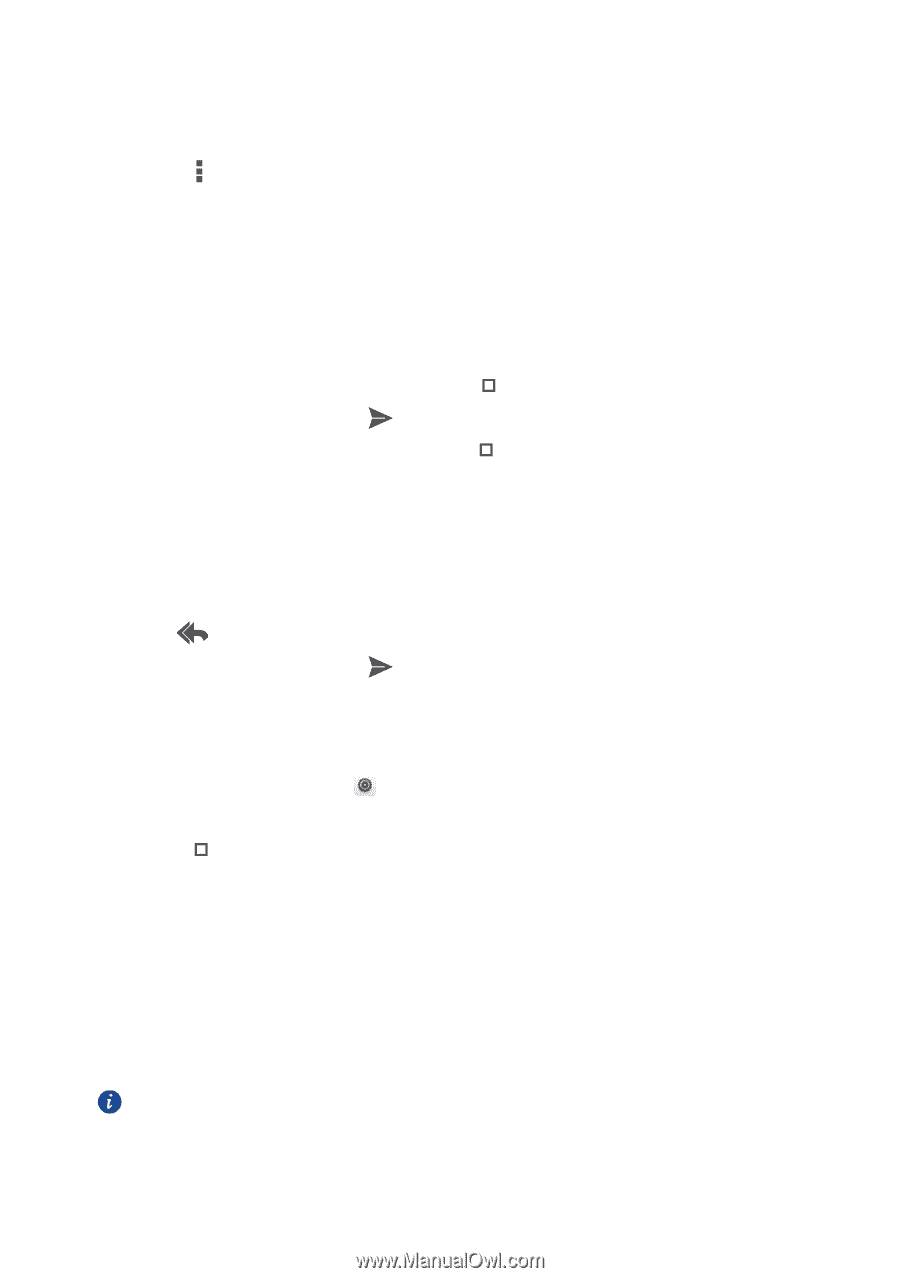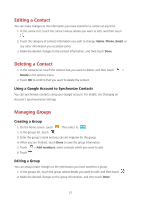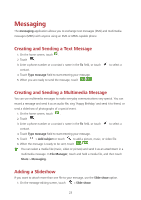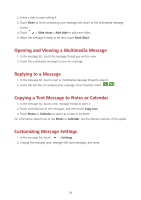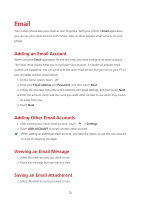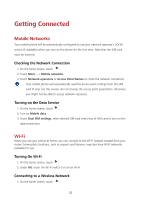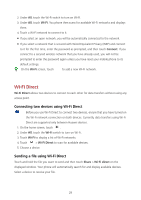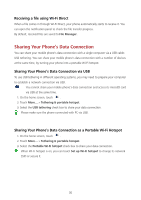Huawei Y625 User Guide - Page 30
Creating and Sending an Email Message, Replying to an Email Message, Deleting an Email Account
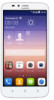 |
View all Huawei Y625 manuals
Add to My Manuals
Save this manual to your list of manuals |
Page 30 highlights
2. Touch the email message you want to view. 3. Touch attachment(s). 4. Touch > Save for saving the attachment. Creating and Sending an Email Message 1. Select the email account you want to use. 2. In the To field, enter the recipients' name or email address. 3. Enter the subject of your message and compose the message. To send an attachment with the message, touch > Attach file. 4. When you are finished, touch . If you are not ready to send the message, touch > Save draft. Replying to an Email Message 1. Select the email account you want to use. 2. Touch the email message to which you want to reply. 3. Touch , then compose the message. 4. When you are finished, touch . Deleting an Email Account 1. On the home screen, touch . 2. Under ACCOUNTS, touch an accout, then choose the disired account. 3. Touch > Remove account. 4. Touch Remove account. Customizing Email Account Settings You can change a number of account settings, including how often you check for emails, how you are notified of a new mail, and details about the servers the account uses to send and receive mails. Your account's incoming and outgoing settings depend on the kind of email service you are using. You can enter the necessary details manually, although you may need to contact your email service provider to obtain the correct information. 26