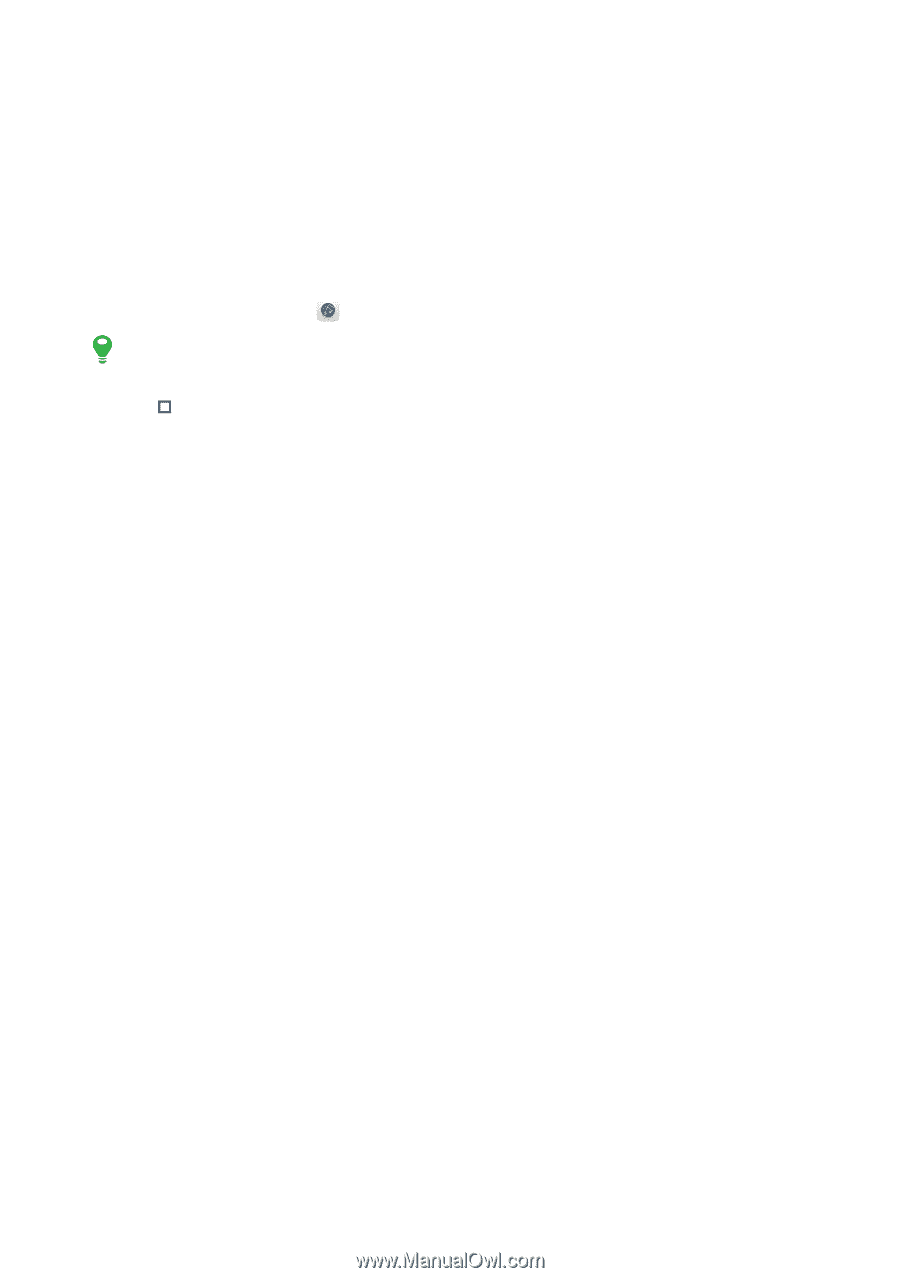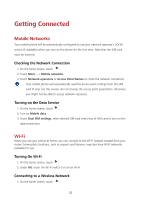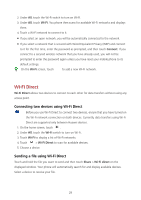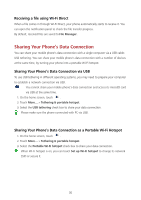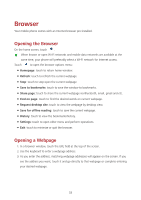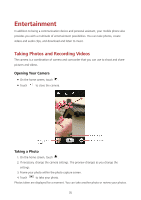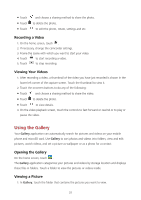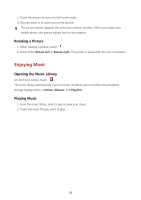Huawei Y625 User Guide - Page 37
Browser, Opening the Browser, Opening a Web
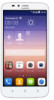 |
View all Huawei Y625 manuals
Add to My Manuals
Save this manual to your list of manuals |
Page 37 highlights
Browser Your mobile phone comes with an Internet browser pre-installed. Opening the Browser On the home screen, touch . When known or open Wi-Fi networks and mobile data networks are available at the same time, your phone will preferably select a Wi-Fi network for Internet access. Touch to open the browser options menu: Homepage: touch to return home window. Refresh: touch to refresh the current webpage. Stop: touch to stop open the current webpage. Save to bookmarks: touch to save the window to bookmarks. Share page: touch to share the current webpage via Bluetooth, email, gmail and etc. Find on page: touch to find the desired words on current webpage. Request desktop site: touch to view the webpage by desktop view. Save for offline reading: touch to save the current webpage. History: touch to view the bookmarks/history. Settings: touch to open other menu and perform operations. Exit: touch to minimize or quit the browser. Opening a Webpage 1. In a browser window, touch the URL field at the top of the screen. 2. Use the keyboard to enter a webpage address. 3. As you enter the address, matching webpage addresses will appear on the screen. If you see the address you want, touch it and go directly to that webpage or complete entering your desired webpage. 33