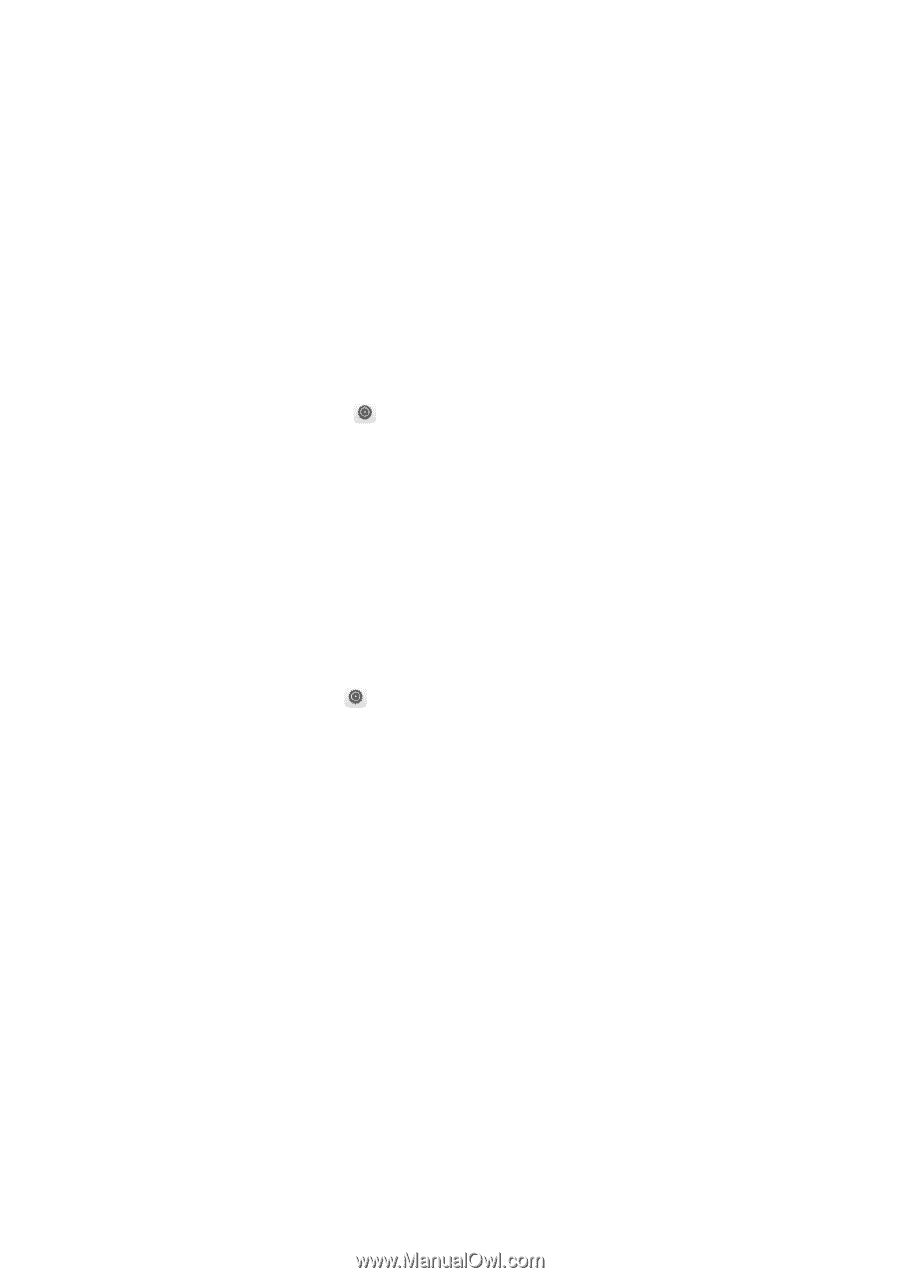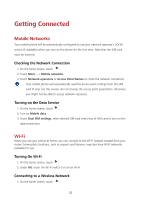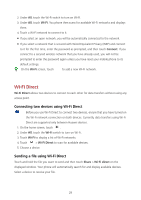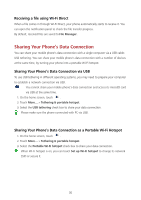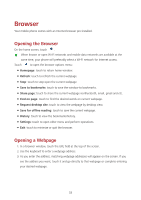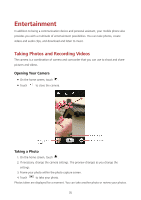Huawei Y625 User Guide - Page 35
Bluetooth, Turning on Bluetooth, Pairing with a Bluetooth Device, Sending Files via Bluetooth
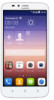 |
View all Huawei Y625 manuals
Add to My Manuals
Save this manual to your list of manuals |
Page 35 highlights
Bluetooth Your mobile phone has Bluetooth, which allows you to create a wireless connection with other Bluetooth devices so you can share files with your friends, talk hands-free with a Bluetooth headset, or even transfer photos from your phone to your PC. If you are using Bluetooth, remember to stay within 10 meters (33 feet) of the other Bluetooth devices to which you want to connect. Be aware that obstacles like walls or other electronic equipment may interfere with your Bluetooth connection. Turning on Bluetooth 1. On the home screen, touch . 2. Under All, touch the Bluetooth switch to turn on Bluetooth. When Bluetooth is turned on, the Bluetooth icon appears in the notification bar. 3. Under All, touch Bluetooth, and then touch your phone's name to make your mobile phone visible to other Bluetooth devices. Pairing with a Bluetooth Device Before you use Bluetooth, pair your mobile phone with another Bluetooth. 1. Ensure that the Bluetooth function on your mobile phone is enabled. 2. On the home screen, touch > Bluetooth. Your mobile phone will then scan for Bluetooth devices in range. 3. From the list of detected Bluetooth devices, touch a device and follow the onscreen instructions to pair with it. If a Bluetooth connection cannot be set up between your phone and another device, they may be incompatible. Sending Files via Bluetooth With Bluetooth, you can share pictures, videos, or music files with your family and friends. To send files via Bluetooth: 1. Touch and hold the file to be sent in your mobile phone or SD card. The active options menu is displayed. 2. Touch Share > Bluetooth to select a paired device. 31