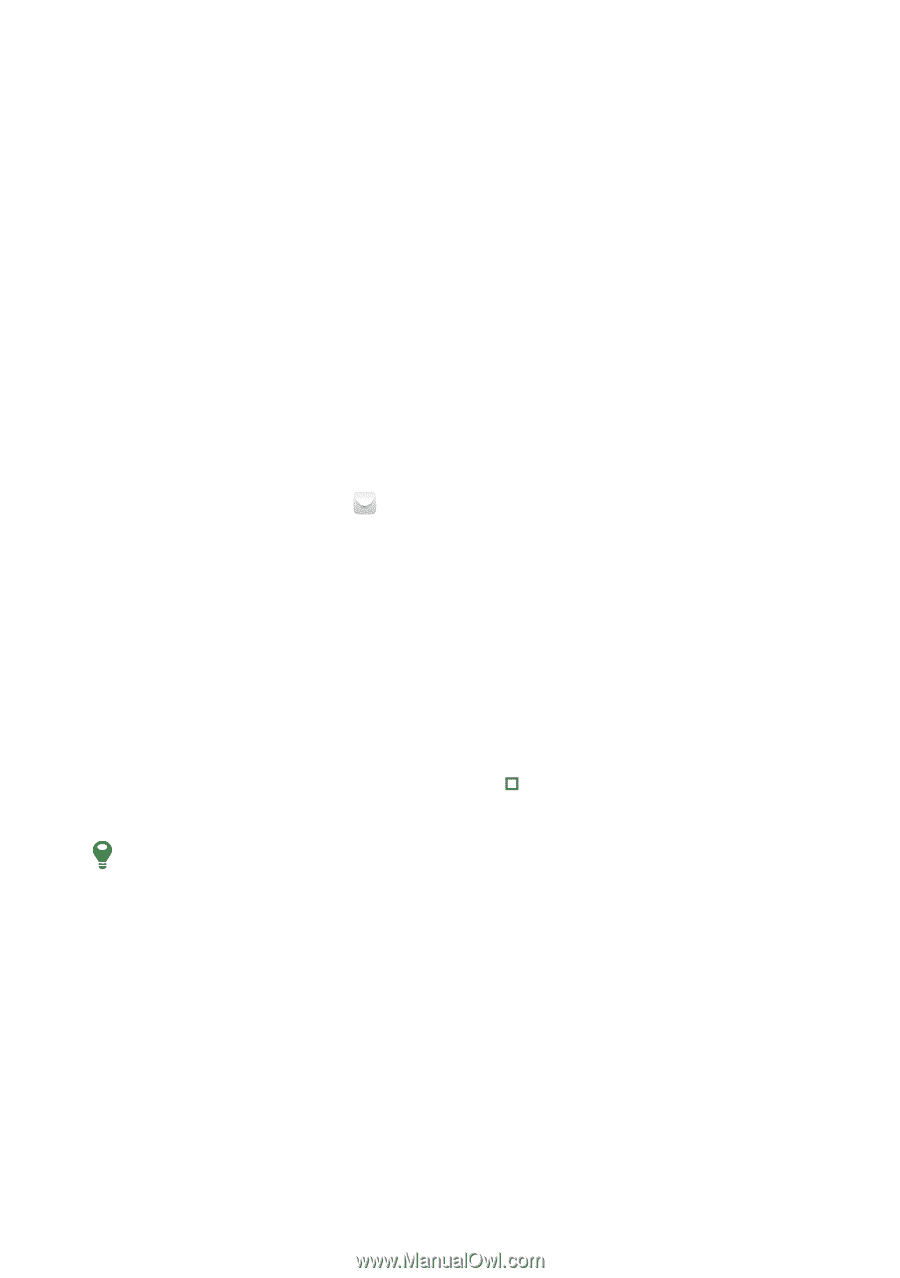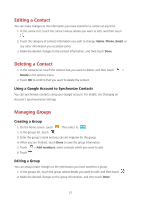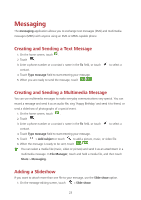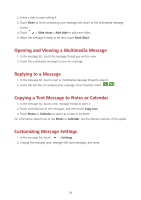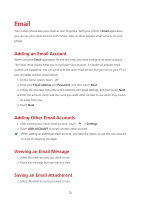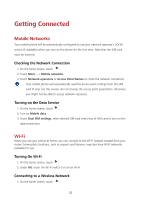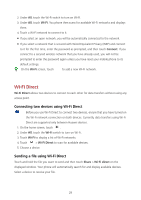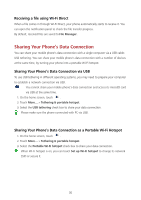Huawei Y625 User Guide - Page 29
Email, Adding an Email Account, Viewing an Email Message, Saving an Email Attachment
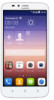 |
View all Huawei Y625 manuals
Add to My Manuals
Save this manual to your list of manuals |
Page 29 highlights
Email Your mobile phone also puts email at your fingertips. With your phone's Email application, you can use your email account with Yahoo!, AOL, or other popular email services on your phone. Adding an Email Account When using the Email application for the first time, you must configure an email account. The Email setup wizard helps you to configure your account. A number of popular email systems are supported. You can work with the same email service that you use on your PC or you can select another email service. 1. On the home screen, touch . 2. Enter your Email address and Password, and then touch Next. 3. Follow the onscreen instructions to customize your email settings, and then touch Next. 4. Enter the account name and the name you want other contact to see when they receive an email from you. 5. Touch Next. Adding Other Email Accounts 1. After creating your initial email account, touch > Settings. 2. Touch ADD ACCOUNT to create another email account. When adding an additional email account, you have the option to use the new account to send all outgoing messages. Viewing an Email Message 1. Select the email account you want to use. 2. Touch the message that you want to view. Saving an Email Attachment 1. Select the email account you want to use. 25