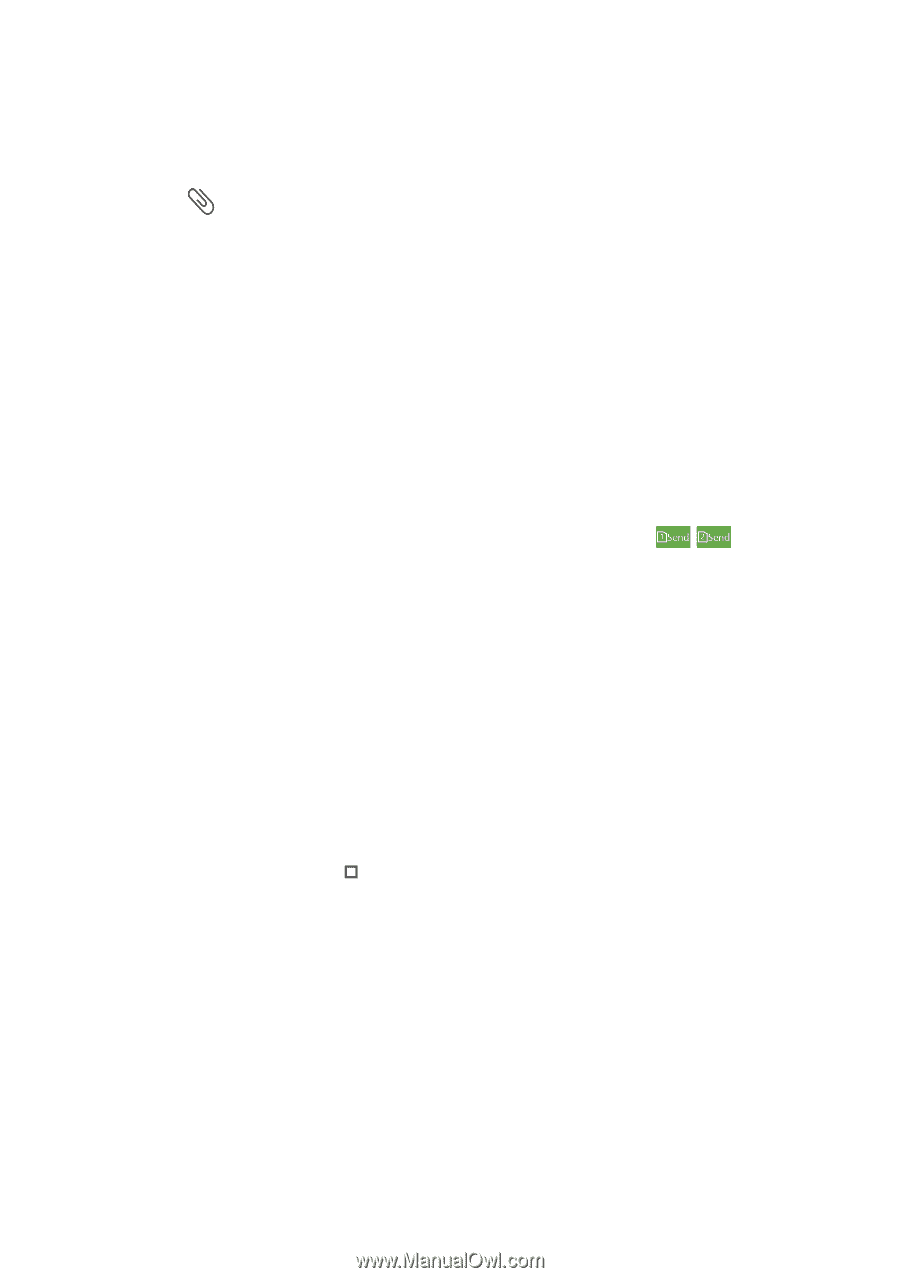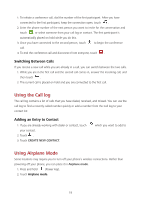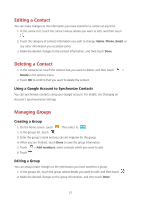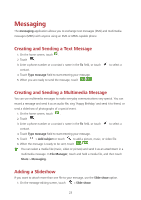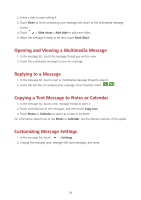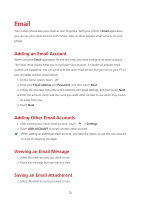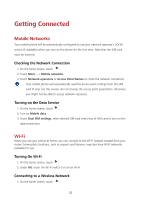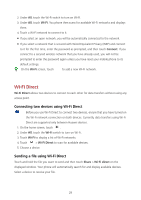Huawei Y625 User Guide - Page 28
Opening and Viewing a Multimedia Message, Replying to a Message
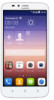 |
View all Huawei Y625 manuals
Add to My Manuals
Save this manual to your list of manuals |
Page 28 highlights
2. Select a slide to start editing it. 3. Touch Done to finish composing your message and return to the multimedia message screen. 4. Touch > Slide show > Add slide to add more slides. 5. When the message is ready to be sent, touch Sim1/Sim2. Opening and Viewing a Multimedia Message 1. In the message list, touch the message thread you wish to view. 2. Touch the multimedia message to view the message. Replying to a Message 1. In the message list, touch a text or multimedia message thread to open it. 2. Touch the text box to compose your message. Once finished, touch / . Copying a Text Message to Notes or Calendar 1. In the message list, touch a text message thread to open it. 2. Touch and hold one of the messages, and then touch Copy text. 3. Touch Notes or Calendar to save it as a note or an event. For information about how to use Notes or Calendar, see the relevant sections of this guide. Customizing Message Settings 1. In the message list, touch > Settings. 2. Change the message tone, manage SIM card messages, and more. 24