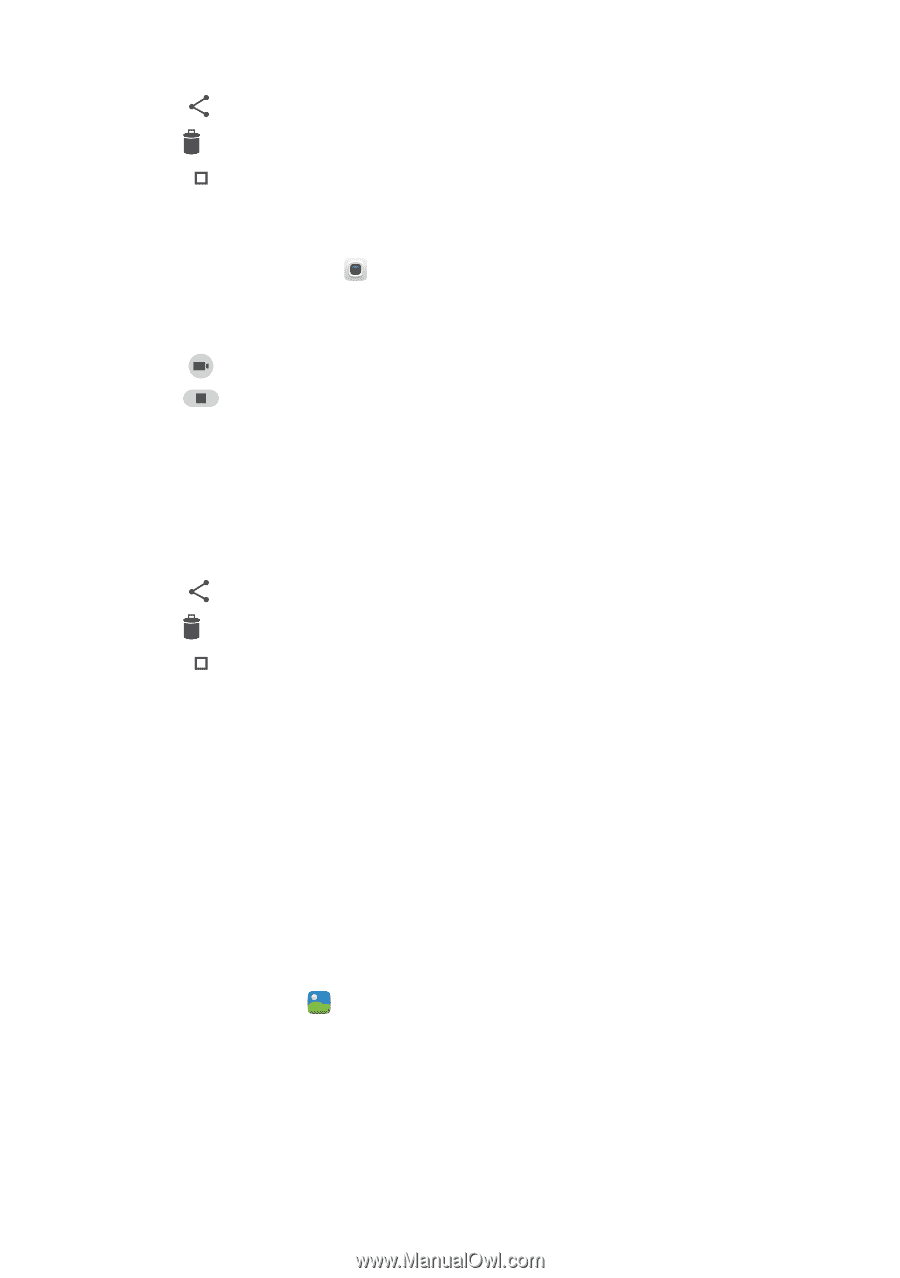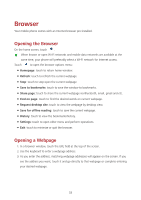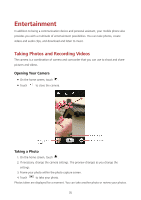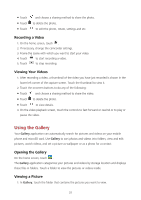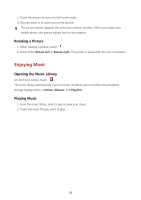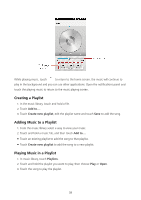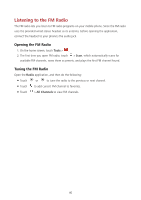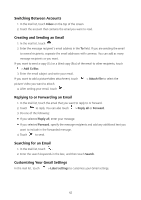Huawei Y625 User Guide - Page 41
Recording a Video, Viewing Your Videos, Using the Gallery, Viewing a Picture
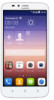 |
View all Huawei Y625 manuals
Add to My Manuals
Save this manual to your list of manuals |
Page 41 highlights
Touch Touch Touch and choose a sharing method to share the photo. to delete the photo. to edit the photo, rotate, settings and etc. Recording a Video 1. On the home screen, touch . 2. If necessary, change the camcorder settings. 3. Frame the scene with which you want to start your video. 4. Touch to start recording a video. 5. Touch to stop recording. Viewing Your Videos 1. After recording a video, a thumbnail of the video you have just recorded is shown in the lower left corner of the capture screen. Touch the thumbnail to view it. 2. Touch the onscreen buttons to do any of the following: Touch and choose a sharing method to share the video. Touch to delete the photo. Touch to view details. 3. On the video playback screen, touch the controls to fast-forward or rewind or to play or pause the video. Using the Gallery Your Gallery application can automatically search for pictures and videos on your mobile phone and microSD card. Use Gallery to sort photos and videos into folders, view and edit pictures, watch videos, and set a picture as wallpaper or as a photo for a contact. Opening the Gallery On the home screen, touch . The Gallery application categorizes your pictures and videos by storage location and displays these files in folders. Touch a folder to view the pictures or videos inside. Viewing a Picture 1. In Gallery, touch the folder that contains the pictures you want to view. 37