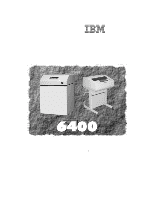IBM 6400-I15 User Manual
IBM 6400-I15 Manual
 |
View all IBM 6400-I15 manuals
Add to My Manuals
Save this manual to your list of manuals |
IBM 6400-I15 manual content summary:
- IBM 6400-I15 | User Manual - Page 1
6400 Line Matrix Printers Ethernet Interface User's Manual Form Number S246-0153-00 ©Copyright IBM Corp., 1998 - IBM 6400-I15 | User Manual - Page 2
- IBM 6400-I15 | User Manual - Page 3
Ethernet Interface User's Manual - IBM 6400-I15 | User Manual - Page 4
- IBM 6400-I15 | User Manual - Page 5
Connections 1-5 Printer Management Utility 1-5 Connecting to the Network 1-5 Configuration Tools 1-7 Two-Part Configuration 1-7 Available 2-2 Configuration Using the Printer Operator Panel 2-2 OS/2 Workstation Configuration 2-4 Using the LPR Command 2-4 Troubleshooting 2-4 Using an OS/2 - IBM 6400-I15 | User Manual - Page 6
400 Configuration Overview 3-2 Developing Line Descriptions with CRTLINETH or AS/400 3-10 Troubleshooting 3-11 TCP/IP Access Problem 3-11 Windows Configuration Overview 4-2 Windows NT Host Configuration 4-9 Windows 95 Host Setup 4-15 Windows 3.1 Host Setup 4-16 Troubleshooting Tips - IBM 6400-I15 | User Manual - Page 7
5-9 Manual LPR/LPD Host Setup 5-9 Printing from AIX 5-11 Printing with FTP 5-12 Direct Socket Printing 5-14 Troubleshooting Tips 5-14 Printer Will Not Talk on the Network 5-15 Nothing Prints 5-15 Stair-Stepped Output 5-16 No Form Feed or Extra Page Comes Out 5-17 TCP/IP Access Problem 5-17 - IBM 6400-I15 | User Manual - Page 8
Version 3.x RPRINTER Setup 6-6 NetWare Version 4.x PSERVER Setup 6-8 Troubleshooting Tips 6-11 NetWare 3.x - No PSERVER Connection 6-11 NetWare 8-2 TCP Access Lists 8-3 Printer Monitoring and Logging 8-4 Printer and Print Job Monitoring 8-5 Printer Logging Through Logpaths 8-5 Ethernet - IBM 6400-I15 | User Manual - Page 9
Glossary Index v - IBM 6400-I15 | User Manual - Page 10
vi - IBM 6400-I15 | User Manual - Page 11
manual is subject to change without notice. COPYRIGHT © 1998, IBM Trademark Acknowledgements AIX is a registered trademark and Intelligent Printer . Unix is a registered trademark of X/Open Company Limited. Windows, and Windows NT are trademarks of Microsoft Corporation. Novell and NetWare are - IBM 6400-I15 | User Manual - Page 12
installed and used in accordance with the instruction manual, may cause harmful interference to radio used in order to meet FCC emission limits. IBM is not responsible for any radio or television to operate the equipment. This device complies with Part 15 of the FCC Rules. Operation is subject to - IBM 6400-I15 | User Manual - Page 13
interference to radio and TV communication and to other electrical or electronic equipment. Such cables and connectors are available from IBM authorized dealers. IBM cannot be responsible for any interference caused by using other than recommended cables and connectors. This product has been tested - IBM 6400-I15 | User Manual - Page 14
Genehmigung wird erteilt, wenn keine elektromagnetischen Störungen zu erwarten sind. (Auszug aus dem EMVG vom 9.Nov.92, Para.3, Abs.4) Hinweis: Dieses Genehmigungsverfahren ist von der Deutschen Bundespost noch nicht veröffentlict worden. x - IBM 6400-I15 | User Manual - Page 15
instructions on daily printer operations. • IBM 6400 Line Matrix Printer Safety Notices (G544-5389) - Provides translated safety notices. • IBM 6400 Line Matrix Printer Maintenance Information Manual (S246-0117) - Explains how to maintain and repair the 6400 line matrix printer at the field service - IBM 6400-I15 | User Manual - Page 16
• IBM 6400 IGP** User's Manual (S544-5639) - Provides information used with the optional IGP Printronix alphanumeric data as a document is printed. Line Matrix Printer Family The printers are a family of line matrix printers consisting of 500, 1000 and 1500 lines per minute (lpm) models packaged in - IBM 6400-I15 | User Manual - Page 17
that you read and comply with the notes and notices included in this manual. Danger and Caution notices are numbered. These numbers enable you to find translated versions of these notices in the IBM 6400 Line Matrix Printer Safety Notices booklet. Descriptions for each type of notice follow: DANGER - IBM 6400-I15 | User Manual - Page 18
notice indicates the possibility of damage to a program, device, system, or data. IMPORTANT Important draws your attention to information vital to proper operation of the printer. NOTE: A note gives you helpful tips about - IBM 6400-I15 | User Manual - Page 19
DANGER: Do not connect or disconnect any communication port, teleport, attachment connector, or power cord during an electrical storm. Power off the printer and disconnect the power cord before connecting or disconnecting communication port, teleport, or attachment cable connector. xv - IBM 6400-I15 | User Manual - Page 20
xvi - IBM 6400-I15 | User Manual - Page 21
How Does the Ethernet Interface Work 1-2 What Special Features are Available 1-2 Indicators 1-3 Installation 1-5 Network Connections 1-5 Printer Management Utility 1-5 Connecting to the Network 1-5 Configuration Tools 1-7 Two-Part Configuration 1-7 Available Tools 1-8 Introduction 1-1 - IBM 6400-I15 | User Manual - Page 22
printer errors and usage • remote management through HTML forms, Telnet sessions, "rsh/rcmd/remsh" commands, SNMP, and pre-defined log methods • extensive built-in troubleshooting tools • built-in "telnet" and "ping" clients • configurable memory usage by disabling protocols and destination services - IBM 6400-I15 | User Manual - Page 23
print setups • header and trailer strings to instruct printers on font, pitch, etc. • flexible naming conventions • automatic network connection and frame type sensing • simultaneous printing across all I/O ports and all supported protocols Indicators The Ethernet Interface has three indictor - IBM 6400-I15 | User Manual - Page 24
The Ethernet Interface also has a self test and internally controlled modes. These are: Power-on Self Test The seven stage power-on self test performs diagnostics on the Ethernet Interface processor, RAM, ROM, EEPROM, parallel port, and network interface. The STAT, ERR, and NET LEDs indicate which - IBM 6400-I15 | User Manual - Page 25
in the same room or around the world. The PMU software can be obtained from the IBM World Wide Web site at: http://www.printers.ibm.com Follow the on-screen instructions for downloading and installing the software. Connecting to the Network DANGER: Do not connect or disconnect any communication - IBM 6400-I15 | User Manual - Page 26
Figure 1-2. Physical Setup NETWORK 1-6 Introduction - IBM 6400-I15 | User Manual - Page 27
, it is important to understand that there are two parts to a Ethernet Interface setup: 1. Configuring the Ethernet browser. 2. Configuring a host with a new printer so it knows how to send data to the Ethernet Interface. Just being able to see the printer on the network does not mean you can - IBM 6400-I15 | User Manual - Page 28
Available Tools HTML Forms The Ethernet Interface settings can be configured over TCP/IP through a standard Web browser. The Ethernet Interface Web pages provide a user friendly way to access some of the commands built in to the print server. NOTE: If a router is used, make sure a gateway value is - IBM 6400-I15 | User Manual - Page 29
Figure 1-3. Ethernet Interface HTML Structure Index/Home Home Page Menu Configuration Status About Help Network I/O Port Print Path I/O Port Administration NOTE: Online help is available for all HTML pages. System Introduction 1-9 - IBM 6400-I15 | User Manual - Page 30
Figure 1-4. WWW Printer Status Screen Printer Status Screen Using the printer IPAddress and any standard web browser, you can check the status of the printer. Figure 1-4 shows the exact state of the printer by showing the printer LCD message. 1-10 Introduction - IBM 6400-I15 | User Manual - Page 31
Configuration Alternatives Besides the HTML forms and software provided, the Ethernet Interface internal command shell, npsh, can also be reached using these more standard methods: Telnet A TCP/IP command that helps configure Ethernet Interface settings remotely. A TCP/IP host starts a Telnet - IBM 6400-I15 | User Manual - Page 32
1-12 Introduction - IBM 6400-I15 | User Manual - Page 33
Optional Settings 2-2 Configuration Using the Printer Operator Panel 2-2 OS/2 Workstation Configuration 2-4 Using the LPR Command 2-4 Troubleshooting 2-4 Using an OS/2 LPR Print Queue 2-4 Starting the LPR Port Daemon 2-6 Troubleshooting 2-7 TCP/IP Access Problem 2-7 OS/2 Configuration 2-1 - IBM 6400-I15 | User Manual - Page 34
with the Ethernet Interface across a router. Consult your network administrator to obtain the proper value for this parameter. Configuration using the Printer Operator Panel You can set any of three listed parameters from the operator panel. These parameters are located in the Ethernet Parameters - IBM 6400-I15 | User Manual - Page 35
Address parameter: 1. Power on the printer. 2. Press STOP to get to until ETHERNET is on the first display line. 11. Press Scroll to choose other IP READY is displayed. 13. Power on the printer. Test the setting by performing a ' is the IP address of the printer Ethernet Interface. If this does not - IBM 6400-I15 | User Manual - Page 36
.' Troubleshooting NOTE: During Power Up, the printer performs an interface hardware test. The presence of the Ethernet Interface menu selections at the printer operator panel indicates that the Ethernet Interface hardware is functioning properly. See the IBM 6400 Line Matrix Printer Setup Guide - IBM 6400-I15 | User Manual - Page 37
driver" list, select the desired driver. Only IBM ProPrinter XL III or Epson FX-1050 are supported on the 6400 series printers. If the desired driver does not appear in the list, click on "Install new printer driver..." and follow the instructions to install the desired driver. 5. In the "Output - IBM 6400-I15 | User Manual - Page 38
queue is created and placed in the Printers folder or possibly on the OS/2 desktop. 12. Make sure Ctrl-Esc and check the list for a line that contains LPRPORTD. If it is running, the "Autostart" tab on the notebook. 4. In "Services to Autostart," select "lprportd." 5. Select "Foreground Session" - IBM 6400-I15 | User Manual - Page 39
Troubleshooting NOTE: During Power Up, the printer performs an interface hardware test. The presence of the Ethernet Interface menu selections at the printer operator panel indicates that the Ethernet Interface hardware is functioning properly. See the IBM 6400 Line Matrix Printer Setup Guide (S544- - IBM 6400-I15 | User Manual - Page 40
to the factory defaults when access is impossible: 1. Obtain a printer configuration printout using the operator panel. See the IBM 6400 Line Matrix Printer Setup Guide (S544-5640) for configuration menu information. 2. Power off the printer. 3. On the Ethernet Interface, place SWITCH 2, the center - IBM 6400-I15 | User Manual - Page 41
12. If Web browser access does not work, Telnet into the Ethernet Interface as root. Enter the following command: config http on If you are still experiencing difficulty accessing or browsing the printer, contact technical support for further assistance. OS/2 Configuration 2-9 - IBM 6400-I15 | User Manual - Page 42
2-10 OS/2 Configuration - IBM 6400-I15 | User Manual - Page 43
3 AS/400 CONFIGURATION Overview 3-2 Developing Line Descriptions with CRTLINETH or CRTLINTRN 3-2 Configuring AS/400 for TCP/IP 3-4 Entry 3-6 Configuring the AS/400 for Printing 3-6 Verify Printing on AS/400 3-10 Troubleshooting 3-11 TCP/IP Access Problem 3-11 AS/400 Configuration 3-1 - IBM 6400-I15 | User Manual - Page 44
Printing of AS/400 This document assumes no AS/400 printer configuration has been done. If any configuration has been done, please follow the procedure to the point at which continued configuration is required. Developing Line Descriptions with CRTLINETH or CRTLINTRN For each LAN adapter on - IBM 6400-I15 | User Manual - Page 45
Description The following three parameters must be specified: Line description name (LIND) This line description name is the user's name for the AS/400 adapter. This name must be identical to the name entered when the TCP/IP* is - IBM 6400-I15 | User Manual - Page 46
The next step in configuring the AS/400 for the IBM 6400 printer is to configure the interface on the AS/400 for TCP/IP. NOTE: The Internet address Subnet mask Line description Line type Interface status Type of service Maximum transmission unit Automatic start 9.99.15.188 255.255. - IBM 6400-I15 | User Manual - Page 47
" on page 3-2. NOTE: Each AS/400 LAN adapter will have its own line description. Configuring a Router Definition with ADDTCPRTE If necessary, use the ADDTCPRTE command to create a route definition. This is required if the printer is somewhere other than on a local segment and must cross bridges - IBM 6400-I15 | User Manual - Page 48
, or use Remote Writer and a remote output queue for automatic printing to the printer. To use LPR manually: 1. Start TCP/IP, if it is not already running, by entering the command: STRTCP 2. At the AS/400 command line, enter LPR 3. The following example displays only the parameters you need to - IBM 6400-I15 | User Manual - Page 49
(PRTQ) Set to the capitalized word PASS. If you are printing plain text files without an IBM printer driver and experience formatting problems, try using the capitalized word TEXT. Destination type (DESTTYP) Specify *OTHER for the DESTTYP parameter. Transform (TRANSFORM) Specify *YES. Manufacturer - IBM 6400-I15 | User Manual - Page 50
) or the hostname for the NIC (if you added the printer to the host table entry as directed in "Configuring a TCP/IP Host Table Entry" on page 3-6). To create an Automatic Remote Output Queue: 1. From the AS/400 command line, enter: CRTSOTQ 2. The following example displays the parameters you need - IBM 6400-I15 | User Manual - Page 51
internal queue name. Remote system (RMTSYS) Internet address of the NIC on the printer (*INTNETADR prompts you for this) of the hostname of the NIC. Remote printer queue (RMTPRTQ) Default name of the IBM network printer. Set for any of d1prn through d4prn. Writer to Autostart (AUTOSRTWTR) Set the - IBM 6400-I15 | User Manual - Page 52
cannot be pinged, proceed to the "Troubleshooting" section on page 3-11. 5. Use one of the following methods to send a spooled file to the printer: • Enter the LPR command on the AS/400 command line with the appropriate parameters. See the "To use LPR manually:" section on page 3-6. • Enter the - IBM 6400-I15 | User Manual - Page 53
Troubleshooting NOTE: During Power Up, the printer performs an interface hardware test. The presence of the Ethernet Interface menu selections at the printer operator panel indicates that the Ethernet Interface hardware is functioning properly. See the IBM 6400 Line Matrix Printer Setup Guide (S544- - IBM 6400-I15 | User Manual - Page 54
to the factory defaults when access is impossible: 1. Obtain a printer configuration printout using the operator panel. See the IBM 6400 Line Matrix Printer Setup Guide (S544-5640) for configuration menu information. 2. Power off the printer. 3. On the Ethernet Interface, place SWITCH 2, the center - IBM 6400-I15 | User Manual - Page 55
work, Telnet into the Ethernet Interface as root. Enter the following command: config http on If you are still experiencing difficulty accessing or browsing the printer, contact technical support for further assistance. AS/400 Configuration 3-13 - IBM 6400-I15 | User Manual - Page 56
3-14 AS/400 Configuration - IBM 6400-I15 | User Manual - Page 57
Names 4-7 Changing Destination Names 4-7 Host Configuration 4-9 Windows NT 3.51 Host Configuration 4-9 Windows NT 4.0 Host Configuration 4-10 Windows 95 Host Setup 4-15 Alternative Windows 95 Host Setup for LPR 4-16 Windows 3.1 Host Setup 4-16 Troubleshooting Tips 4-17 IP Assign Can Not - IBM 6400-I15 | User Manual - Page 58
its mandatory TCP/IP settings (i.e. IP address and subnet mask) 3. Configuring a new printer on the Windows station Environment Description The Ethernet Interface supports network printing under Windows environments by using TCP/IP. In a Windows NT setup, pure TCP/IP is used as the network protocol - IBM 6400-I15 | User Manual - Page 59
alternative methods for configuring your Ethernet Interface within a Windows environment and mentions some of the more common optional settings for the other required parameters. To change the IP Address parameter: 1. Turn the printer power on. 2. Press STOP to get to NOT READY state. 3. Press Menu - IBM 6400-I15 | User Manual - Page 60
until ETHERNET is on the first display line. 11. Press Scroll to choose other IP ip_address is the IP address of the printer Ethernet Interface. If this does not work problems. Using ARP To configure the Ethernet Interface with its IP settings using a manual "arp" command: 1. Log on to a Windows - IBM 6400-I15 | User Manual - Page 61
the Ethernet Interface can be seen on your network. At this point, you should be able to communicate with the Ethernet Interface from your local Windows station. This means the print server knows about an IP address and subnet mask and has these settings in its current memory. However, if the - IBM 6400-I15 | User Manual - Page 62
Routers" below for more details. 4. Click on the SUBMIT button when done and physically repower the printer to make the new settings take effect. Communicating Across Routers Since Windows environments rely on TCP/IP to communicate with the Ethernet Interface, crossing routers becomes an issue - IBM 6400-I15 | User Manual - Page 63
the new workgroup name for the Ethernet Interface. 4. Click on the SUBMIT button when done. Changing Destination Names When defining some printers within Windows environments, the Ethernet Interface requires that you specify a pre-defined destination rather than any name you would like. For example - IBM 6400-I15 | User Manual - Page 64
this as a valid network printer. Table 4-1 outlines the To do this: 1. Load a Web browser on your Windows station and direct it to the URL "http://Ethernet InterfaceIPaddress/ appropriate destination form. By default, you should see a line near the top of the form showing the destinations listed - IBM 6400-I15 | User Manual - Page 65
Host Configuration This section covers Windows NT and Windows 95 new printer setups. Windows NT 3.51 Host Setup To configure a new printer on a Windows NT station: 1. Open the "Control Panel." 2. Double click on "Printers." 3. Select "Create a Printer" from the "Printer" menu to display the dialogue - IBM 6400-I15 | User Manual - Page 66
which relies on the standard TCP/IP print protocol, LPD, to print remotely to a printer with the Ethernet Interface. Windows NT 4.0 Host Setup There are many different configurations available for the Windows NT 4.0 printer setup. The setup shown here is used only as an example of the procedure. To - IBM 6400-I15 | User Manual - Page 67
Figure 4-5. Printer Management 3. Select "My Computer" from the second window of the "Add Printer" wizard that loaded. Figure 4-6. Available Printer Ports 4. At the next window, click Add Port, then double click LPR Port. Windows Configuration 4-11 - IBM 6400-I15 | User Manual - Page 68
use "d1prn." 8. Click OK when done specifying these two fields. 9. Select "Close" then "Next." 10. At the next window, click the manufacturer and printer model. NOTE: If the printer driver is not installed, provide disk and click on "Have Disk" and "Browse" to correct location for the driver. 4-12 - IBM 6400-I15 | User Manual - Page 69
printer as the default. Figure 4-9. Shared Printer 12. On the next wizard page presented, determine if the printer is to be shared with other network users. If it is to be shared, the shared name must be entered and the operating system of shared systems should be selected. Windows Configuration - IBM 6400-I15 | User Manual - Page 70
Figure 4-10. Print Test Page 13. The final step in the installation process is to determine if you would like to produce a test print. As indicated on the printer wizard display, this test print is recommended. 4-14 Windows Configuration - IBM 6400-I15 | User Manual - Page 71
, select the appropriate serial matrix print driver and click on NEXT. 12. Fill in a name for this new network printer at the next window and decide if you want this to be the default printer. This printer name can be anything you would like as long as it is unique. Windows Configuration 4-15 - IBM 6400-I15 | User Manual - Page 72
.html' and follow the instructions in the section titled 'IBM Remote Printing Client for Windows 95' to download and install the LPR software. 2. After the LPR port and help files are installed, use the Help instructions to create a printer which uses an LPR port to print to the 6400. You will need - IBM 6400-I15 | User Manual - Page 73
. Troubleshooting Tips NOTE: During Power Up, the printer performs an interface hardware test. The presence of the Ethernet Interface menu selections at the printer operator panel indicates that the Ethernet Interface hardware is functioning properly. See the IBM 6400 Line Matrix Printer Setup Guide - IBM 6400-I15 | User Manual - Page 74
be seen locally unless you configured a routing entry earlier. • If you look at the back of the printer, is the STAT LED flashing once a second or is it quicker than that? A slower, once-a-second different network cables and locations will help narrow down the problem. 4-18 Windows Configuration - IBM 6400-I15 | User Manual - Page 75
home page? It should be "http://Ethernet InterfaceIPaddress" (e.g. "http://192.75.11.9"). Errors Occur when Defining an LPR Printer • Can you "ping" the Ethernet Interface from your Windows NT station? If not, please refer to "Ethernet Interface Won't Talk on the Network" on page 4-18. • Did - IBM 6400-I15 | User Manual - Page 76
the TCP list to grant all workstations/hosts access to the above TCP services. To view the current access list: Use the printer operator panel to access the menu. See the IBM 6400 Line Matrix Printer Setup Guide (S544-5640) for configuration menu information. From the Operator Print Test menu choose - IBM 6400-I15 | User Manual - Page 77
all TCP/IP settings to factory default and reset the Ethernet Interface. 10. Power the printer off and then back on. 11. Set the IP address, subnet mask, and default gateway difficulty accessing or browsing the printer, contact technical support for further assistance. Windows Configuration 4-21 - IBM 6400-I15 | User Manual - Page 78
Problem In some cases you may not be able to browse the printer the IBM 6400 Line Matrix Printer Setup Guide (S544 printer web pages should now be accessible. If you are still experiencing difficulty accessing or browsing the printer, contact technical support for further assistance. 4-22 Windows - IBM 6400-I15 | User Manual - Page 79
5-11 Setting Up AIX 4.x 5-11 Printing with FTP 5-12 Direct Socket Printing 5-14 Troubleshooting Tips 5-14 Printer Will Not Talk on the Network 5-15 Nothing Prints 5-15 Stair-Stepped Output 5-16 No Form Feed or Extra Page Comes Out 5-17 TCP/IP Access Problem 5-17 Unix Confuiguration 5-1 - IBM 6400-I15 | User Manual - Page 80
its mandatory TCP/IP settings (i.e. IP address and subnet mask). 2. Configuring the Unix host station with a new printer. Environment Description The Ethernet Interface supports network printing under various TCP/IP environments including all variations of Unix. Printing can come from multiple hosts - IBM 6400-I15 | User Manual - Page 81
here as an example. Use the same procedure for the other required parameters. To change the IP Address parameter, proceed as follows: 1. Turn the printer power on. 2. Press STOP to get to NOT READY state. 3. Press Menu to display OPERATOR MENU. 4. Press Scroll until PARALLEL INTERFACE is displayed - IBM 6400-I15 | User Manual - Page 82
until ETHERNET is on the first display line. 11. Press Scroll to choose other IP Perform a power cycle for the printer. This will set the operator panel with its TCP/IP settings using a manual "arp" command, the syntax is operator panel. It must be entered as part of this procedure. 3. Use the "arp - IBM 6400-I15 | User Manual - Page 83
seen on your network. At this point, you should be able to communicate with the Ethernet Interface from your local Unix station. This means the printer knows about an IP address and subnet mask and has these settings in its current memory. However, if the Ethernet Interface is power cycled, these - IBM 6400-I15 | User Manual - Page 84
4. Click on the SUBMIT button when done. Using RARP RARP allows you to dynamically assign an IP address to the Ethernet Interface upon bootup. To configure the Ethernet Interface with its TCP/IP settings using RARP: 1. On your RARP server, make an entry in the /etc/ethers file for the Ethernet - IBM 6400-I15 | User Manual - Page 85
a BOOTP request. Wait one minute to allow the IP address assignment process to complete. You should see the STAT LED, in the back of the printer, slow down indicating it knows about an IP address to use. 3. Try to "ping" the Ethernet Interface IP address from a network station to see if - IBM 6400-I15 | User Manual - Page 86
on the SUBMIT button when done. Host Configuration There may be times when you would prefer to or have to perform the manual setup steps for a new printer definition. There may also be times when you require a less common print solution such as direct socket capabilities. This section covers these - IBM 6400-I15 | User Manual - Page 87
also supports Unix operating systems which follow a BSD print system (e.g. SunOS 4.1.x). This means a printcap file is used to define all printers available on the host and interface scripts are not commonly used. Instead, LPR/LPD printers are defined. To manually configure an LPR/LPD printer on - IBM 6400-I15 | User Manual - Page 88
the log and account files specified by the "lf=" and "af=" entries in the printcap entry for this printer. Example: touch /usr/spool/lpd/6400/log touch /usr/spool/lpd/6400/acct 4. Change permissions and ownership on the spool directory and everything within it. Example: chmod -R g+rwX,o+rX /usr - IBM 6400-I15 | User Manual - Page 89
are installed on the AIX machine. Syntax: lsdev -P -c printer -F "type subclass description" | sort -u | grep 6400 If "ibm6400" does not appear in the list, the proper driver files are not installed. Obtain the driver files and follow the instructions included with them to install the files on your - IBM 6400-I15 | User Manual - Page 90
3. At the "Add a Printer Queue" screen, select "remote." 4. AT "Type of Remote Printing," select "Local Filtering...." 5. At "Remote Printing Type," select "IBM." 6. At the next "Remote Printing Type," select "ibm6400." 7. At "Add a Remote Print Queue with Local Filtering," perform the following: a. - IBM 6400-I15 | User Manual - Page 91
2. Open an FTP session with the Ethernet Interface. Syntax: ftp EthernetInterfaceIPaddress 3. Log in as "root." 4. At the password prompt, press ENTER since there is no default password. 5. Change to the dest directory. Syntax: cd dest 6. List the contents of this directory using the "dir" command - IBM 6400-I15 | User Manual - Page 92
. Troubleshooting Tips NOTE: During Power Up, the printer performs an interface hardware test. The presence of the Ethernet Interface menu selections at the printer operator panel indicates that the Ethernet Interface hardware is functioning properly. See the IBM 6400 Line Matrix Printer Setup Guide - IBM 6400-I15 | User Manual - Page 93
determine what the problem may be with it with a routing entry. • If you look at the back of the printer, is the STAT LED flashing once a second or is it quicker than that different network cables and locations will help narrow down the problem. Nothing Prints • Can you "ping" the Ethernet Interface - IBM 6400-I15 | User Manual - Page 94
same text line over and over to the attached printer. • Is the job getting stuck in the Unix host queue? If so, check that the printer is online. there is nothing printing, check to see if a manual formfeed is needed. Also, ensure that the printer can support the type of job coming through. • Do all - IBM 6400-I15 | User Manual - Page 95
Scheme" on page 8-7. TCP/IP Access Problem If you can "ping" the printer from a workstation, but you cannot Web browse, Telnet, or print to the printer through the Ethernet Interface, there may be an list to grant all workstations/hosts access to the above TCP services. Unix Confuiguration 5-17 - IBM 6400-I15 | User Manual - Page 96
to the factory defaults when access is impossible: 1. Obtain a printer configuration printout using the operator panel. See the IBM 6400 Line Matrix Printer Setup Guide (S544-5640) for configuration menu information. 2. Power off the printer. 3. On the Ethernet Interface, place SWITCH 2, the center - IBM 6400-I15 | User Manual - Page 97
all TCP/IP settings to factory default and reset the Ethernet Interface. 10. Power the printer off and then back on. 11. Set the IP address, subnet mask, and default gateway difficulty accessing or browsing the printer, contact technical support for further assistance. Unix Confuiguration 5-19 - IBM 6400-I15 | User Manual - Page 98
5-20 Unix Confuiguration - IBM 6400-I15 | User Manual - Page 99
Configuration 6-3 Host Configuration 6-4 NetWare Version 3.x PSERVER Setup 6-4 NetWare Version 3.x RPRINTER Setup 6-6 NetWare Version 4.x PSERVER Setup 6-8 Troubleshooting Tips 6-11 NetWare 3.x - No PSERVER Connection 6-11 NetWare 4.x - No PSERVER Connection 6-12 Novell Configuration 6-1 - IBM 6400-I15 | User Manual - Page 100
mandatory print setup settings. 3. Configuring a new print queue on the file server. Environment Description The Ethernet Interface supports network printing under Novell environments by using IPX. It supports all 3.1X versions of NetWare. Figure 6-1 provides a Novell setup overview. Version 4.1X is - IBM 6400-I15 | User Manual - Page 101
Ethernet Interface Configuration Under all Novell environments, the Ethernet Interface does not require any network settings to make it visible on the network. Simply plug it in to your network and power it on. However, with a new print queue setup on a Novell file server, there can be some - IBM 6400-I15 | User Manual - Page 102
versions of NetWare, both PSERVER and RPRINTER setups are supported by the Ethernet Interface. Since a PSERVER setup is the the PSERVER information. NOTE: The Ethernet Interface can service up to four printers on one file server. It can not service multiple file servers at one time. NetWare Version - IBM 6400-I15 | User Manual - Page 103
printer configuration window, type in the name for this new printer. This name must be one of the pre-defined destinations/queues on the Ethernet Interface. This will normally be "d1prn." 15 19. Select "Queues Serviced by Printer." 20. Select this new printer from the printer list that displays and - IBM 6400-I15 | User Manual - Page 104
step are found there. If using a Telnet session, you will need to manually execute the commands listed in the next step. 2. Store the RPRINTER settings on add PSERVERname printernumber EthernetInterfacedestination Example for an RPRINTER servicing printer 0 of the PSERVER.NLM called pserver1 and - IBM 6400-I15 | User Manual - Page 105
printer name or a "Not Installed" one) to display the printer configuration window. 15. Assign a name (if not an existing printer) to this printer " menu. 19. Select "Queues Serviced by Printer" to display a list of defined printers. 20. Select the printer you just defined and press ENTER. - IBM 6400-I15 | User Manual - Page 106
and then back on. 27. Wait two minutes and then check your PSERVER to see if the appropriate printer is being serviced. The PSERVER should indicate that the printer is "Waiting for job." At this point, the Ethernet Interface knows to receive any jobs this PSERVER.NLM has to send to it through - IBM 6400-I15 | User Manual - Page 107
INSERT to add a printer to the list. 14. Type in the name of one of the default destinations on the unit for the NAME field and go to the type field. 15. Press ENTER at server, allowing you to configure, monitor, and troubleshoot the unit with the built-in command set. Novell Configuration 6-9 - IBM 6400-I15 | User Manual - Page 108
the unit as a root user and can access any npsh command on the unit. NOTE: Because npsh.exe makes use of broadcasts, you may have problems communicating across a router. 6-10 Novell Configuration - IBM 6400-I15 | User Manual - Page 109
Troubleshooting Tips NOTE: During Power Up, the printer performs an interface hardware test. The presence of the Ethernet Interface menu selections at the printer operator panel indicates that the Ethernet Interface hardware is functioning properly. See the IBM 6400 Line Matrix Printer Setup Guide ( - IBM 6400-I15 | User Manual - Page 110
server it needs to service. • Is the Ethernet Interface already servicing a queue on another file server? If so, it can not service another file server at address found on the configuration printout. • When defining a new "printer name" within PCONSOLE, did you use a pre-defined destination/queue - IBM 6400-I15 | User Manual - Page 111
• Is there an available NetWare user license for the Ethernet Interface to use while it acts as a PSERVER? Every PSERVER takes up one user license since it logs in to the Novell file server. • Have you given the connection process some time after repowering the Ethernet Interface? In larger Novell - IBM 6400-I15 | User Manual - Page 112
6-14 Novell Configuration - IBM 6400-I15 | User Manual - Page 113
7 COMMANDS Command Shell Overview 7-2 npsh Access Methods 7-2 Main npsh Command Prefixes 7-2 Getting Command Help 7-2 Complete Command List 7-3 store Commands 7-3 set Commands 7-8 list Commands 7-18 debug Commands 7-20 Miscellaneous Commands 7-21 Commands 7-1 - IBM 6400-I15 | User Manual - Page 114
shell command (i.e. rsh, rcmd, remsh) from a TCP/IP host Main npsh Command Prefixes All configurable commands either start with "store" or "set," troubleshooting commands usually start with "debug," and view commands start with "list." NOTE: If the "store" prefix is used, the Ethernet Interface must - IBM 6400-I15 | User Manual - Page 115
told otherwise. This "1" represents the one network interface (i.e. Ethernet) supported. store Commands These commands change the settings stored in flash memory will only wait this amount of seconds when getting printer feedback. This is only used if you have a logpath port and - IBM 6400-I15 | User Manual - Page 116
store pserver tcpsocket TCPportnumber port newTCPportnumber store pserver tcpsocket 4000 port 5000 Change a pre-defined TCP port number on the Ethernet Interface to a new TCP port number. The default numbers are 9100 for prn. store pserver tcpsocket TCPportnumber dest destination store pserver - IBM 6400-I15 | User Manual - Page 117
it will be servicing. store pserver smb workgrp newworkgroupname store pserver smb workgrp eng Define a different Windows workgroup as defined existing PSERVER.NLM on your Novell file server. The printernumber is the printer number within this PSERVER.NLM. The destination is the queue on the - IBM 6400-I15 | User Manual - Page 118
default, both Ethernet II and 802.2snap are enabled but normal TCP/IP communications rely on Ethernet II. This setting has no affect on other supported network protocols (e.g. Novell). store tcpip route add|del host|net IPaddress ifnum store tcpip route add net 192.75.12.0 1 store tcpip route del - IBM 6400-I15 | User Manual - Page 119
rxwin packets store tcpip tcp rxwin 2 Determine the receive window size for the Ethernet Interface. Usually the packets value Interface will not buffer any data when there is a blocked situation with the printer. Normally it is best to have both keepalive and disbufmgmt enabled. store tcpip tcp - IBM 6400-I15 | User Manual - Page 120
be truncated. These names are case sensitive. set dest destination backchannel prn [prn] set dest d1prn backchannel prn Establish a return path for printer feedback for a given destination. Since the Ethernet Interface I/O port is bi-directional, however, you will most likely use the same I/O port - IBM 6400-I15 | User Manual - Page 121
. The available services are: socket Direct socket printing via TCP/IP. lpd LPR printing with TCP/IP including LPR clients on any platform. lpsched LP or System V printing with TCP/IP. rprinter Novell RPRINTER support. pserver Novell PSERVER support. netbios Windows 95 and Windows for - IBM 6400-I15 | User Manual - Page 122
ID along with three messages per job about start and finish. cksum 16-bit checksum value to confirm integrity of data printed. ioport Printer error messages determined through the parallel port pins. set logpath logpath port TCPportnumber| email|syslog set logpath l3 port 2000 Determine where - IBM 6400-I15 | User Manual - Page 123
set logpath from default Set all logpath settings back to factory defaults. set logpath from stored Set all current logpath settings to the values stored in flash memory. set model model name newname set model m1 name landscape Change the current name of the model to a new name as indicated by - IBM 6400-I15 | User Manual - Page 124
stored in flash memory. set prn [-]autofd set prn -autofd Assert or do not assert the AUTOFD line for carriage return insertion. This only affects printers that support this function such as impact printers. set prn flush set prn flush Flush the data in the parallel port input and output buffers - IBM 6400-I15 | User Manual - Page 125
set prn unlock set prn unlock Release the access lock on the parallel port. set prn timeout minutes|none set prn timeout none Terminate the print job sent to the parallel port if it is not printed after the timeout period in minutes expires. The minutes value ranges from 0 to 255 with 0 indicating - IBM 6400-I15 | User Manual - Page 126
set sysinfo contact Paul_Harris Set a person or department to contact in case of print server trouble. set sysinfo loginfo [-]sys | [-]tcp | [-]ipx | [-]spx set sysinfo loginfo - messages. spx SPX stack messages. NOTE: This is not printer or job logging information. 7-14 Commands - IBM 6400-I15 | User Manual - Page 127
Set the IP address of the host running the SYSLOG daemon. Ethernet Interface debugging or print job and printer logging information can be sent to that IP address. set sysinfo dns DNSserverIPaddress set sysinfo dns 192.75 -in Telnet and Ping clients. set sysinfo descramblekey hexvalue Commands 7-15 - IBM 6400-I15 | User Manual - Page 128
Set the key value used for descrambling print jobs that have passed through IBM npscramble utility on a TCP/IP host. This key is a four the print server. You will have to go back to factory defaults to correct this problem. set user add eng Add or remove a user on the Ethernet Interface defined by - IBM 6400-I15 | User Manual - Page 129
set user type username root|guest set user type eng root Assign root or guest privileges to a particular user defined by username. Guest permissions allow viewing of settings only. Root permissions allow complete control of the Ethernet Interface. set user from default Set all user settings back to - IBM 6400-I15 | User Manual - Page 130
list Commands These commands list the current or working settings for a particular section within the command shell. To view stored settings in flash memory, you will need to add in "stored" within the beginning of any of the following commands. For example, "list prn" shows you the current prn - IBM 6400-I15 | User Manual - Page 131
list ifc List the current UTP interface settings (e.g. link integrity). list user List the current user definitions (e.g. user names and types). list logins List any active user logins on the Ethernet Interface. list arp List the current ARP table that the Ethernet Interface adheres to in a TCP/IP - IBM 6400-I15 | User Manual - Page 132
"debug" set of commands help troubleshoot problems that may occur on the Ethernet Interface. Some of the output may be cryptic but it helps when troubleshooting. debug tcp List TCP stack statistics. debug ip List IP stack statistics. debug netbios List NetBIOS (i.e. Windows 95 and WfW) statistics - IBM 6400-I15 | User Manual - Page 133
debug eeprom List ROM contents. debug nif List network interface statistics. Miscellaneous Commands These commands do not fall under any specific section of the command shell but they are used quite frequently. save [default] Save the current settings to flash memory so they are available after - IBM 6400-I15 | User Manual - Page 134
Ethernet Interface. The tests available are: fox A continuous stream of text sent to the attached printer. This is a good test for troubleshooting hardware as long as the attached printer supports text output. tts A continuous stream of Gandalf 400C TTS-compatible text sent to the attached - IBM 6400-I15 | User Manual - Page 135
enable ioport|destination enable prn Enable an I/O port so that queued jobs are printed, or enable a destination so jobs can be queued to it. close tcp TCPindexnumber close tcp 3 Force a TCP/IP connection between a TCP/IP host and the Ethernet Interface to close. The TCPindexnumber can be - IBM 6400-I15 | User Manual - Page 136
chr string Echo string or redirect string to an I/O port using "chr string > ioport." keycode Determine the hexadecimal value for a key to be used as the escape character with the Ethernet Interface built-in "telnet" command. 7-24 Commands - IBM 6400-I15 | User Manual - Page 137
8 EXTRA FEATURES Ethernet Interface Security 8-2 Users and Passwords 8-2 TCP Access Lists 8-3 Printer Monitoring and Logging 8-4 Printer and Print Job Monitoring 8-5 Printer Logging Through Logpaths 8-5 Ethernet Interface Naming Schemes 8-7 Extra Features 8-1 - IBM 6400-I15 | User Manual - Page 138
Interface Security There are TCP access lists available to restrict host connections with the device. Users and Passwords The Ethernet Interface supports two user types: root Access to everything within the print server including all configurable settings. guest Ability to list settings only - IBM 6400-I15 | User Manual - Page 139
Within TCP/IP environments, the Ethernet Interface can restrict host access to destinations/queues and remote command (i.e. rsh, rcmd, remsh and telnet) execution services. This is done using an access list similar in function to the Unix .rhosts file. To view the current access list on the print - IBM 6400-I15 | User Manual - Page 140
If the list is empty, all hosts have access to the Ethernet Interface services. If there are entries in the list, only those hosts specified have a specific host. This allows all hosts on that specified network to have access plus any individual hosts specified in the list. Printer Monitoring and - IBM 6400-I15 | User Manual - Page 141
to send an expected packet. Printer Logging Through Logpaths Within the Ethernet Interface product manual, destinations are described as logical needed for each job. Each logpath on the Ethernet Interface consists of two parts: Type The type of log information to be captured. The choices are " - IBM 6400-I15 | User Manual - Page 142
Port Where this log information will be sent to. The choices are a TCP port number (e.g. 2000), an email address (including an alias), a central host running a SYSLOG daemon. To view the current logpath settings on the print server: 1. Load a Web browser on a network station that can communicate - IBM 6400-I15 | User Manual - Page 143
Ethernet Interface Naming Schemes I/O PORT PRN DESTINATION d1prn d2prn d3prn d4prn MODEL LOGPATH m1 l1 m2 l2 m3 l3 m4 l4 Figure 8-1. Ethernet Interface Default Names Extra Features 8-7 - IBM 6400-I15 | User Manual - Page 144
8-8 Extra Features - IBM 6400-I15 | User Manual - Page 145
Centronics Parallel port interface standard found on most printers. daemon A continuously running process that handles Print Server into Firmware Panic mode. Manually reset the Ethernet Interface to resume operation illegal instructions force the Ethernet Interface into this non-operational mode - IBM 6400-I15 | User Manual - Page 146
. Port for attaching peripherals. The Ethernet Interface provides one: PRN. Determines type of print job and printer logging needed per job. One logpath is associated with every destination. Line Printer Daemon. The most common TCP/IP remote printing protocol that crosses all hardware utilizing IP - IBM 6400-I15 | User Manual - Page 147
not need to be stored within the device itself permanently. A device that forwards IP packets to their destination. Also called a gateway. Remote Printer. A Novell print method where the Ethernet Interface waits for jobs to be sent to it from a defined PSERVER. Simple Network Management Protocol - IBM 6400-I15 | User Manual - Page 148
Glossary-4 - IBM 6400-I15 | User Manual - Page 149
line descriptions, 3-2 line description name, 3-3 output queue, 3-2, 3-9 remote printer queue name, 3-6 resource name, 3-3 TCP/IP access problem, 3-11 troubleshooting , 7-2 set, 7-8 store, 7-3 Communicating Unix, 5-8 Windows, 4-6 Communication notices Canada, viii United Kingdom, viii Configuration - IBM 6400-I15 | User Manual - Page 150
Host Setup, Windows 3.1, 4-16 Host vs Manual, 5-8 HTML menu structure, 1-9 overview, 1-8 I Important notice description, xiv Indicators, 1-3 Installation Printer Management Utility, 1-5 steps, 1-5 IP Address, operator panel configuration, 2-2, 4-3, 5-3 L LED, status, 4-18 Line Description Name, AS - IBM 6400-I15 | User Manual - Page 151
, 2-4 overview, 2-2 TCP/IP access problem, 2-7 troubleshooting, 2-7 Output Queue, AS/400, 3-9 Overview AS/400, 3-2 OS/2, 2-2 P Passwords, 8-2 setting, 8-2 Prefixes, Command, 7-2 Printer logging, 8-4 monitoring, 8-4 Printer Logging Terms, 8-5 Printer Management Utility, installation, 1-5 Printing AIx - IBM 6400-I15 | User Manual - Page 152
, 4-9, 4-10 optional configuration, 4-3 routers, 4-6 TCP/IP access problem, 4-20 troubleshooting, 4-17 using ARP, 4-4 Windows '95, 4-15 configuration, 4-15 Windows '95 Host Configuration, LPR, 4-16 Windows '95 Host Setup, alternative, 4-16 Windows 3.1, host setup, 4-16 Windows NT, 4-9 Index-4 - IBM 6400-I15 | User Manual - Page 153
- IBM 6400-I15 | User Manual - Page 154
©Copyright IBM Corp., 1998 S246-0153-00 $$07S246015300:b7$$ 24H8893 $$0724H8893:b7$$ 163976-001A
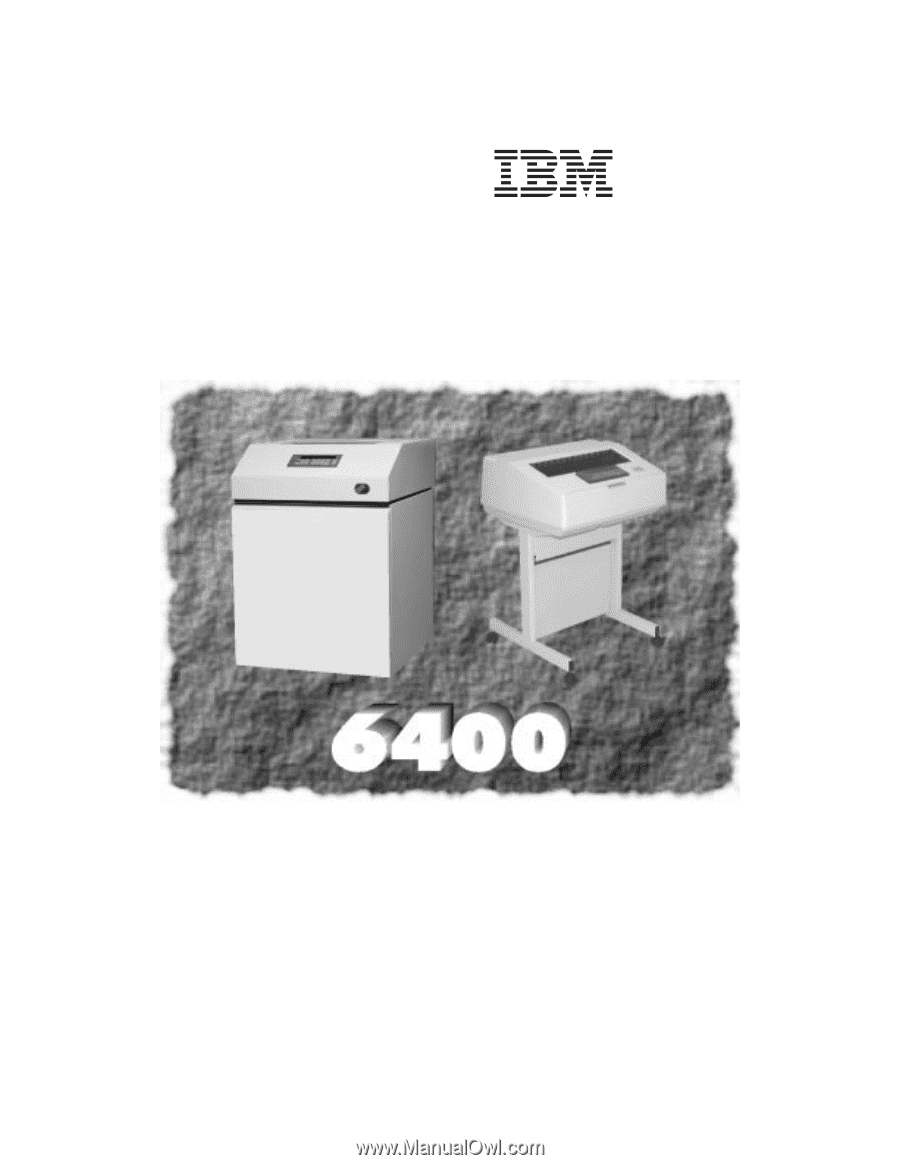
6400 Line Matrix Printers
Ethernet Interface User’s Manual
Form Number S246–0153–00
©
Copyright IBM Corp.,
1998