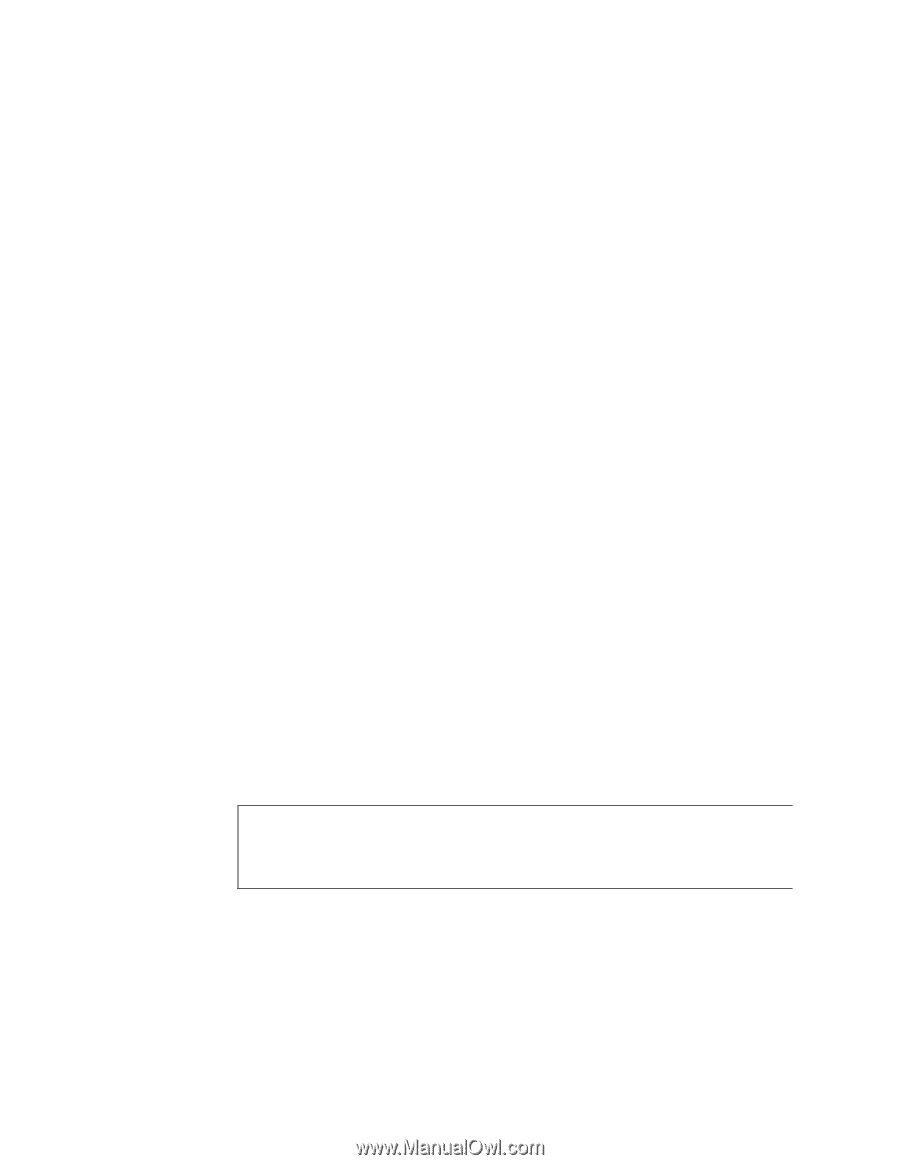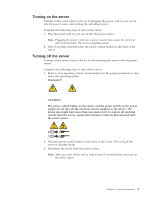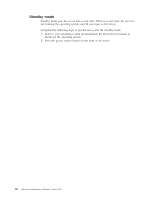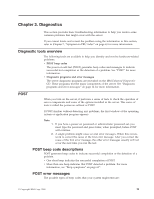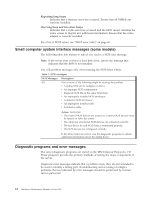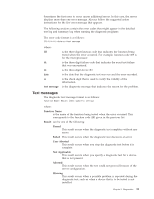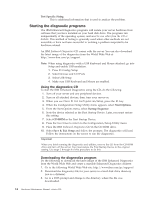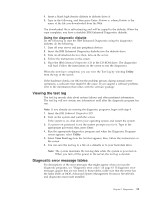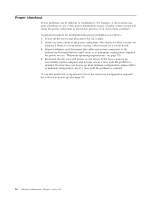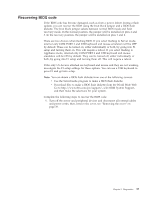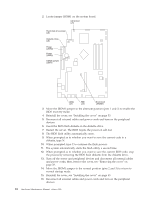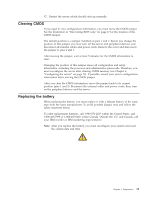IBM 867282X Maintenance Manual - Page 22
Starting the diagnostic programs, Using the diagnostics CD
 |
UPC - 087944650966
View all IBM 867282X manuals
Add to My Manuals
Save this manual to your list of manuals |
Page 22 highlights
Test Specific String This is additional information that is used to analyze the problem. Starting the diagnostic programs The IBM Enhanced Diagnostics programs will isolate your server hardware from software that you have installed on your hard disk drive. The programs run independently of the operating system, and must be run either from the CD or diskette. This method of testing is generally used when other methods are not accessible or have not been successful in isolating a problem suspected to be hardware related. An IBM Enhanced Diagnostics CD comes with the server. You can also download the latest image of the diagnostics from the World Wide Web at http://www.ibm.com/pc/support. Note: When using diagnostics with a USB Keyboard and Mouse attached, go into Setup and enable USB emulation. 1. Press F1 Config/Setup 2. Select Devices and I/O Ports 3. Select USB Setup 4. Make sure USB Keyboard and Mouse are enabled. Using the diagnostics CD To start the IBM Enhanced Diagnostics using the CD, do the following: 1. Turn off your server and any peripheral devices. 2. Turn on all attached devices; then, turn your server on. 3. When you see Press F1 For Configuration/Setup, press the F1 key. 4. When the Configuration/Setup Utility menu appears, select Start Options. 5. From the Start Options menu, select Startup Sequence. 6. Note the device selected as the First Startup Device. Later, you must restore this setting. 7. Select CD-ROM as the First Startup Device. 8. Press Esc two times to return to the Configuration/Setup Utility menu. 9. Place the IBM Enhanced Diagnostics CD in the CD-ROM drive. 10. Select Save & Exit Setup and follow the prompts. The diagnostics will load. Follow the instructions on the screen to run the diagnostics. Important When you finish running the diagnostics and utilities, remove the CD from the CD-ROM drive and turn off the server. You must restore the First Startup Device to the original setting. Use steps 2 through 8 of this procedure to do this. Downloading the diagnostics program Do the following to download the latest image of the IBM Enhanced Diagnostics from the World Wide Web and create a startable Enhanced Diagnostics diskette: 1. Go to the following World Wide Web site: http://www.ibm.com/pc/support/ 2. Download the diagnostics file for your server to a hard disk drive directory (not to a diskette). 3. Go to a DOS prompt and change to the directory where the file was downloaded. 14 Hardware Maintenance Manual: xSeries 300