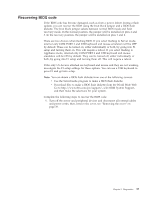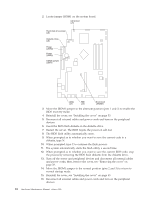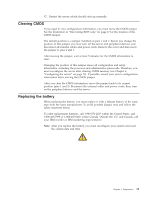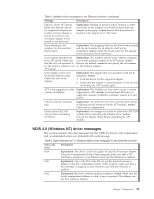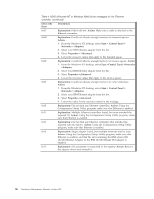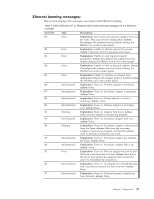IBM 867282X Maintenance Manual - Page 30
Troubleshooting the Ethernet controller, Network connection problems
 |
UPC - 087944650966
View all IBM 867282X manuals
Add to My Manuals
Save this manual to your list of manuals |
Page 30 highlights
If you have just added new software or a new option and the server is not working, do the following before using the error symptoms table: v Remove the software or device that you just added. v Run the diagnostic tests to determine if the server is running correctly. v Reinstall the new software or new device. Troubleshooting the Ethernet controller This section provides troubleshooting information for problems that might occur with the 10/100 Mbps Ethernet controller. Network connection problems If the Ethernet controller cannot connect to the network, check the following: v Make sure that the cable is installed correctly. The network cable must be securely attached at all connections. If the cable is attached but the problem persists, try a different cable. If you set the Ethernet controller to operate at 100 Mbps, you must use Category 5 cabling. If you directly connect two workstations (without a hub), or if you are not using a hub with X ports, use a crossover cable. Note: To determine whether a hub has an X port, check the port label. If the label contains an X, the hub has an X port. v Determine if the hub supports auto-negotiation. If not, try configuring the integrated Ethernet controller manually to match the speed and duplex mode of the hub. v Check the LAN activity light (if available) on the front of the server. The LAN activity light illuminates when the Ethernet controller sends or receives data over the Ethernet network. If the LAN activity light is off, make sure that the hub and network are operating and that the correct device drivers are loaded. v Make sure that you are using the correct device drivers, supplied with your server. v Check for operating server-specific causes for the problem. v Make sure that the device drivers on the client and server are using the same protocol. v Test the Ethernet controller. The way you test the Ethernet controller depends on which operating system you are using (see the Ethernet controller device driver README file). Ethernet controller troubleshooting chart You can use the following troubleshooting chart to find solutions to 10/100 Mbps Ethernet controller problems that have definable symptoms. 22 Hardware Maintenance Manual: xSeries 300