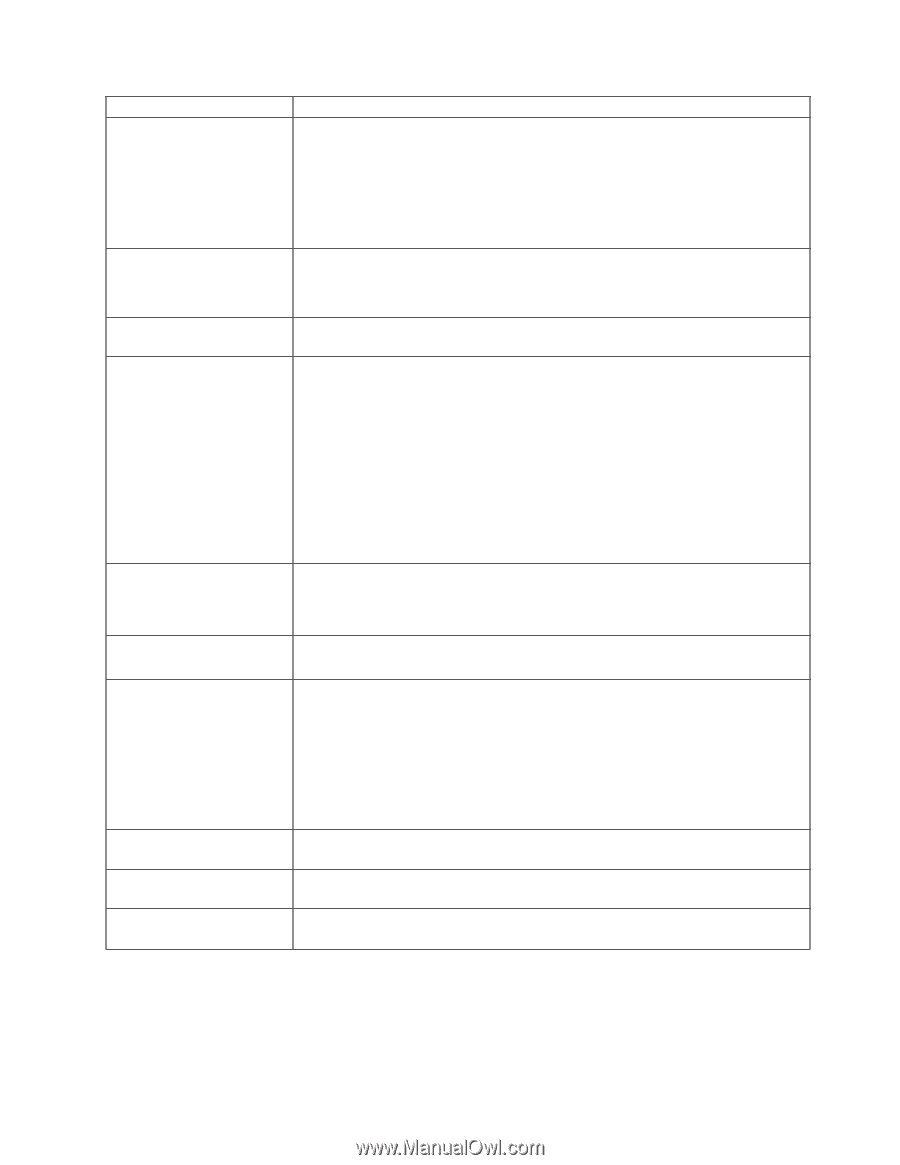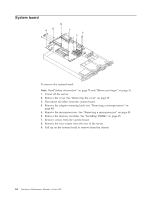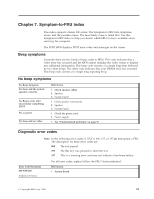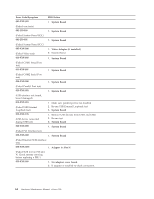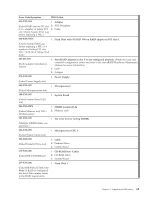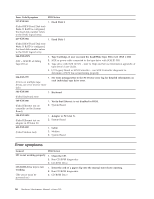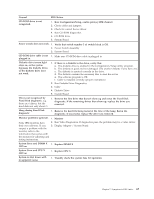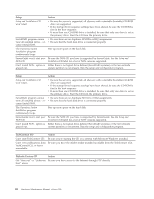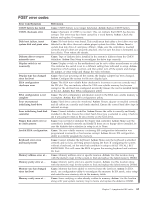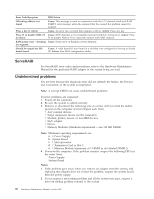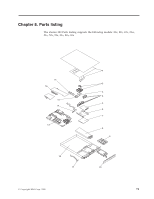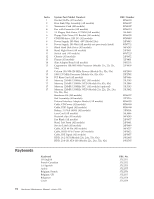IBM 867282X Maintenance Manual - Page 75
Run Configuration/Setup, enable primary IDE channel., System Error and DIMM X
 |
UPC - 087944650966
View all IBM 867282X manuals
Add to My Manuals
Save this manual to your list of manuals |
Page 75 highlights
General FRU/Action CD-ROM drive is not recognized. 1. Run Configuration/Setup, enable primary IDE channel. 2. Check cables and jumpers. 3. Check for correct device driver. 4. Run CD-ROM diagnostics. 5. CD-ROM drive 6. System Board Power switch does not work. 1. Verify that switch number 5 of switch block is Off. 2. Power Switch Assembly 3. System Board CD-ROM drive cable is not 1. Make sure CD-ROM drive cable is plugged in. plugged in. Diskette drive in-use light stays on, or the system bypasses the diskette drive, or the diskette drive does not work. 1. If there is a diskette in the drive, verify that: a. The diskette drive is enabled in the Configuration/Setup utility program. b. The diskette is good and not damaged. (Try another diskette if you have one.) c. The diskette is inserted correctly in the drive. d. The diskette contains the necessary files to start the server. e. The software program is OK. f. Cable is installed correctly (proper orientation) 2. Run Diskette Drive Diagnostics. 3. Cable 4. Diskette Drive 5. System Board Drives not recognized by Fixed Disk diagnostic. e.g. there are 6 drives, but the fixed-disk test only shows 3 1. Remove the first drive that doesn't show up and rerun the Fixed Disk diagnostic. If the remaining drives then show up, replace the drive you removed. Hang during Fixed Disk diagnostic 1. Remove the hard file being tested at the time of the hang. Rerun the diagnostic. If successful, replace the drive you removed. Monitor problems (general). 1. Monitor Some IBM monitors have 2. Run Video Diagnostics. If diagnostics pass, the problem may be a video driver. their own self-tests. If you 3. Display Adapter / System Board suspect a problem with the monitor, refer to the information that comes with the monitor for adjusting and testing instructions. System Error and DIMM X 1. Replace DIMM X LED on System Error and CPU X LED on 1. Replace CPU X System is shut down with no apparent cause 1. Visually check the system fans for operation. Chapter 7. Symptom-to-FRU index 67