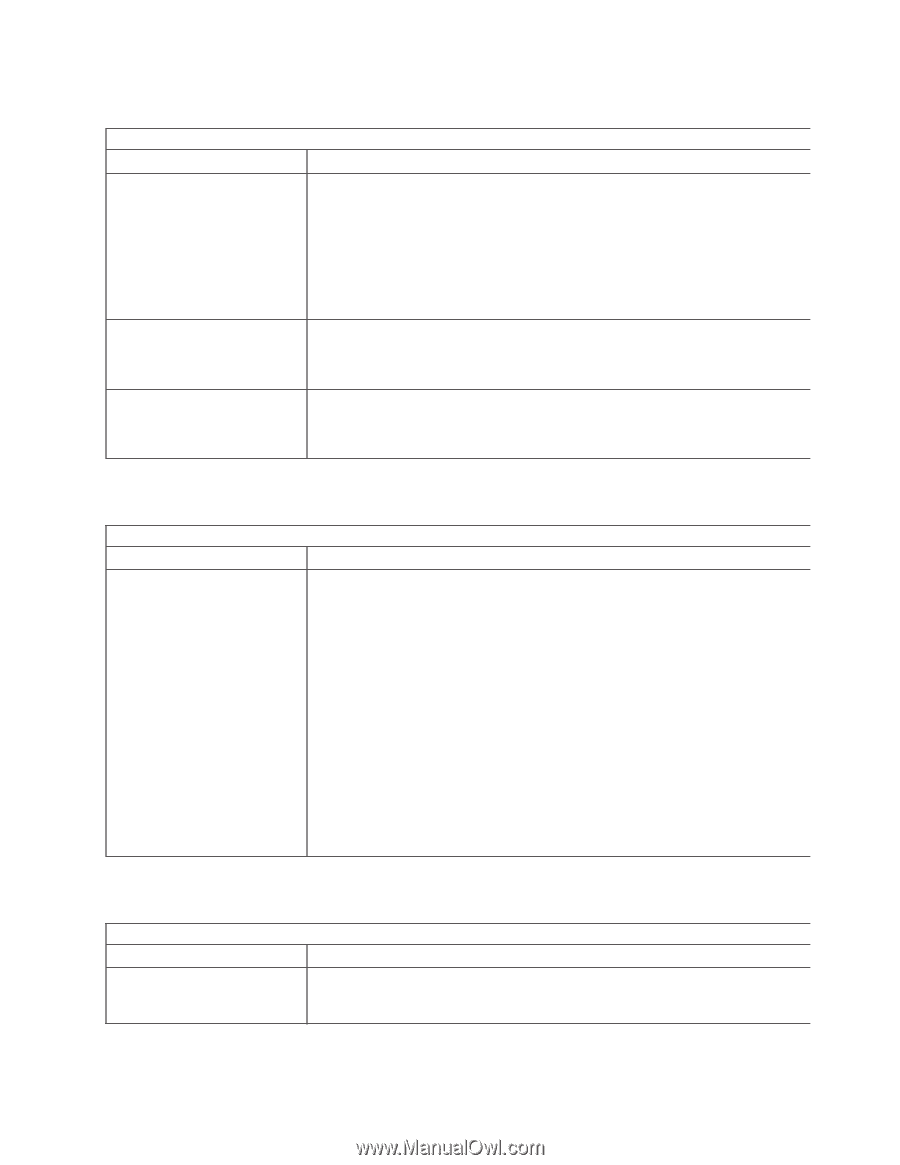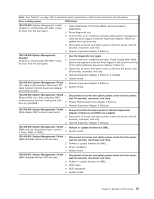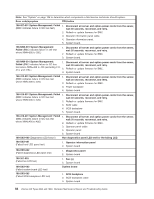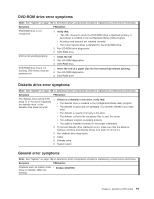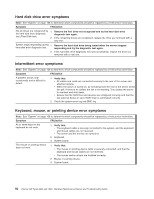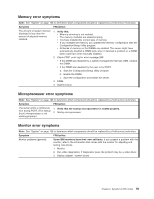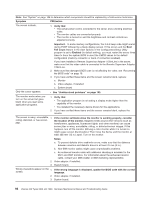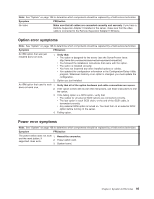IBM 8840 Hardware Maintenance Manual - Page 101
DVD-ROM, drive, error, symptoms, Diskette, General
 |
UPC - 000435863799
View all IBM 8840 manuals
Add to My Manuals
Save this manual to your list of manuals |
Page 101 highlights
DVD-ROM drive error symptoms Note: See "System" on page 108 to determine which components should be replaced by a field service technician. Symptom FRU/action DVD-ROM drive is not recognized. 1. Verify that: v The IDE channel to which the DVD-ROM drive is attached (primary or secondary) is enabled in the Configuration/Setup Utility program. v All cables and jumpers are installed correctly. v The correct device driver is installed for the DVD-ROM drive. 2. Run CD-ROM drive diagnostics. 3. DVD-ROM drive. DVD is not working properly. 1. Clean the CD. 2. Run CD-ROM diagnostics. 3. DVD-ROM drive. DVD-ROM drive tray is not working. (The server must be powered on.) 1. Insert the end of a paper clip into the manual tray-release opening. 2. Run CD-ROM diagnostics. 3. DVD-ROM drive. Diskette drive error symptoms Note: See "System" on page 108 to determine which components should be replaced by a field service technician. Symptom FRU/action The diskette drive activity LED 1. If there is a diskette in the drive, verify that: stays lit, or the server bypasses the diskette drive, or the v The diskette drive is enabled in the Configuration/Setup utility program. diskette drive does not work. v The diskette is good and not damaged. (Try another diskette if you have one.) v The diskette is inserted correctly in the drive. v The diskette contains the necessary files to start the server. v The software program is working properly. v The cable is installed correctly (in the proper orientation). 2. To prevent diskette drive read/write errors, make sure that the distance between monitors and diskette drives is at least 76 mm (3 in.). 3. Run diskette drive diagnostics. 4. Cable. 5. Diskette drive. 6. System board. General error symptoms Note: See "System" on page 108 to determine which components should be replaced by a field service technician. Symptom FRU/action Problems such as broken cover v Broken CRU/FRU locks or indicator LEDs not working Chapter 6. Symptom-to-FRU index 91