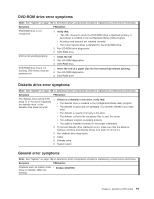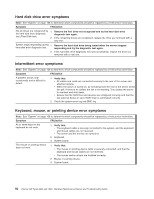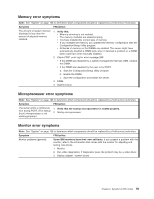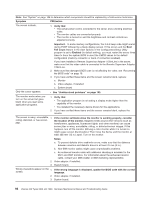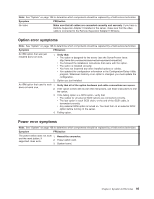IBM 8840 Hardware Maintenance Manual - Page 104
Undetermined
 |
UPC - 000435863799
View all IBM 8840 manuals
Add to My Manuals
Save this manual to your list of manuals |
Page 104 highlights
Note: See "System" on page 108 to determine which components should be replaced by a field service technician. Symptom FRU/action The screen is blank. 1. Verify that: v The server power cord is connected to the server and a working electrical outlet. v The monitor cables are connected properly. v The monitor is turned on and the brightness and contrast controls are adjusted correctly. Important: In some memory configurations, the 3-3-3 beep code might sound during POST followed by a blank display screen. If this occurs and the Boot Fail Count feature in the Start Options of the Configuration/Setup Utility program is set to Enabled (its default setting), you must restart the server three times to force the system BIOS to reset the CMOS values to the default configuration (memory connector or bank of connectors enabled). If you have installed a Remote Supervisor Adapter II SlimLine in the server, make sure that the video cable is connected to the Remote Supervisor Adapter II SlimLine. 2. Make sure that damaged BIOS code is not affecting the video; see "Recovering the BIOS code" on page 18. 3. If you have verified these items and the screen remains blank, replace: a. Monitor b. Video adapter, if installed c. System board Only the cursor appears. v See "Undetermined problems" on page 103. The monitor works when you turn on the server but goes blank when you start some application programs. 1. Verify that: v The application program is not setting a display mode higher than the capability of the monitor. v You installed the necessary device drivers for the applications. 2. If you have verified these items and the screen remains blank, replace the monitor. The screen is wavy, unreadable, 1. If the monitor self-tests show the monitor is working properly, consider rolling, distorted, or has screen the location of the monitor. Magnetic fields around other devices (such as jitter. transformers, appliances, fluorescent lights, and other monitors) can cause screen jitter or wavy, unreadable, rolling, or distorted screen images. If this happens, turn off the monitor. (Moving a color monitor while it is turned on might cause screen discoloration.) Then move the device and the monitor at least 305 mm (12 in.) apart. Turn on the monitor. Notes: a. To prevent diskette drive read/write errors, make sure that the distance between monitors and diskette drives is at least 76 mm (3 in.). b. Non-IBM monitor cables might cause unpredictable problems. c. An enhanced monitor cable with additional shielding is available for the 9521 and 9527 monitors. For information about the enhanced monitor cable, contact your IBM reseller or IBM marketing representative. 2. Video adapter, if installed. 3. System board. Wrong characters appear on the 1. If the wrong language is displayed, update the BIOS code with the correct screen. language. 2. Video adapter, if installed. 3. System board. 94 xSeries 346 Types 8840 and 1880: Hardware Maintenance Manual and Troubleshooting Guide