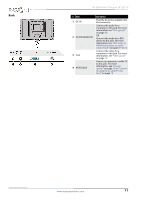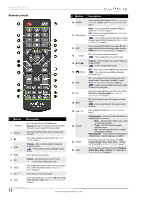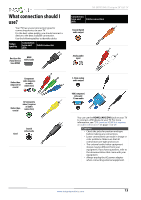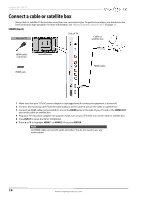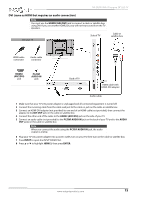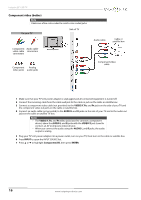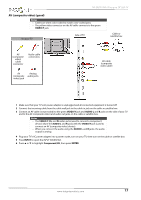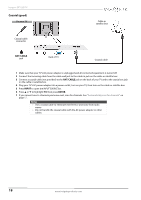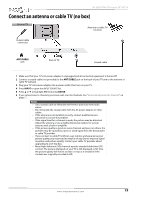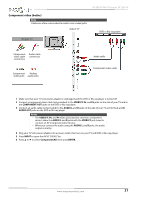Insignia NS-28D310NA15 User Manual (English) - Page 21
Component video (better), Side of TV
 |
View all Insignia NS-28D310NA15 manuals
Add to My Manuals
Save this manual to your list of manuals |
Page 21 highlights
Insignia 28" LED TV Component video (better) Note Cables are often color-coded to match color-coded jacks. On your TV Side of TV Component Audio cable video cable connectors connectors Audio cable Cable or satellite box Component Analog video jacks audio jacks Component video cable 1 Make sure that your TV's AC power adapter is unplugged and all connected equipment is turned off. 2 Connect the incoming cable from the cable wall jack to the cable-in jack on the cable or satellite box. 3 Connect a component video cable (not provided) to the VIDEO/Y, PB, and PR jacks on the side of your TV and the component video out jacks on the cable or satellite box. 4 Connect an audio cable (not provided) to the AUDIO L and R jacks on the side of your TV and to the audio out jacks on the cable or satellite TV box. Notes • The VIDEO/Y, PB, and PR video jacks (used to connect a component device) share the AUDIO L and R jacks with the VIDEO/Y jack (used to connect an AV (composite video) device). • When you connect the audio using the AUDIO L and R jacks, the audio output is analog. 5 Plug your TV's AC power adapter into a power outlet, turn on your TV, then turn on the cable or satellite box. 6 Press INPUT to open the INPUT SOURCE list. 7 Press S or T to highlight Component/AV, then press ENTER. 16 www.insigniaproducts.com