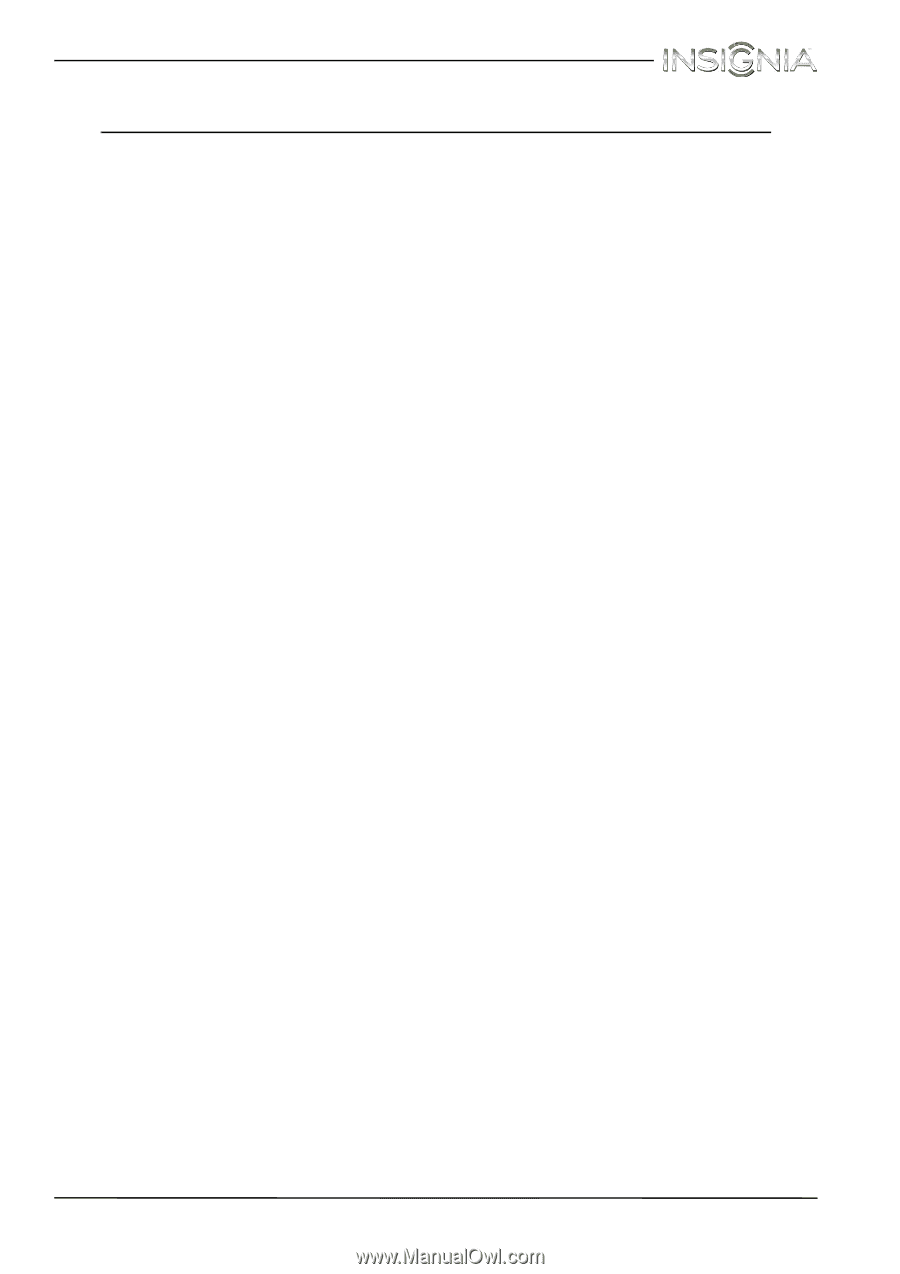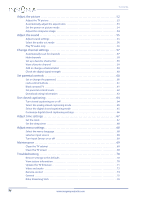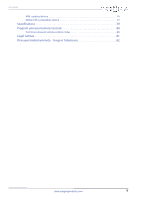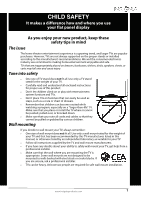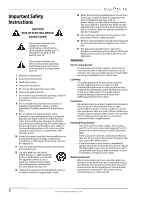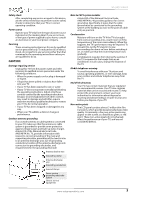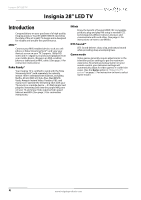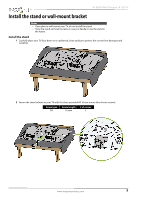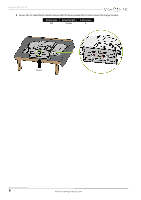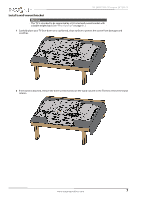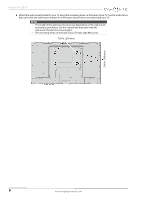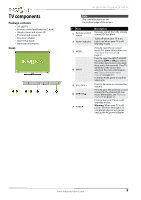Insignia NS-28D310NA15 User Manual (English) - Page 9
Introduction, MHL™, Roku Ready®, INlink, DTS Sound™, Game mode - amazon
 |
View all Insignia NS-28D310NA15 manuals
Add to My Manuals
Save this manual to your list of manuals |
Page 9 highlights
Insignia 28" LED TV Insignia 28" LED TV Introduction Congratulations on your purchase of a high-quality Insignia product. Your NS-28D310NA15 represents the state of the art in LED TV design and is designed for reliable and trouble-free performance. MHL™ Connect your MHL-enabled device, such as a cell phone or Roku Streaming Stick™, and view your device's screen on your TV. Supports 1080p HD video and 5.1 digital surround sound playback from your mobile device. (Requires an MHL-enabled phone or tablet and an MHL cable.) (See page 24 for connection instructions.) Roku Ready® Your Insignia TV is certified to work with the Roku Streaming Stick® (sold separately) to instantly stream 1000+ entertainment channels, including Netflix, M-GO, HBO GO, Hulu Plus, WatchESPN, Vudu, Amazon Instant Video, Pandora, PBS, and many more. Operate the Streaming Stick with your TV remote or a mobile device -it's that simple! Just plug the Streaming Stick into the purple MHL port on your TV and enjoy. Roku requires high-speed Internet and WiFi. (See page 23 for connection instructions.) INlink Enjoy the benefit of having HDMI CEC compatible products plug and play! No setup is needed! CEC technology lets different devices discover and communicate with each other. (See page 45 for instructions on how to use INlink.) DTS Sound™ DTS Sound delivers clear, crisp, and natural sound while providing deep enveloping bass. Game mode Video games generally require adjustments to the television picture settings to get the maximum experience. By simply pressing a button on your remote control, your television settings will automatically adjust for video games. It couldn't be easier. (See the Game option in "Adjust the TV picture" on page 52 for instruction on how to select Game mode.) 4 www.insigniaproducts.com