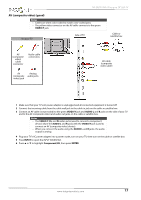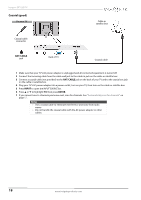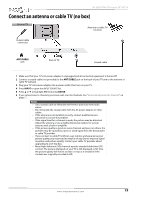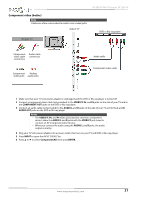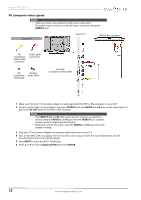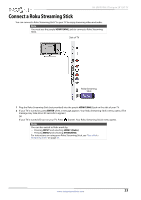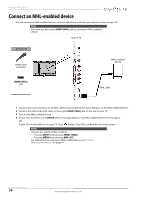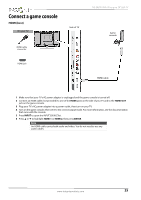Insignia NS-28D310NA15 User Manual (English) - Page 27
AV (composite video) (good), INPUT SOURCE
 |
View all Insignia NS-28D310NA15 manuals
Add to My Manuals
Save this manual to your list of manuals |
Page 27 highlights
Insignia 28" LED TV AV (composite video) (good) Notes • Cables are often color-coded to match color-coded jacks. • The yellow video connector on the AV cable connects to the green VIDEO/Y jack. On your TV Side of TV DVD or Blu-ray player AV (composite video) cable connector Audio cable connectors AV Analog (composite audio jacks video) jack AV cable (composite video cable) 1 Make sure that your TV's AC power adapter is unplugged and the DVD or Blu-ray player is turned off. 2 Connect an AV cable (not provided) to the green VIDEO/Y jack and AUDIO L and R jacks on the side of your TV and to the AV OUT jacks on the DVD or Blu-ray player. Notes • The VIDEO/Y, PB, and PR video jacks (used to connect a component device) share the AUDIO L and R jacks with the VIDEO/Y jack (used to connect an AV (composite video) device). • When you connect the audio using the AUDIO L and R jacks, the audio output is analog. 3 Plug your TV's AC power adapter into a power outlet, then turn on your TV. 4 Turn on the DVD or Blu-ray player, then set it to the correct output mode. For more information, see the documentation that came with the player. 5 Press INPUT to open the INPUT SOURCE list. 6 Press S or T to select Component/AV, then press ENTER. 22 www.insigniaproducts.com