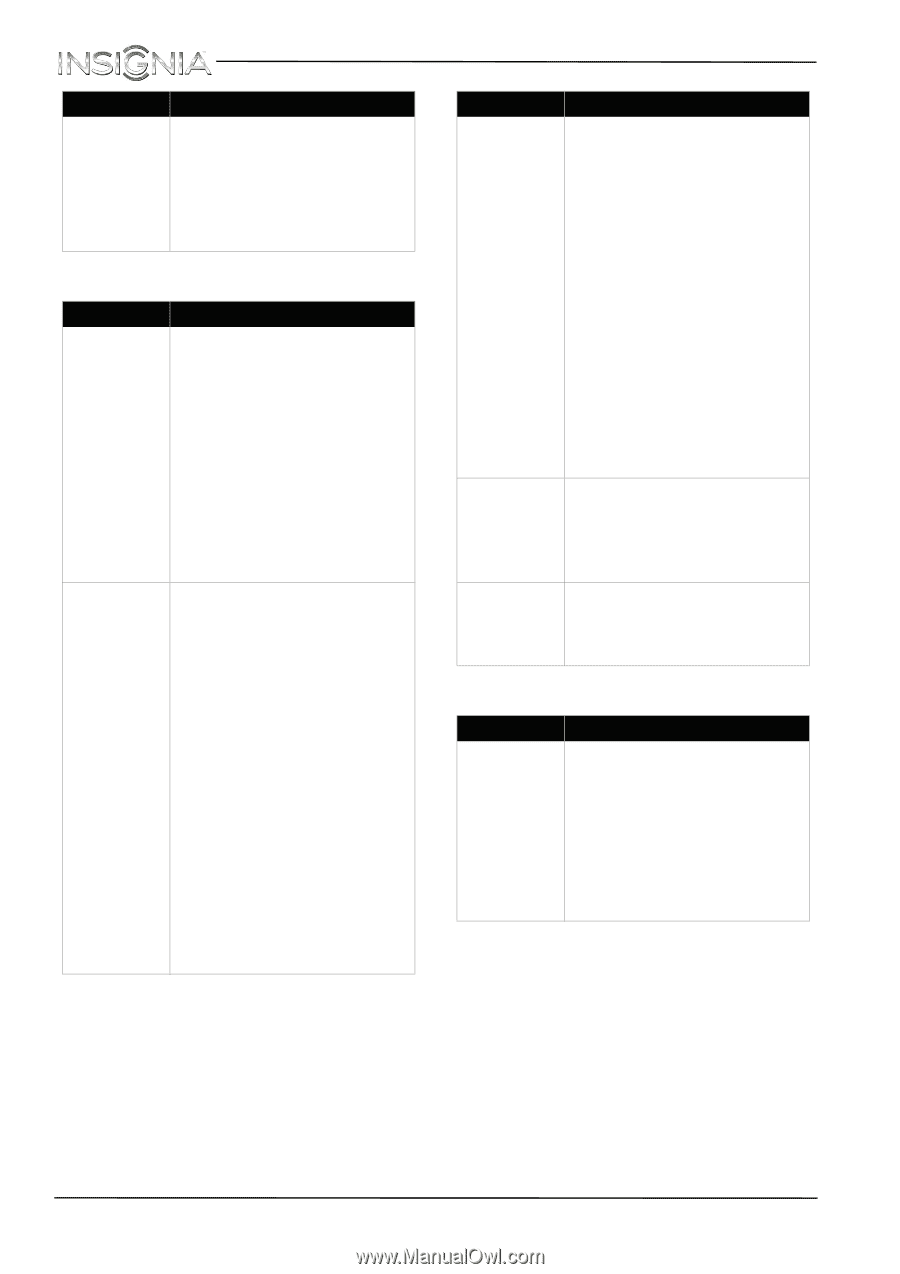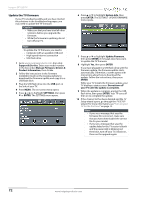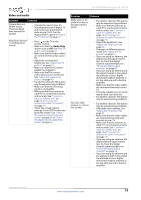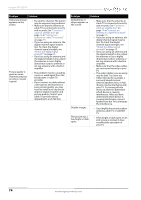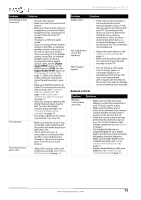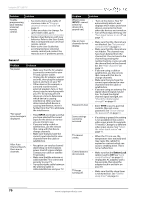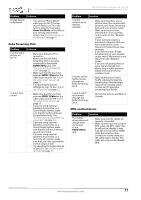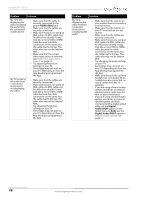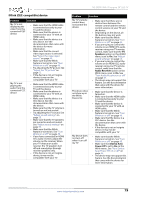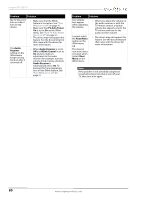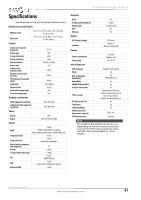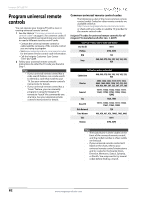Insignia NS-28D310NA15 User Manual (English) - Page 82
Roku Streaming Stick, MHL-enabled device, Home Use Mode, HDMI1MHL, HDMI 1Roku
 |
View all Insignia NS-28D310NA15 manuals
Add to My Manuals
Save this manual to your list of manuals |
Page 82 highlights
NS-28D310NA15 Insignia 28" LED TV Problem A retail banner is displayed. Solution • You selected "Retail Mode" when you ran the TV setup wizard. Reset your TV to the factory defaults, then select Home Use Mode on the What is your viewing environment screen. See "Restore settings to the defaults" on page 71. Roku Streaming Stick Problem I cannot see a picture on my TV. I cannot hear sound. Solution • Make sure that your TV is turned on. • Make sure that the Roku Streaming Stick is securely connected to the purple HDMI1(MHL) jack. See "Connect a Roku Streaming Stick" on page 23. • Make sure that the you have selected HDMI 1(Roku) as the video input source. See "Select the video input source" on page 40. • Try adjusting the picture settings on your TV. See "Adjust the TV picture" on page 52. • Make sure that the you have selected HDMI 1(Roku) as the video input source. See "Select the video input source" on page 40. • If you are using external speakers, a sound bar, or a home theater system, make sure that the audio cables are connected securely. See "Connect external speakers or a sound bar" on page 33. • If you are using external speakers, a sound bar, or a home theater system, make sure that the volume is turned up and not muted. • If you are using external speakers, a sound bar, or a home theater system, make sure that you have selected the correct output mode. • Try adjusting the audio settings on your TV. See "Adjust sound settings" on page 55. Problem Solution I cannot connect to my wireless network. • Make sure that there are no obstructions, like cement walls, between your Roku Streaming Stick and your wireless router. • Make sure that you have selected the correct wireless router name on the "Wireless" screen. • If your network requires a password, make sure that you have entered the correct password. Passwords are case sensitive. • If you have turned off SSID broadcasting on your wireless router, select "My network is not shown" on the "Wireless" screen. • If you are not getting three or more signal-strength bars above your wireless network, adjust the location of your wireless router. I cannot stream Netflix movies through my Roku Streaming Stick. • Make sure that you have a Netflix unlimited streaming membership. Membership is required to instantly watch movies and TV episodes streaming from Netflix. I cannot watch all channels through my Roku Streaming Stick. • Not all channels are available in Canada. MHL-enabled device Problem Solution The mobile device does not charge when connected to the HDMI1(MHL) jack. • Make sure that the cables are securely connected. • Make sure that you are using an MHL cable. An MHL cable may be difficult to identify. It may look like a micro USB-to-HDMI cable because the cable connectors are the same, but the cable itself is thinner. The cable also may not be labeled MHL. www.insigniaproducts.com 77