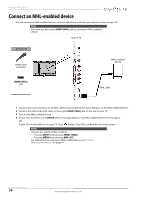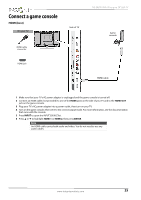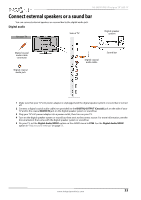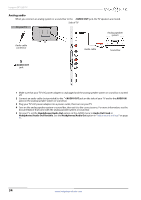Insignia NS-28D310NA15 User Manual (English) - Page 34
DVI (same as HDMI but requires an audio connection), Back of TV
 |
View all Insignia NS-28D310NA15 manuals
Add to My Manuals
Save this manual to your list of manuals |
Page 34 highlights
NS-28D310NA15 Insignia 28" LED TV DVI (same as HDMI but requires an audio connection) Note You must use the HDMI2 (ARC/DVI) jack to connect a computer using DVI. If you use another HDMI jack, you will not hear sound from the TV speakers. On your TV Side of TV HDMI cable connector Audio cable connector HDMI2 (ARC/DVI) jack PC/DVI AUDIO IN jack Back of TV HDMI cable with HDMI-DVI adapter Audio cable 1 Make sure that your TV's AC power adapter is unplugged and the computer is turned off. 2 Connect an HDMI-DVI adapter (not provided) to one end of an HDMI cable (not provided), then connect the adapter to the DVI OUT jack on the computer. 3 Connect the other end of the cable to the HDMI2 (ARC/DVI) jack on the side of your TV. 4 Connect an audio cable (not provided) to the PC/DVI AUDIO IN jack on the back of your TV and to the AUDIO OUT (headphone) jack on the computer. Note When you connect the audio using the PC/DVI AUDIO IN jack, the audio output is analog. 5 Plug your TV's AC power adapter into a power outlet, then turn on your TV and the computer. 6 Press INPUT to open the INPUT SOURCE list. 7 Press S or T to select HDMI 2, then press ENTER. 8 Adjust the display properties on the computer, if necessary. www.insigniaproducts.com 29