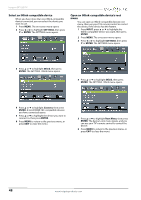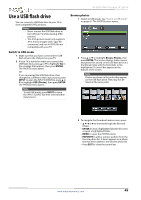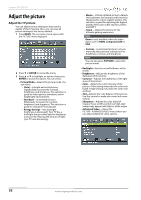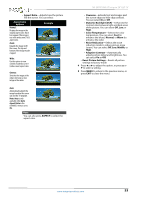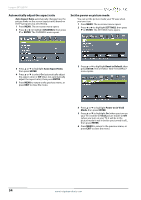Insignia NS-28D310NA15 User Manual (English) - Page 54
Use a USB flash drive, Switch to USB mode, Browse photos
 |
View all Insignia NS-28D310NA15 manuals
Add to My Manuals
Save this manual to your list of manuals |
Page 54 highlights
NS-28D310NA15 Insignia 28" LED TV Use a USB flash drive You can connect a USB flash drive to your TV to view compatible JPEG pictures. Notes • Never remove the USB flash drive or turn off your TV while viewing JPEG pictures. • The JPEG picture viewer only supports JPEG format images (with ".jpg" file extensions) and not all JPEG files are compatible with your TV. Switch to USB mode 1 Make sure that you have connected the USB flash drive to the USB port on your TV. 2 If your TV is turned on when you connect the USB flash drive, press S or T to highlight Yes in the message that appears, then press ENTER. The PHOTOS menu opens. OR If you connected the USB flash drive, then changed to a different video input source, press INPUT to open the INPUT SOURCE list, press S or T to highlight USB (Photos), then press ENTER. The PHOTOS menu opens. Note To exit USB mode, press INPUT to open the INPUT SOURCE list, then select another input source. Browse photos 1 Switch to USB mode. See "Switch to USB mode" on page 49. The PHOTOS menu opens. 2 Press S or T to highlight Browse Photos, then press ENTER. The screen displays folder names and photo files stored on the USB flash drive in a thumbnail index with the first folder or file highlighted. A control bar appears at the bottom of the screen. Note Photos are shown in the order they appear on the USB flash drive. They may not be listed in file name order. 3 To navigate the thumbnail index screen, press: • S T W or X to browse through the files and folders. • ENTER to view a highlighted photo full-screen or open a highlighted folder. • MENU to open the PHOTOS menu. • FAVORITE to add or remove a photo from the favorite photo list. A heart appears on a photo that has been added to the favorite photo list. • Press EXIT to close the control bar. www.insigniaproducts.com 49