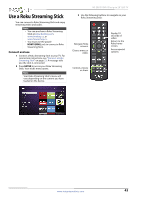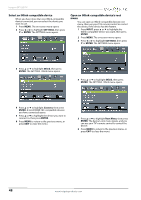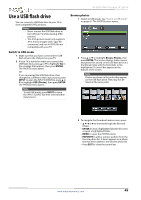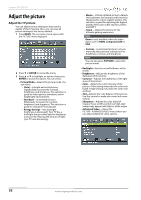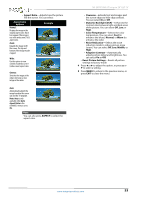Insignia NS-28D310NA15 User Manual (English) - Page 53
Select an INlink-compatible device, Open an INlink-compatible device’s root menu, SETTINGS, ENTER
 |
View all Insignia NS-28D310NA15 manuals
Add to My Manuals
Save this manual to your list of manuals |
Page 53 highlights
Insignia 28" LED TV Select an INlink-compatible device When you have more than one INlink-compatible device connected, you can select the device you want to use. 1 Press MENU. The on-screen menu opens. 2 Press W or X to highlight SETTINGS, then press T or ENTER. The SETTINGS menu opens. Open an INlink-compatible device's root menu You can open an INlink-compatible device's root menu, then use your TV's remote control to control the device, if the device has this feature. 1 Press INPUT, press S or T to highlight the INlink-compatible device you want, then press ENTER. 2 Press MENU. The on-screen menu opens. 3 Press W or X to highlight SETTINGS, then press T or ENTER. The SETTINGS menu opens. 3 Press S or T to highlight INlink, then press ENTER. The SETTINGS · INlink menu opens. 4 Press S or T to highlight INlink, then press ENTER. The SETTINGS · INlink menu opens. 4 Press S or T to highlight Connect, then press ENTER. A list of HDMI CEC-compatible devices you have connected opens. 5 Press S or T to highlight the device you want to connect to, then press ENTER. 6 Press MENU to return to the previous menu, or press EXIT to close the menu. 5 Press S or T to highlight Root Menu, then press ENTER. The device's root menu opens, and you can use your TV's remote control to control the device. 6 Press MENU to return to the previous menu, or press EXIT to close the menu. 48 www.insigniaproducts.com