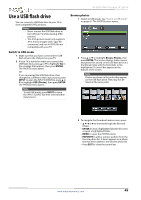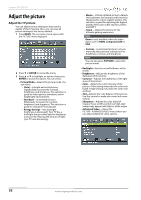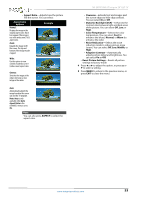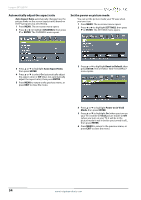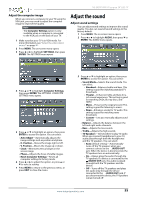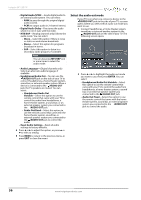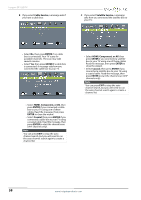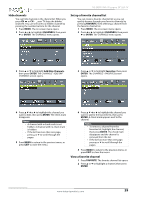Insignia NS-28D310NA15 User Manual (English) - Page 59
Automatically adjust the aspect ratio, Set the power on picture mode, Auto Aspect Ratio, CHANNELS
 |
View all Insignia NS-28D310NA15 manuals
Add to My Manuals
Save this manual to your list of manuals |
Page 59 highlights
Insignia 28" LED TV Automatically adjust the aspect ratio Auto Aspect Ratio automatically changes how the picture looks on the screen (aspect ratio) based on the TV program you are viewing. 1 Press MENU. The on-screen menu opens. 2 Press W or X to highlight CHANNELS, then press T or ENTER. The CHANNELS menu opens. Set the power on picture mode You can set the picture mode your TV uses when you turn it on. 1 Press MENU. The on-screen menu opens. 2 Press W or X to highlight SETTINGS, then press T or ENTER. The SETTINGS menu opens. 3 Press S or T to highlight Auto Aspect Ratio, then press ENTER. 4 Press S or T to select On (automatically adjust the aspect ratio) or Off (does not automatically adjust the aspect ratio), then press ENTER. 5 Press MENU to return to the previous menu, or press EXIT to close the menu. 3 Press S or T to highlight Reset to Default, then press ENTER. The SETTINGS · RESET TO DEFAULT menu opens. 4 Press S or T to highlight Power on in Vivid Mode, then press ENTER. 5 Press S or T to highlight On (when you turn on your TV, it will be in Vivid picture mode) or Off (when you turn on your TV, it will be in the picture mode it was in before you turned it off ), then press ENTER. 6 Press MENU to return to the previous menu, or press EXIT to close the menu. 54 www.insigniaproducts.com