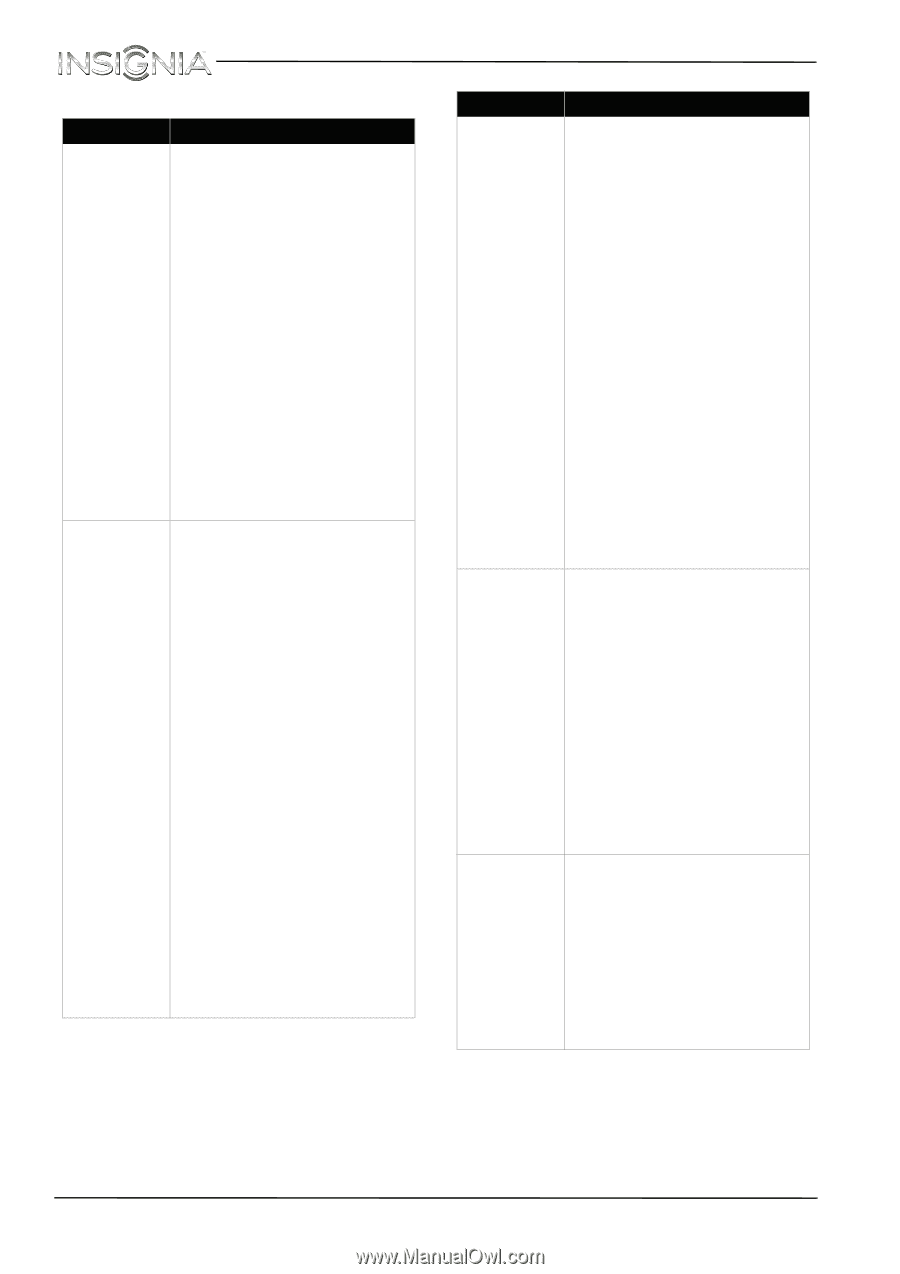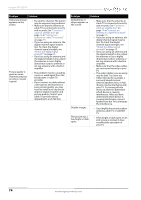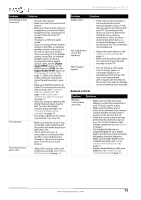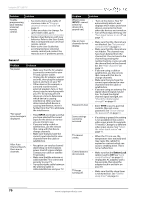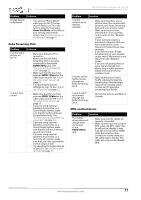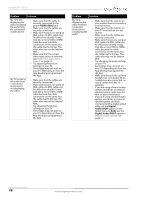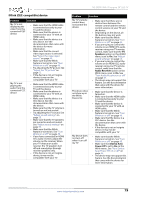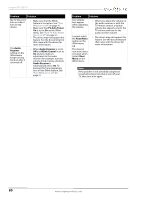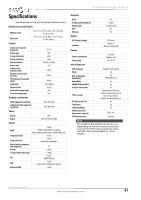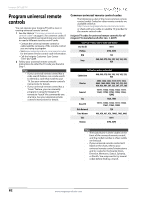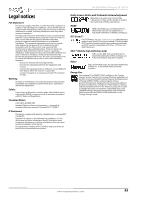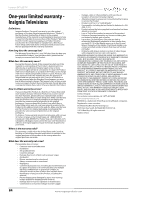Insignia NS-28D310NA15 User Manual (English) - Page 84
INlink (CEC-compatible) device, Speakers, Audio Receiver, Device Auto, Power Off
 |
View all Insignia NS-28D310NA15 manuals
Add to My Manuals
Save this manual to your list of manuals |
Page 84 highlights
INlink (CEC-compatible) device Problem Solution My TV is not displaying the video from the connected CEC device. • Make sure that the HDMI cable is connected securely to your TV and the device. • Make sure that the device is connected to your TV with an HDMI cable. • Make sure that the device is a CEC device. See the documentation that came with the device for more information. • Make sure that the correct video input source is selected. See "Select the video input source" on page 40. • Make sure that the INlink feature is turned on. See "Turn INlink on or off" on page 45. • Try adjusting the TV picture. See "Adjust the TV picture" on page 52. • If the device is not an Insignia device, it may not be compatible with your TV. My TV is not playing the audio from the connected CEC device. • Make sure that the HDMI cable is connected securely to your TV and the device. • Make sure that the device is connected to your TV with an HDMI cable. • Make sure that the device is a CEC device. See the documentation that came with the device. • Make sure that the TV volume is turned up and not muted. • Try adjusting the TV sound. See "Adjust sound settings" on page 55. • Make sure that the TV speakers are turned on and not muted. See "Adjust sound settings" on page 55. • Make sure that the INlink feature is turned on. See "Turn INlink on or off" on page 45. • If you have connected an HDMI CEC audio receiver, adjust the volume on the receiver. When your TV detects an audio receiver, the TV speakers turn off and sound plays through receiver speakers only. • If the device is not an Insignia device, it may not be compatible with your TV. NS-28D310NA15 Insignia 28" LED TV Problem Solution My TV's remote control does not control the device. • Make sure that there are no obstructions between the remote control and the remote control sensors on your TV and the device. • Depending on the device, all the buttons may not work. • Make sure that the INlink feature is turned on. See "Turn INlink on or off" on page 45. • If you are trying to control the volume on an HDMI CEC audio receiver using your TV remote control, make sure that the TV Speakers option on the AUDIO menu is set to On. See "Adjust sound settings" on page 55. • If you are trying to control the volume on an HDMI CEC audio receiver using your TV remote control, make sure that the Audio Receiver option on the INlink menu is set to On. See "Turn Audio Receiver on or off" on page 47. • The device may not support this feature. See the documentation that came with the device for more information. The device does not show up in the INlink Device list. • Make sure that the device is turned on. • Make sure that the HDMI cable is connected securely to your TV and the device. • Make sure that the device is connected to your TV with an HDMI cable. • Make sure that the INlink feature is turned on. See "Turn INlink on or off" on page 45. • Make sure that the device is a CEC device. See the documentation that came with the device. • If the device is not an Insignia device, it may not be compatible with your TV. My device does not turn off when I turn off my TV. • Make sure that the INlink feature is turned on. See "Turn INlink on or off" on page 45. • Make sure that Device Auto Power Off is set to On on the INlink menu. See "Turn Device Auto Power Off on or off" on page 46. • The device may not support this feature. See the documentation that came with the device for more information. www.insigniaproducts.com 79