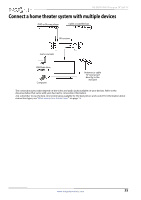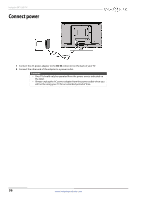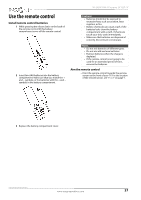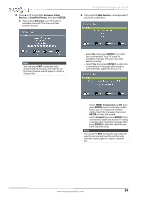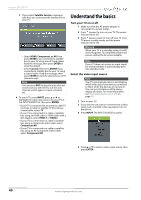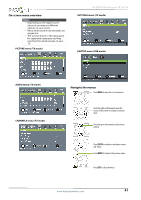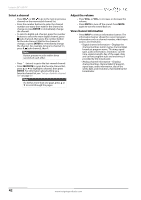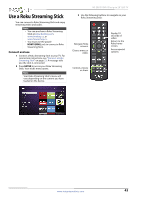Insignia NS-28D310NA15 User Manual (English) - Page 45
Understand the basics, Turn your TV on or off, Select the video input source
 |
View all Insignia NS-28D310NA15 manuals
Add to My Manuals
Save this manual to your list of manuals |
Page 45 highlights
Insignia 28" LED TV C If you select Satellite Service, a message asks how you connected the satellite box to your TV: • Select HDMI, Component, or AV, then press ENTER if you connected a satellite box to your TV using one of these cables. Read the message, then press ENTER to close the wizard. • Select Coaxial, then press ENTER if you connected a satellite box to your TV using a coaxial cable. Read the message, then press ENTER to start the channel scan (VHF channels only). Note You can press EXIT to stop the auto channel search, but you will need to run the auto channel search again to create a channel list. 4 To watch TV, press INPUT, press S or T to highlight the video input source for your TV in the INPUT SOURCE list, then press ENTER. • If your TV is connected to an antenna, cable TV (no box), or cable or satellite TV box using a coaxial cable, select TV. • If your TV is connected to a cable or satellite box using an HDMI cable or HDMI cable with a DVI adapter, select HDMI 1 or HDMI2. • If your TV is connected to a cable or satellite box using a component video cable, select Component/AV. • If your TV is connected to a cable or satellite box using an AV (composite video) cable, select Component/AV. Understand the basics Turn your TV on or off 1 Make sure that the AC power adapter is connected to a power outlet. 2 Press (power) to turn on your TV. The power indicator turns off. 3 Press (power) again to turn off your TV. Your TV enters standby mode, and the power indicator turns red. Warning When your TV is in standby mode, it is still receiving power. To completely disconnect power, unplug the AC power adapter. Note If your TV does not receive an input signal for several minutes, it automatically goes into standby mode. Select the video input source Note Your TV automatically detects and displays which video jacks have devices connected to them when the devices are turned on. You can turn this feature off to always display all inputs. For more information, see "Turn Input Sensor on or off" on page 70. 1 Turn on your TV. 2 If you want to use a device connected to a video input (such as a DVD or Blu-ray player), turn on the device. 3 Press INPUT. The INPUT SOURCE list opens. 4 Press S or T to select a video input source, then press ENTER. 40 www.insigniaproducts.com