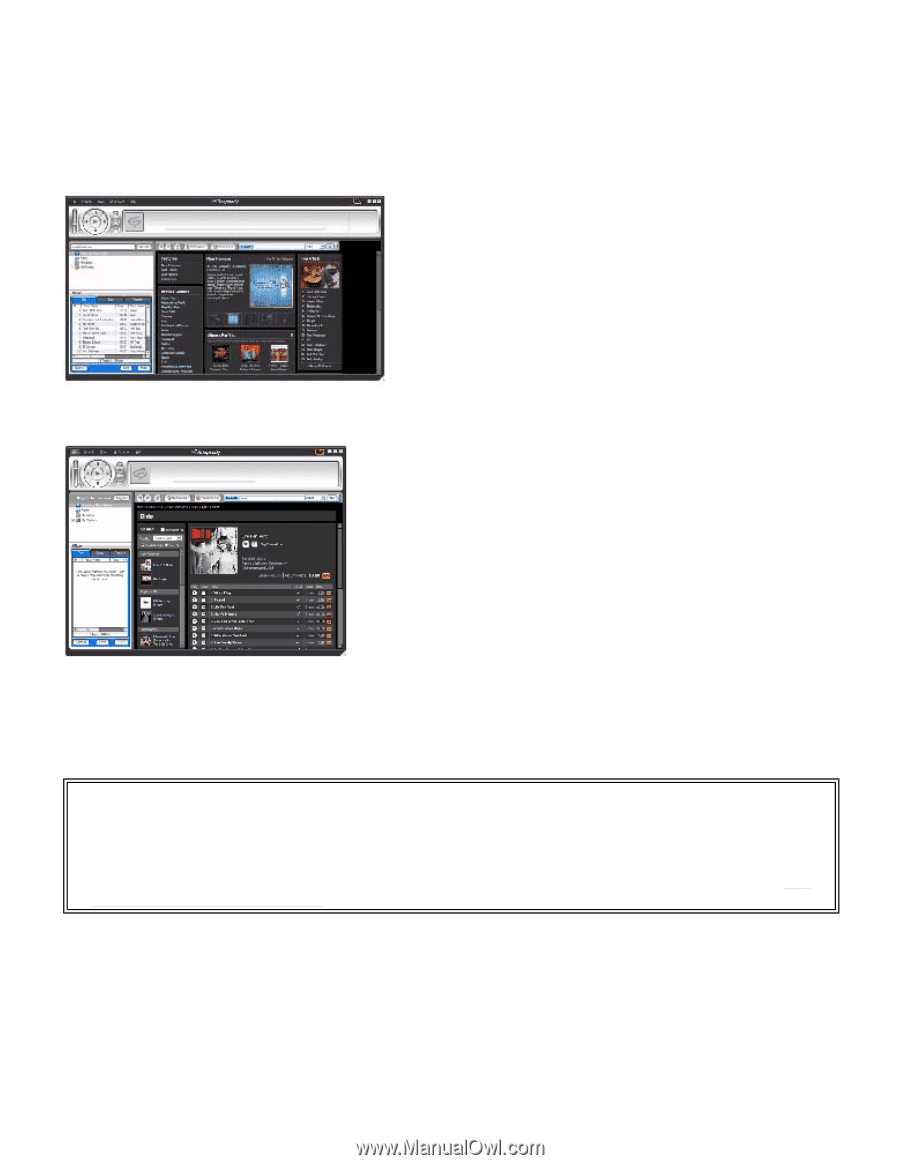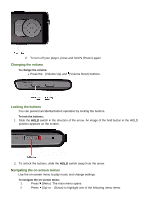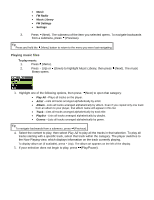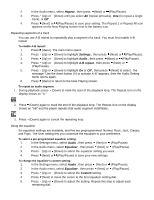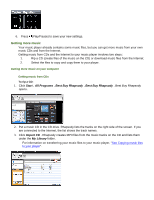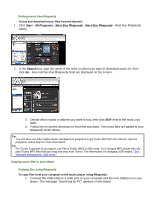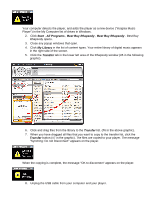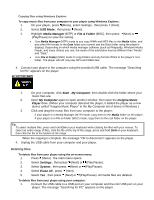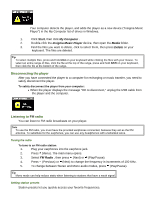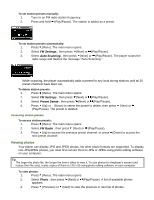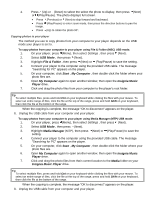Insignia NS-DA1G User Manual (English) - Page 13
Start, All Programs, Best Buy Rhapsody, Search - help
 |
View all Insignia NS-DA1G manuals
Add to My Manuals
Save this manual to your list of manuals |
Page 13 highlights
Getting music from Rhapsody To buy and download music files from the Internet: 1. Click Start , All Programs , Best Buy Rhapsody , Best Buy Rhapsody . Best Buy Rhapsody opens. 2. In the Search box, type the name of the artist or album you want to download music for, then click Go . Any matches that Rhapsody finds are displayed on the screen. 3. Decide which tracks or albums you want to buy, then click BUY next to the music you want. 4. Follow the on-screen directions to finish the purchase. The music files are added to your Rhapsody music library. Tip You can also use other digital music management programs to get music files from the Internet. See the program's online help for more information. Tip For iTunes Drag and Drop support, use File & Folder (MSC) USB mode. Your Insignia MP3 player will only play iTunes MP3 files that you drag and drop from iTunes. For information on changing USB modes, "See Manually changing the USB mode." Copying music files to your player Copying files using Rhapsody To copy files from your computer to the music player using Rhapsody: 1. Connect the USB cable to a USB port on your computer and the mini USB port on your player. The message "Searching for PC" appears on the player.