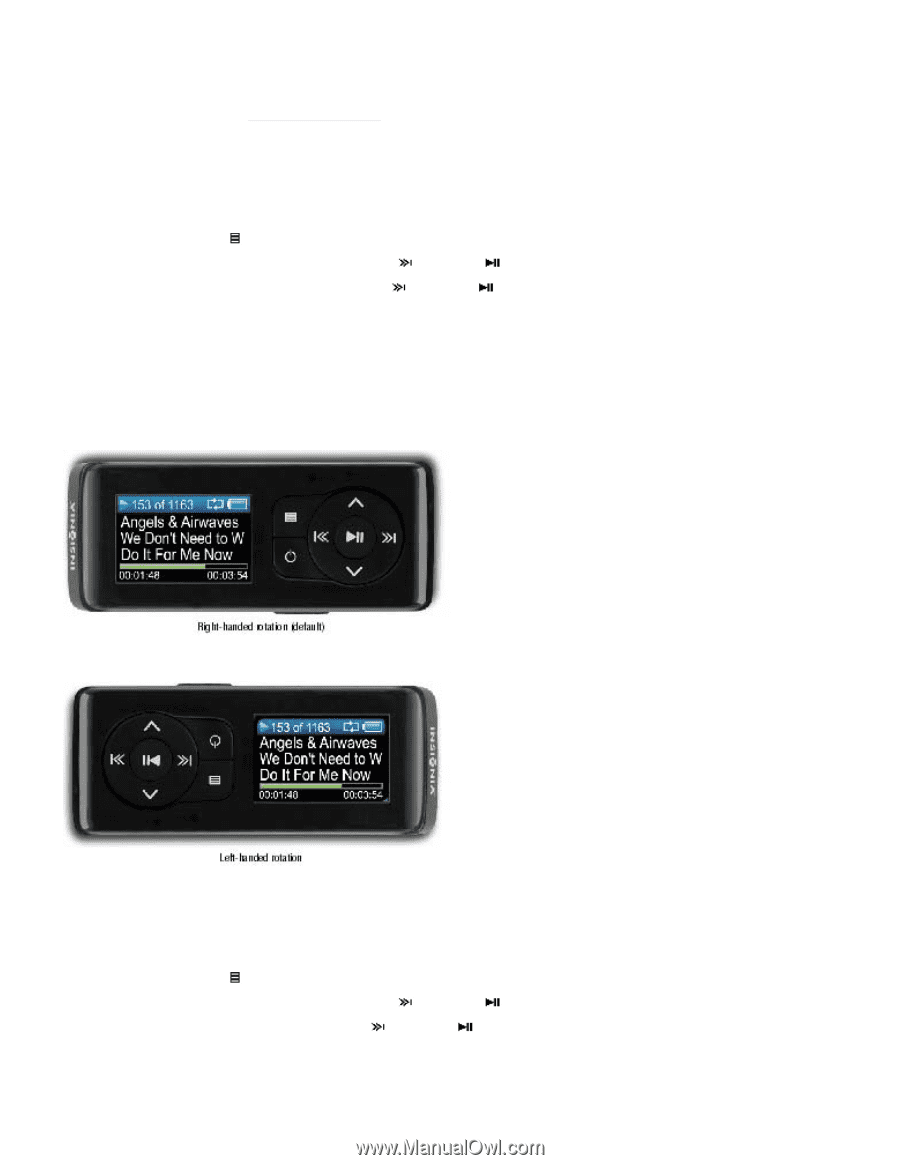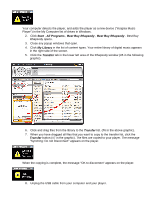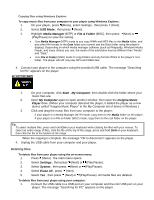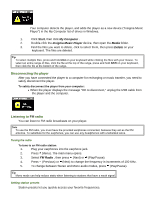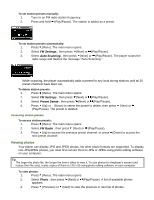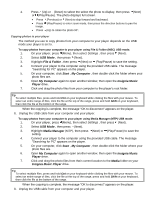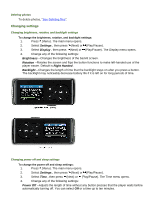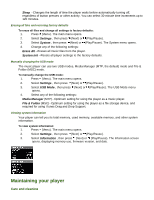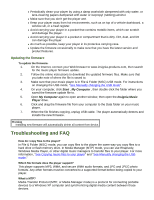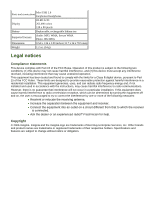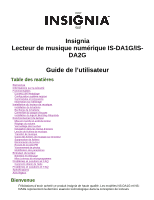Insignia NS-DA1G User Manual (English) - Page 19
Changing settings
 |
View all Insignia NS-DA1G manuals
Add to My Manuals
Save this manual to your list of manuals |
Page 19 highlights
Deleting photos To delete photos, "See Deleting files". Changing settings Changing brightness, rotation, and backlight settings To change the brightness, rotation, and backlight settings: 1. Press (Menu). The main menu opens. 2. Select Settings , then press (Next) or (Play/Pause). 3. Select Display , then press (Next) or (Play/Pause). The Display menu opens. 4. Change any of the following settings: Brightness --Changes the brightness of the backlit screen. Rotation --Rotates the screen and flips the button functions to make left-handed use of the player easier. Default is Right Handed . Backlight --Changes the length of time that the backlight stays on after you press a button. The backlight may noticeably decrease battery life if it is left on for long periods of time. Changing power off and sleep settings To change the power off and sleep settings: 1. Press (Menu). The main menu opens. 2. Select Settings , then press (Next) or (Play/Pause). 3. Select Time , then press (Next) or (Play/Pause). The Time menu opens. 4. Change any of the following settings: Power Off --Adjusts the length of time without any button presses that the player waits before automatically turning off. You can select Off or a time up to ten minutes.