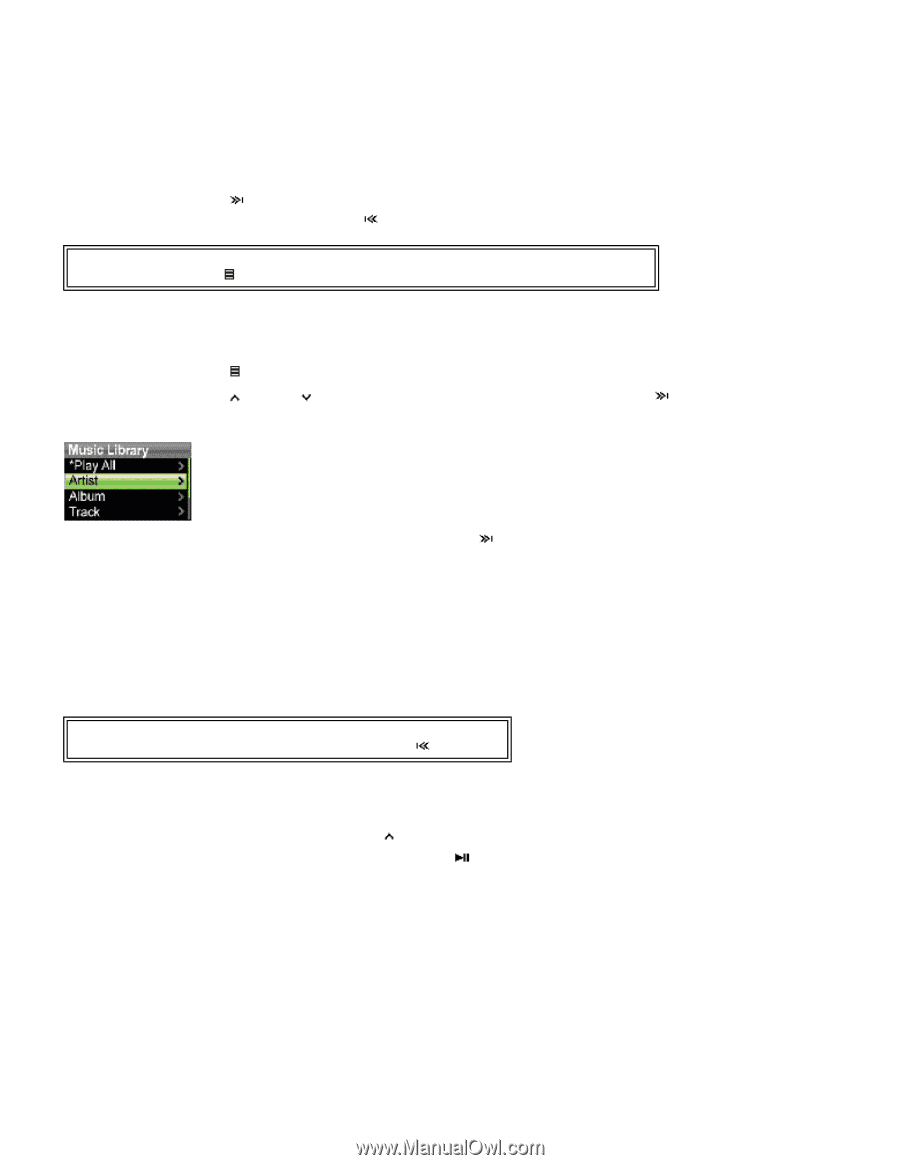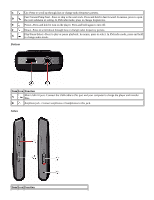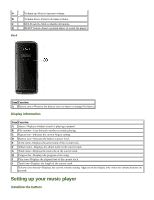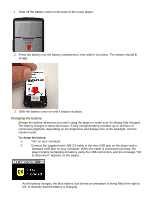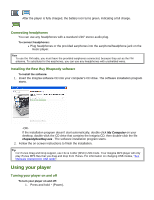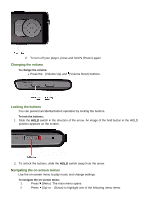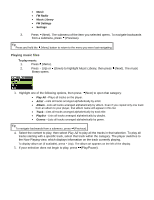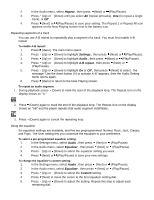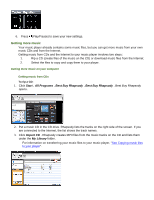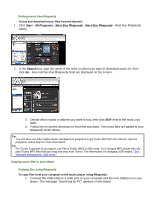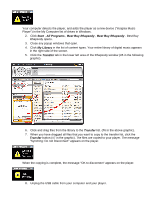Insignia NS-DA1G User Manual (English) - Page 9
Playing music files - playlist
 |
View all Insignia NS-DA1G manuals
Add to My Manuals
Save this manual to your list of manuals |
Page 9 highlights
• Music • FM Radio • Music Library • FM Settings • Settings 3. Press (Next). The submenu of the item you selected opens. To navigate backwards from a submenu, press (Previous). Tip Press and hold the (Menu) button to return to the menu you were last navigating. Playing music files To play music: 1. Press (Menu). 2. Press (Up) or (Down) to highlight Music Library, then press library opens. (Next). The music 3. Highlight one of the following options, then press (Next) to open that category: • Play All --Plays all tracks on the player. • Artist --Lists all tracks arranged alphabetically by artist. • Album --Lists all tracks arranged alphabetically by album. Even if you copied only one track from an album to your player, that album name will appear in this list. • Track --Lists all tracks arranged alphabetically by track title. • Playlist --Lists all tracks arranged alphabetically by playlist. • Genres --Lists all tracks arranged alphabetically by genre. Tip To navigate backwards from a submenu, press (Previous). 4. Select the content to play, then select Play All to play all the tracks in that selection. To play all tracks starting with a specific track, select that track within the category. The player switches to the Now Playing view, which displays information on the track currently playing. To display album art (if available), press (Up). The album art appears on the left of the display. 5. If your selection does not begin to play, press (Play/Pause).