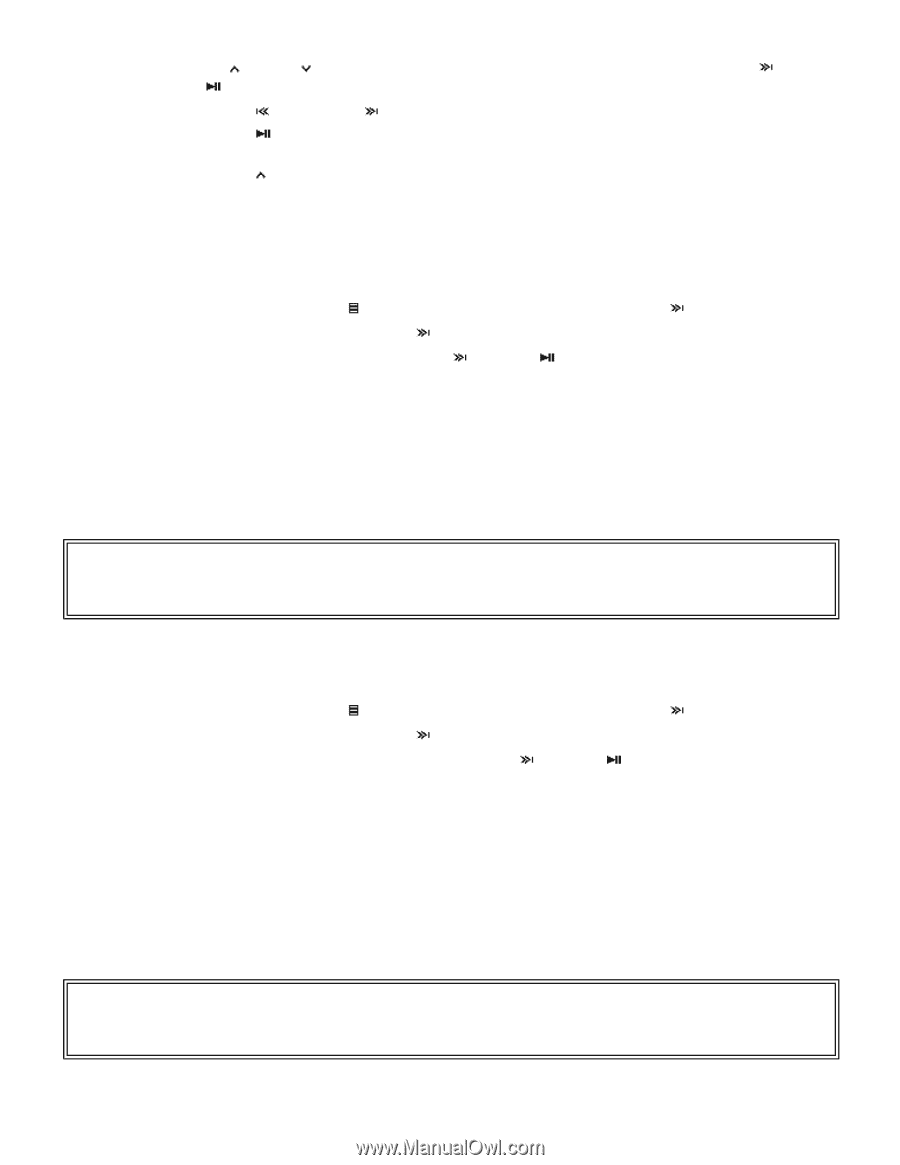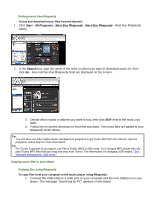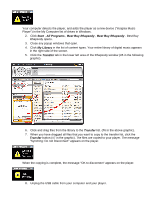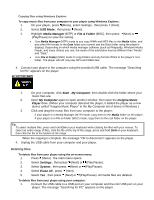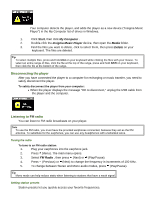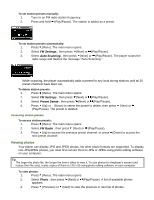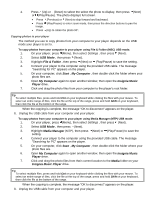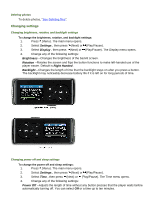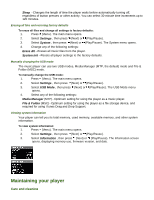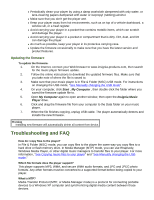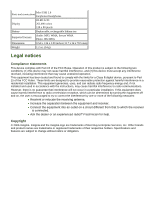Insignia NS-DA1G User Manual (English) - Page 18
USB Mode, File & Folder, Start, My Computer, Insignia Music, Player, Media Manager, Media,
 |
View all Insignia NS-DA1G manuals
Add to My Manuals
Save this manual to your list of manuals |
Page 18 highlights
4. Press (Up) or (Down) to select the select the photo to display, then press (Next) or (Play/Pause). The photo displays full screen. • Press (Previous) or (Next) to skip forward and backward. • Press (Play/Pause) to enter zoom mode, then press the direction buttons to pan the image. • Press (Up) to rotate the photo 90°. Copying photos to your player The method you use to copy photos from your computer to your player depends on the USB mode your player is set to. To copy photos from your computer to your player using File & Folder (MSC) USB mode: 1. On your player, press (Menu), then select Settings , then press (Next). 2. Select USB Mode , then press (Next). 3. Highlight File & Folder , then press (Next) or (Play/Pause) to save the setting. 4. Connect your player to the computer using the provided USB cable. The message "Searching for PC" appears on the player. 5. On your computer, click Start , My Computer , then double-click the folder where your photo files are. 6. Open My Computer again to open another window, then open the Insignia Music Player drive. 7. Click and drag the photo files from your computer to the player's root folder. Tip To select multiple files, press and hold Ctrl on your keyboard while clicking the files with your mouse. To select an entire range of files, click the file at the top of the range, press and hold Shift on your keyboard, then click the file at the bottom of the range. When the copying is complete, the message "OK to disconnect" appears on the player. 8. Unplug the USB cable from your computer and your player. To copy photos from your computer to your player using Media Manager (MTP) USB mode: 1. On your player, press (Menu), then select Settings , then press (Next). 2. Select USB Mode , then press (Next). 3. Highlight Media Manager (MTP), then press (Next) or (Play/Pause) to save the setting. 4. Connect your player to the computer using the provided USB cable. The message "Searching for PC" appears on the player. 5. On your computer, click Start , My Computer , then double-click the folder where your photo files are. 6. Open My Computer again to open another window, then open the Insignia Music Player drive. 7. Click and drag the photo files from their current location to the Media folder on your Insignia Music Player drive. Tip To select multiple files, press and hold Ctrl on your keyboard while clicking the files with your mouse. To select an entire range of files, click the file at the top of the range, press and hold Shift on your keyboard, then click the file at the bottom of the range. When the copying is complete, the message "OK to disconnect" appears on the player. 8. Unplug the USB cable from your computer and your player.