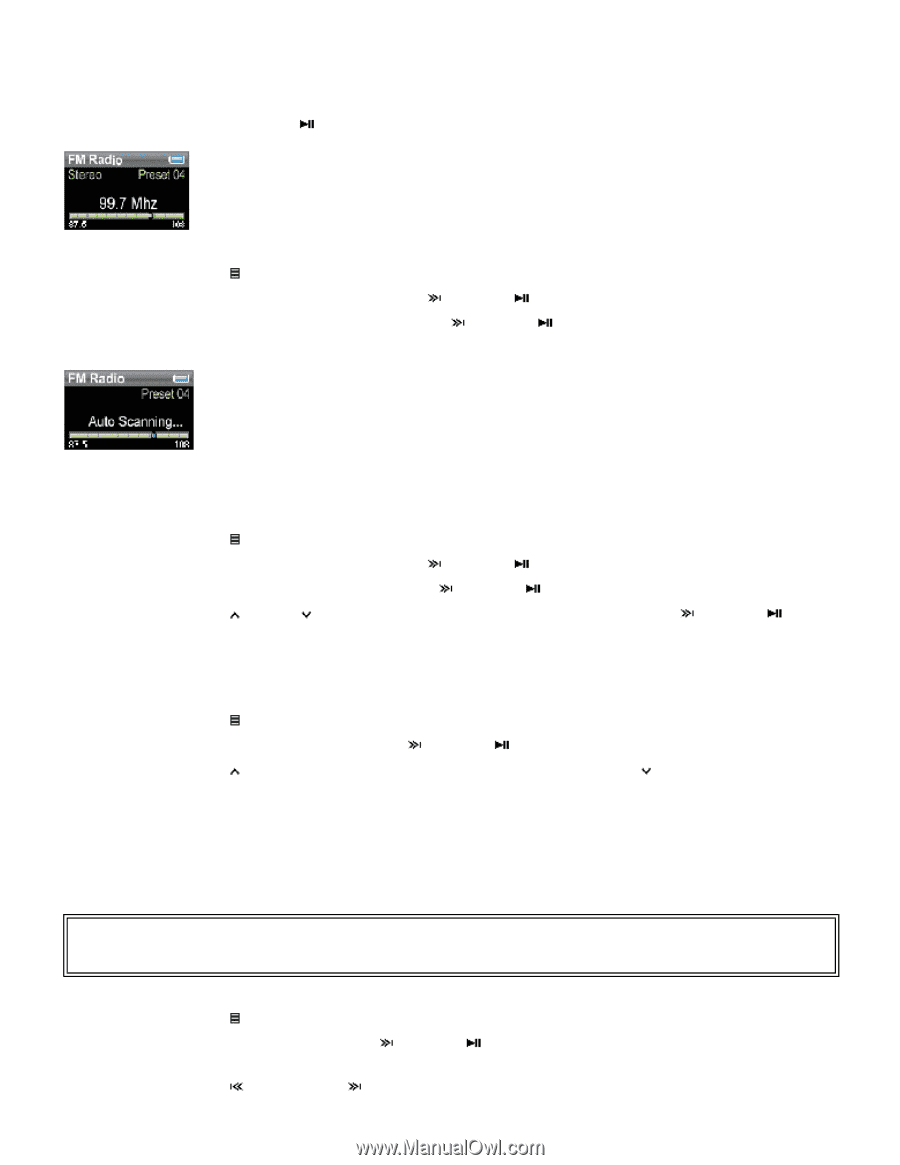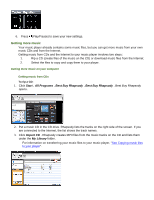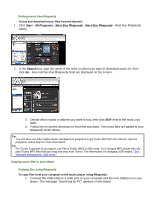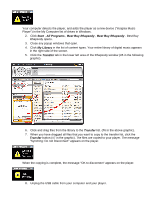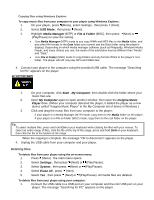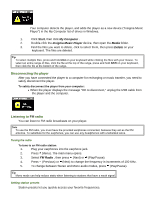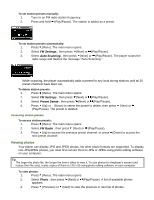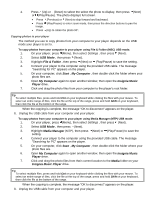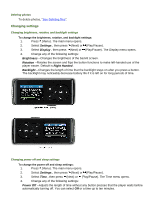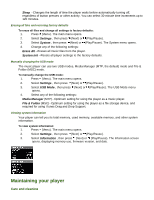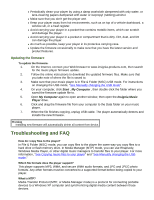Insignia NS-DA1G User Manual (English) - Page 17
Viewing photos
 |
View all Insignia NS-DA1G manuals
Add to My Manuals
Save this manual to your list of manuals |
Page 17 highlights
To set station presets manually: 1. Tune to an FM radio station frequency. 2. Press and hold (Play/Pause). The station is added as a preset. To set station presets automatically: 1. Press (Menu). The main menu opens. 2. Select FM Settings , then press (Next) or (Play/Pause). 3. Select Auto Scanning , then press (Next) or (Play/Pause). The player scans the radio range and flashes the message "Auto Scanning." While scanning, the player automatically adds a preset for any local strong stations until all 20 preset channels have been set. To delete station presets: 1. Press (Menu). The main menu opens. 2. Select FM Settings , then press (Next) or (Play/Pause). 3. Select Preset Delete , then press (Next) or (Play/Pause). 4. Press (Up) or (Down) to select the preset to delete, then press (Play/Pause). The preset is deleted. (Next) or Accessing station presets To access station presets: 1. Press (Menu). The main menu opens. 2. Select FM Radio , then press (Next) or (Play/Pause). 3. Press (Up) to access the previous preset channel, or press next preset channel. (Down) to access the Viewing photos Your player can display JPG and JPEG photos. No other photo formats are supported. To display non-JPG/JPEG photos, you must first convert them to JPG or JPEG using photo editing software on your computer. Tip The larger the photo file, the longer the time it takes to view it. To size photos for theplayer's screen (and reduce their file size), resize copies of them to 128 x 80 using photo editing software on your computer. To view photos: 1. Press (Menu). The main menu opens. 2. Select Photo , then press (Next) or (Play/Pause). A list of available photos appears. 3. Press (Previous) or (Next) to view the previous or next list of photos.