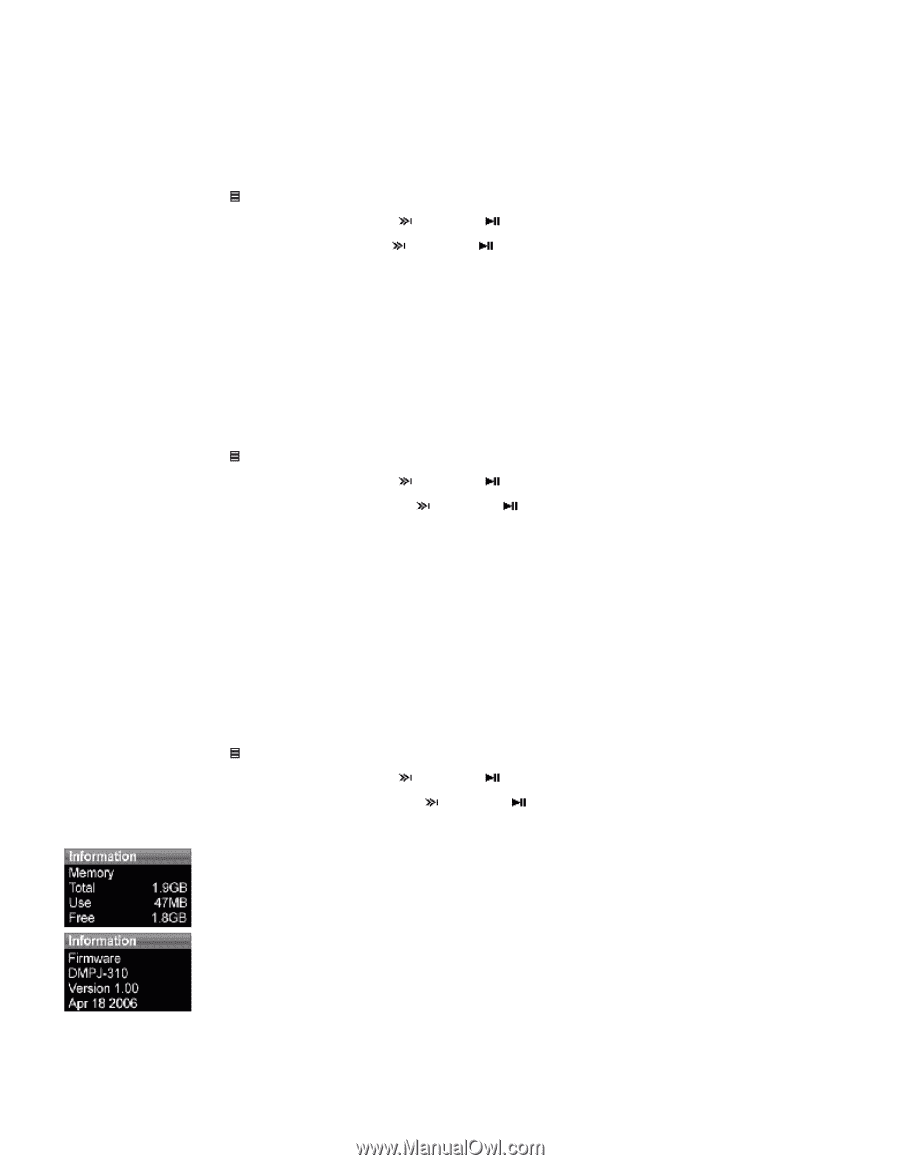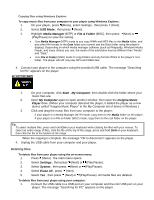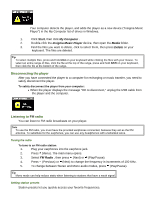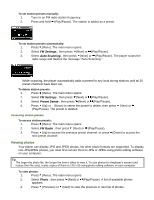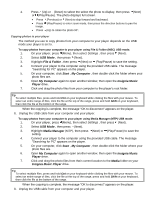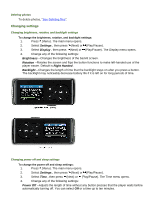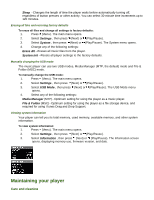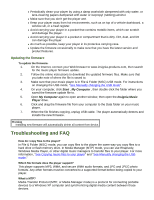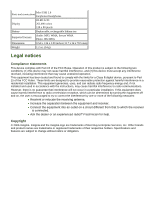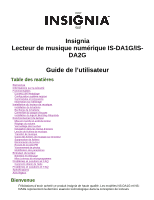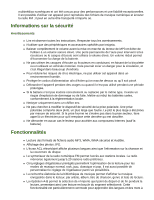Insignia NS-DA1G User Manual (English) - Page 20
Maintaining your player - firmware
 |
View all Insignia NS-DA1G manuals
Add to My Manuals
Save this manual to your list of manuals |
Page 20 highlights
Sleep --Changes the length of time the player waits before automatically turning off, regardless of button presses or other activity. You can select 30-minute time increments up to 120 minutes. Erasing all files and restoring factory defaults To erase all files and change all settings to factory defaults: 1. Press (Menu). The main menu opens. 2. Select Settings , then press (Next) or (Play/Pause). 3. Select System , then press (Next) or (Play/Pause). The System menu opens. 4. Change any of the following settings: Erase All --Erases all music files from the player. System Init --Resets all player settings to the factory defaults. Manually changing the USB mode The music player can use two USB modes, Media Manager (MTP, the default) mode and File & Folder (MSC) mode. To manually change the USB mode: 1. Press (Menu). The main menu opens. 2. Select Settings , then press (Next) or (Play/Pause). 3. Select USB Mode , then press (Next) or (Play/Pause). The USB Mode menu opens. 4. Select any of the following settings: Media Manager (MTP)--Optimum setting for using the player as a music player. File & Folder (MSC)--Optimum setting for using the player as a file storage device, and required for using iTunes Drag and Drop Support. Viewing system information Your player can tell you its total memory, used memory, available memory, and other system information. To view system information: 1. Press (Menu). The main menu opens. 2. Select Settings , then press (Next) or (Play/Pause). 3. Select Information , then press (Next) or (Play/Pause). The Information screen opens, displaying memory use, firmware version, and date. Maintaining your player Care and cleaning