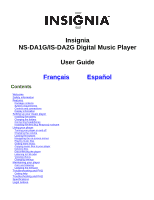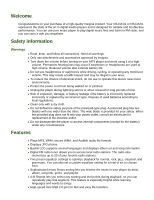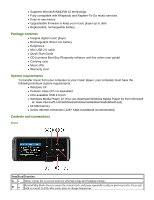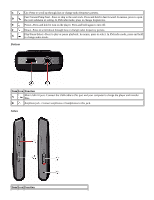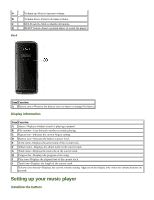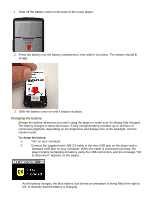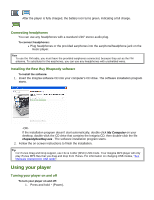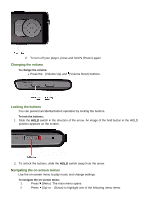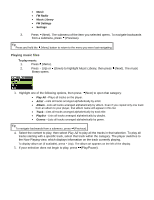Insignia NS-DA1G User Manual (English) - Page 4
Bottom, Sides
 |
View all Insignia NS-DA1G manuals
Add to My Manuals
Save this manual to your list of manuals |
Page 4 highlights
C Up--Press to scroll up through lists or change radio frequency presets. D Fast Forward/Skip/Next--Press to skip to the next track. Press and hold to fast forward. In menus, press to open the next submenu or setting. In FM radio mode, press to change frequencies. E Power--Press and hold to turn on the player. Press and hold again to turn off. F Down--Press to scroll down through lists or change radio frequency presets. G Play/Pause/Select--Press to play or pause playback. In menus, press to select. In FM radio mode, press and hold to change audio mode. Bottom Item Icon Function A Mini USB 2.0 port--Connect the USB cable to this port and your computer to charge the player and transfer files. B Earphone jack--Connect earphones or headphones to this jack. Sides Item Icon Function