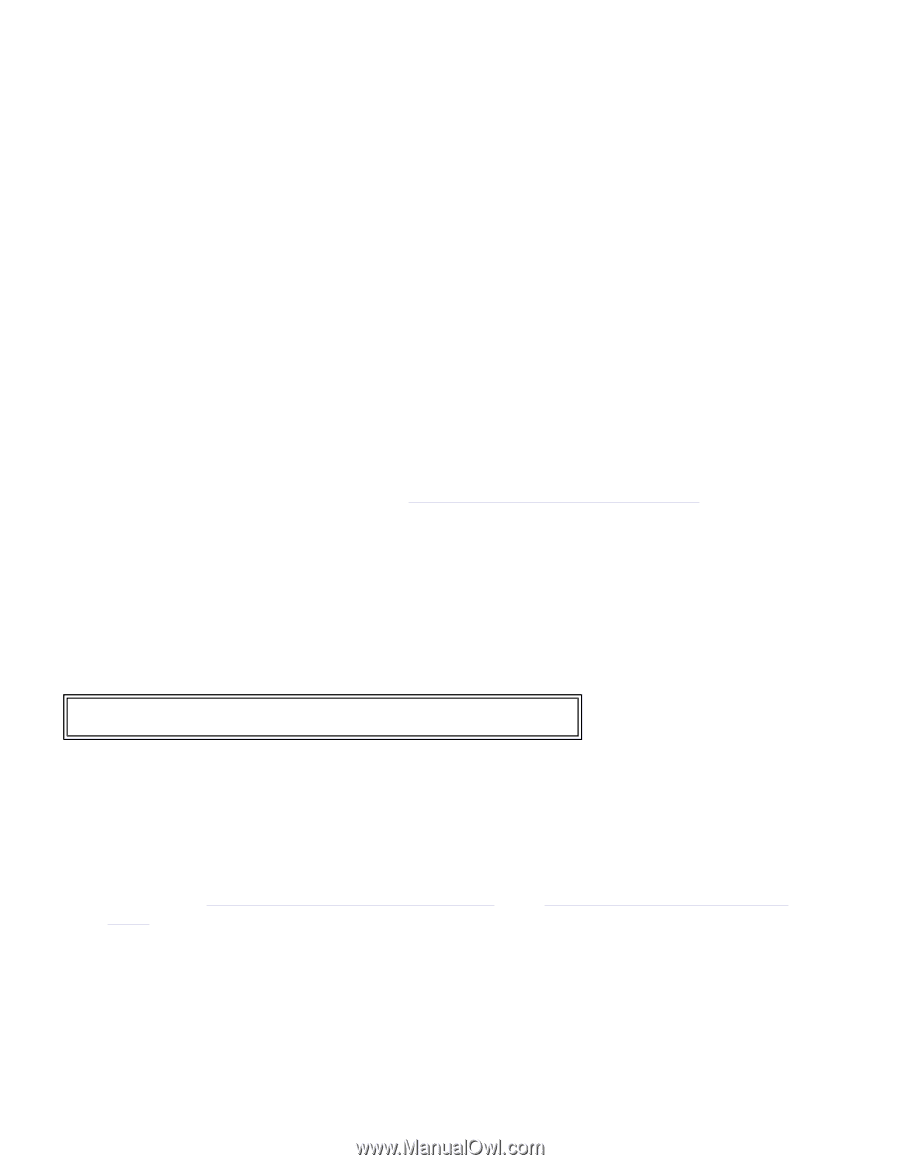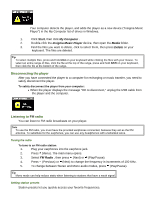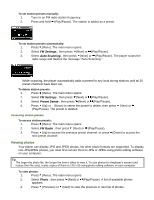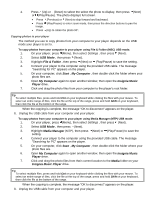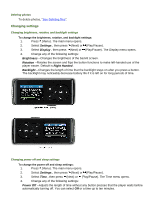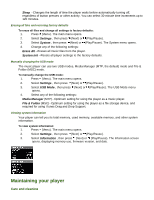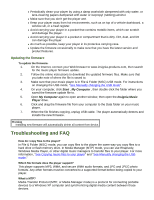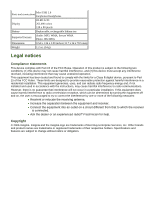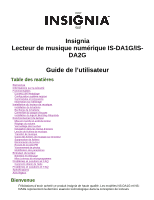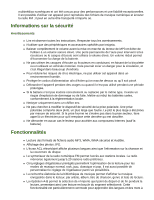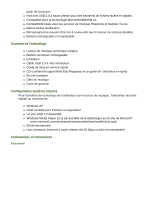Insignia NS-DA1G User Manual (English) - Page 21
Troubleshooting and FAQ - firmware update
 |
View all Insignia NS-DA1G manuals
Add to My Manuals
Save this manual to your list of manuals |
Page 21 highlights
• Periodically clean your player by using a damp washcloth dampened with only water, or lens-cleaning papers dampened with water or isopropyl (rubbing) alcohol. • Make sure that you don't get the player wet. • Keep your player away from hot environments, such as on top of a vehicle dashboard, a window sill, or a heat register. • Avoid carrying your player in a pocket that contains metallic items, which can scratch and damage the player. • Avoid carrying your player in a pocket or compartment that is dirty. Dirt, dust, and lint can damage the player. • As much as possible, keep your player in its protective carrying case. • Update the firmware occasionally to make sure that you have the latest version and product features. Updating the firmware To update the firmware: 1. On the Internet, connect your Web browser to www.insignia-products.com, then search for the music player firmware update. 2. Follow the online instructions to download the updated firmware files. Make sure that you take note of where the file is saved to. 3. Make sure that your music player is in File & Folder (MSC) USB mode. For instructions on changing the USB mode, "See Manually changing the USB mode". 4. On your computer, click Start , My Computer , then double-click the folder where you saved the firmware update file to. 5. Open My Computer again to open another window, then open the Insignia Music Player drive. 6. Click and drag the firmware file from your computer to the Data folder on your music player. 7. When the file finishes copying, unplug USB cable. The player automatically detects and installs the new firmware. Warning Installing new firmware will automatically delete all content from device. Troubleshooting and FAQ How do I copy files to the player? In File & Folder (MSC) mode, you can copy files to the player the same way you copy files to a hard drive or flash memory drive. In Media Manager (MTP) mode, you can use Rhapsody, Windows Media Player, or other digital music managers to transfer files to your player. For more information, "See Copying music files to your player" and "See Manually changing the USB mode." Which file formats does the player support? This player supports MP3, WMA, and secure WMA audio formats, and JPG and JPEG photo formats. Any other formats must be converted to a supported format before being copied to your player. What is MTP? Media Transfer Protocol (MTP, or Media Manager mode) is a protocol for connecting portable devices to a Windows XP computer and synchronizing digital media content between those devices.