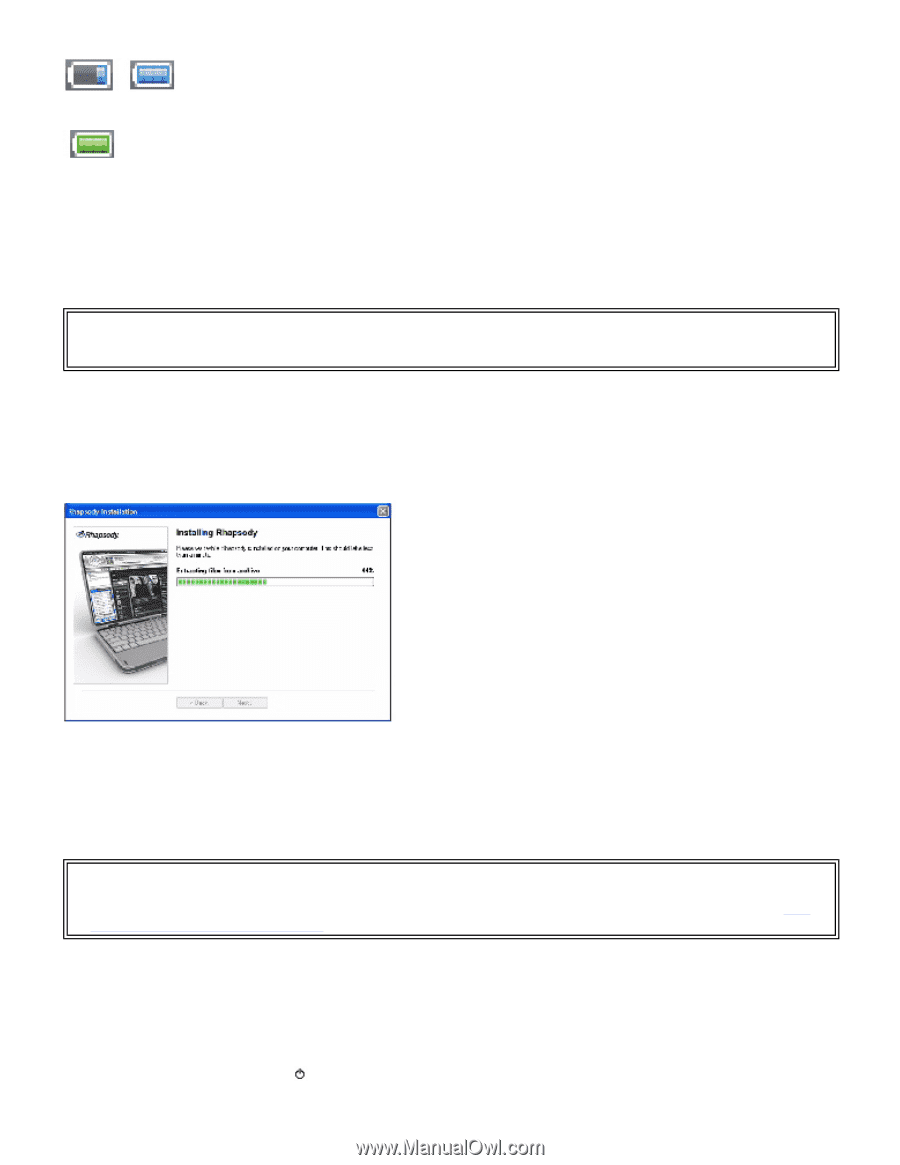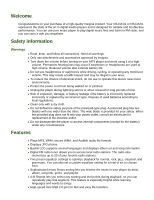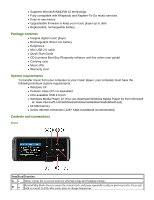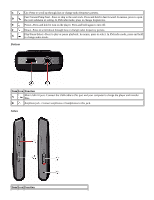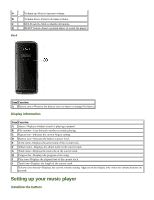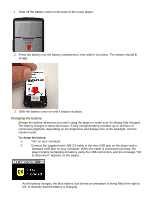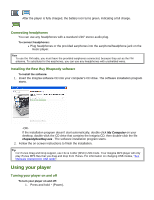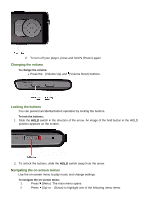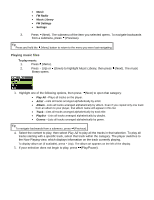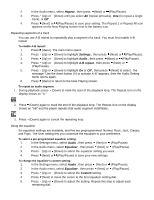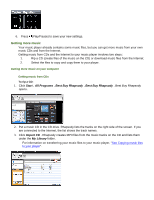Insignia NS-DA1G User Manual (English) - Page 7
Using your player - manual
 |
View all Insignia NS-DA1G manuals
Add to My Manuals
Save this manual to your list of manuals |
Page 7 highlights
After the player is fully charged, the battery icon turns green, indicating a full charge. Connecting headphones You can use any headphones with a standard 1/16" stereo audio plug. To connect headphones: • Plug headphones or the provided earphones into the earphone/headphone jack on the music player. Note To use the FM radio, you must have the provided earphones connected, because they act as the FM antenna. To substitute for the earphones, you can use any headphones with unshielded wires. Installing the Best Buy Rhapsody software To install the software: 1. Insert the Insignia software CD into your computer's CD drive. The software installation program starts. -ORIf the installation program doesn't start automatically, double-click My Computer on your desktop, double-click the CD drive that contains the Insignia CD, then double-click the file rhapsodybestbuy.exe . The software installation program starts. 2. Follow the on-screen instructions to finish the installation. Tip For iTunes Drag and Drop support, use File & Folder (MSC) USB mode. Your Insignia MP3 player will only play iTunes MP3 files that you drag and drop from iTunes. For information on changing USB modes, "See Manually changing the USB mode". Using your player Turning your player on and off To turn your player on and off: 1. Press and hold (Power).