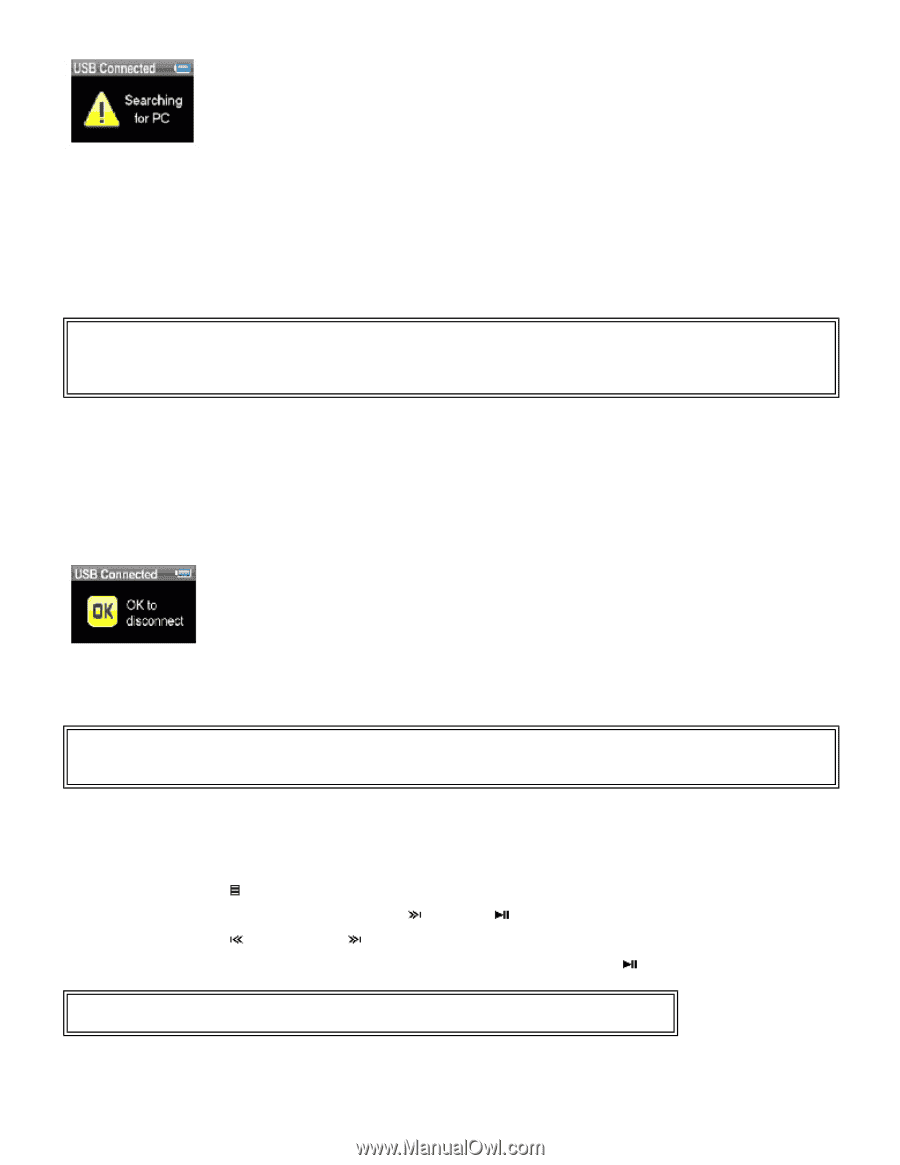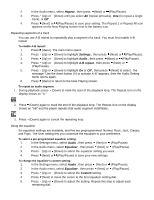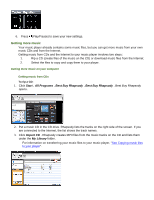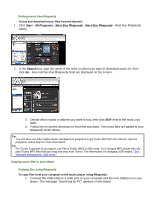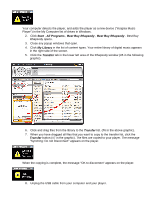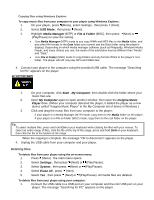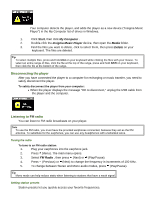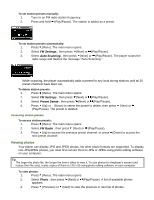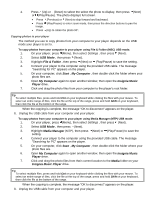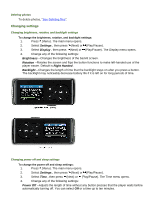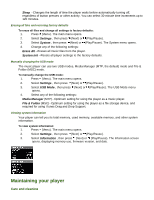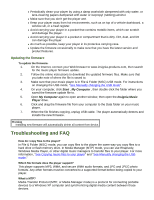Insignia NS-DA1G User Manual (English) - Page 16
Disconnecting the player, Listening to FM radio
 |
View all Insignia NS-DA1G manuals
Add to My Manuals
Save this manual to your list of manuals |
Page 16 highlights
Your computer detects the player, and adds the player as a new device ("Insignia Music Player") in the My Computer list of drives in Windows. 1. Click Start, then click My Computer . 2. Double-click the Insignia Music Player device, then open the Media folder. 3. Find the files you want to delete, click to select them, then press Delete on your keyboard. The files are deleted. Tip To select multiple files, press and hold Ctrl on your keyboard while clicking the files with your mouse. To select an entire range of files, click the file at the top of the range, press and hold Shift on your keyboard, then click the file at the bottom of the range. Disconnecting the player After you have connected the player to a computer for recharging or music transfer, you need to safely disconnect the player. To safely disconnect the player from your computer: • When the player displays the message "OK to disconnect," unplug the USB cable from the player and the computer. Listening to FM radio You can listen to FM radio broadcasts on your player. Note To use the FM radio, you must have the provided earphones connected, because they act as the FM antenna. To substitute for the earphones, you can use any headphones with unshielded wires. Tuning the radio To tune to an FM radio station: 1. Plug your earphones into the earphone jack. 2. Press (Menu). The main menu opens. 3. Select FM Radio , then press (Next) or (Play/Pause). 4. Press (Previous) or (Next) to change the frequency in increments of 100 KHz. 5. To change between Stereo and Mono audio modes, press (Play/Pause). Tip Mono mode can help reduce static when listening to stations that have a weak signal. Setting station presets Station presets let you quickly access your favorite frequencies.