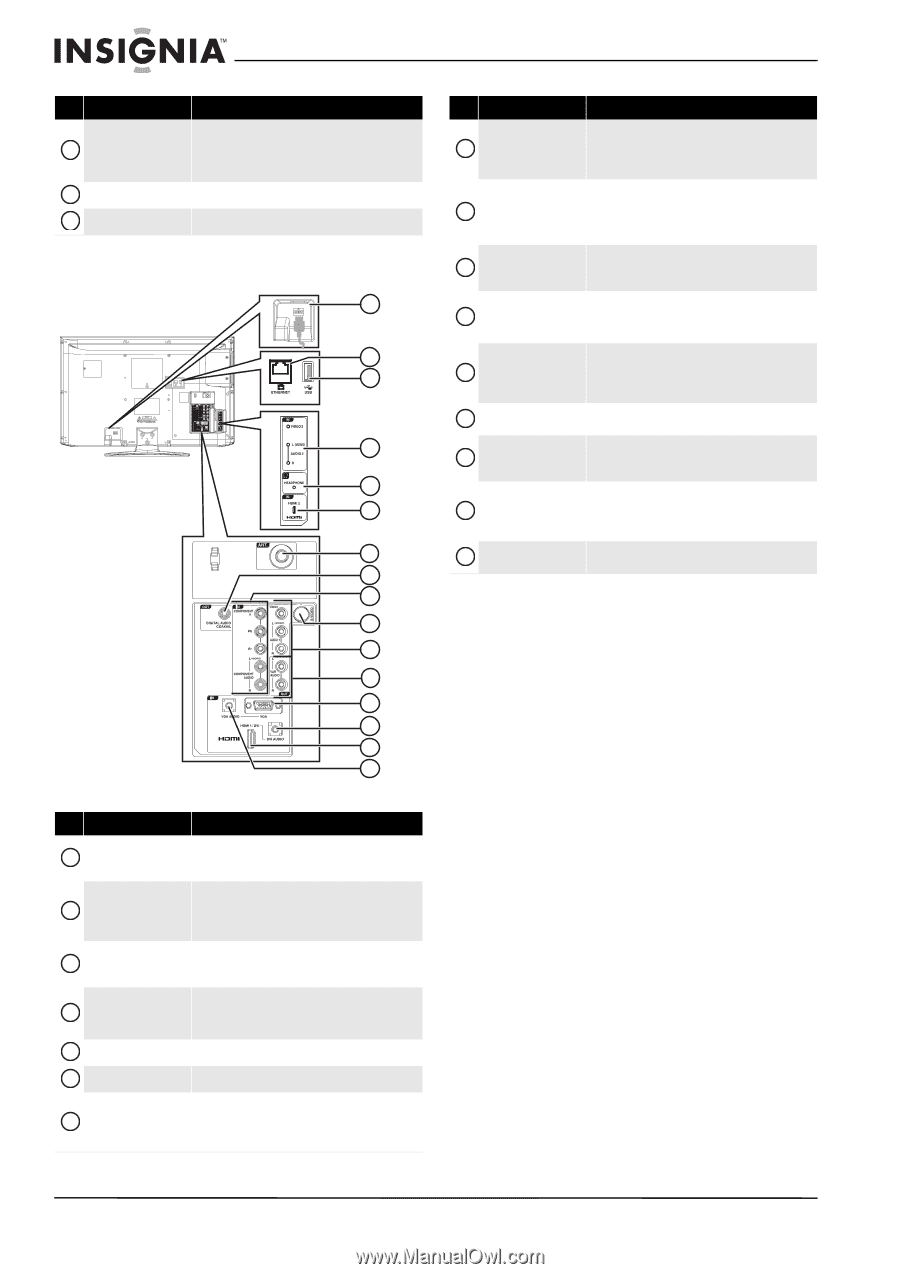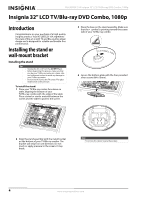Insignia NS-LBD32X-10A User Manual (English) - Page 10
Back, Description - update
 |
View all Insignia NS-LBD32X-10A manuals
Add to My Manuals
Save this manual to your list of manuals |
Page 10 highlights
NS-LBD32X-10A Insignia 32" LCD TV/Blu-ray DVD Combo, 1080p # Item 6 INPUT/ENTER 7 POWER 8 Disc slot Back Description In TV or Blu-ray mode, press to select the video input source. For more information, see "Selecting the video input source" on page 14. In menu mode, press to confirm a selection. Press to turn your TV on or off. Insert a disc in this slot to start playback. 1 2 3 4 5 6 7 8 9 10 11 12 13 14 15 16 # Item Description 8 DIGITAL AUDIO COAXIAL OUT Connect a digital coaxial audio system to this jack to play your TV/Blu-ray combo's audio through external speakers. For more information, see "Connecting a digital coaxial audio system" on page 13. 9 COMPONENT IN VIDEO and COMPONENT AUDIO IN L(MONO) Connect a component video device to these jacks. For more information, see "Connecting a component video device" on page 12. and R 10 S-VIDEO IN Connect an S-Video device to this jack. For more information, see "Connecting an S-Video device" on page 12. VIDEO 1 IN and 11 AUDIO IN 1 L(MONO) and R Connect a composite video device to these jacks. For more information, see "Connecting a composite video device" on page 12. Connect an analog audio system to these jacks to play 12 VAR AUDIO OUT L and R your TV/Blu-ray combo's audio through external speakers. For more information, see "Connecting an analog audio system" on page 13. 13 VGA Connect the video for a computer to this jack. For more information, see "Connecting a computer" on page 13. 14 DVI AUDIO IN Connect the audio for a DVI device to this jack. For more information, see "Connecting a DVI device" on page 11. 15 HDMI 1/DVI IN Connect an HDMI device or the video for a DVI device to this jack. For more information, see "Connecting an HDMI device" on page 11 or "Connecting a DVI device" on page 11. 16 VGA AUDIO Connect the audio for a computer to this jack. For more information, see "Connecting a computer" on page 13. # Item 1 AC INPUT 2 ETHERNET 3 USB VIDEO 2 IN and 4 AUDIO 2 IN L(MONO) and R 5 HEADPHONE 6 HDMI 2 IN 7 ANT. Description Connect the power cord to this jack and to a power outlet. For more information, see "Connecting the power" on page 9. Use this jack to connect your TV/Blu-ray combo to the Internet to download BD-Live information. For more information, see "Setting the BD-Live Internet access level" on page 46. Connect a USB drive to this jack to play files on your Blu-ray Disc player or to update you system. For more information, see "Using Media Launcher" on page 36. Connect a composite video device to these jacks. Connect headphones to this jack. Connect an HDMI device to this jack. Connect an antenna, cable TV, or satellite TV to this jack. For more information, see "Connecting an antenna or cable TV (no box)" on page 10 or "Connecting a cable or satellite TV box" on page 10. 6 www.insigniaproducts.com