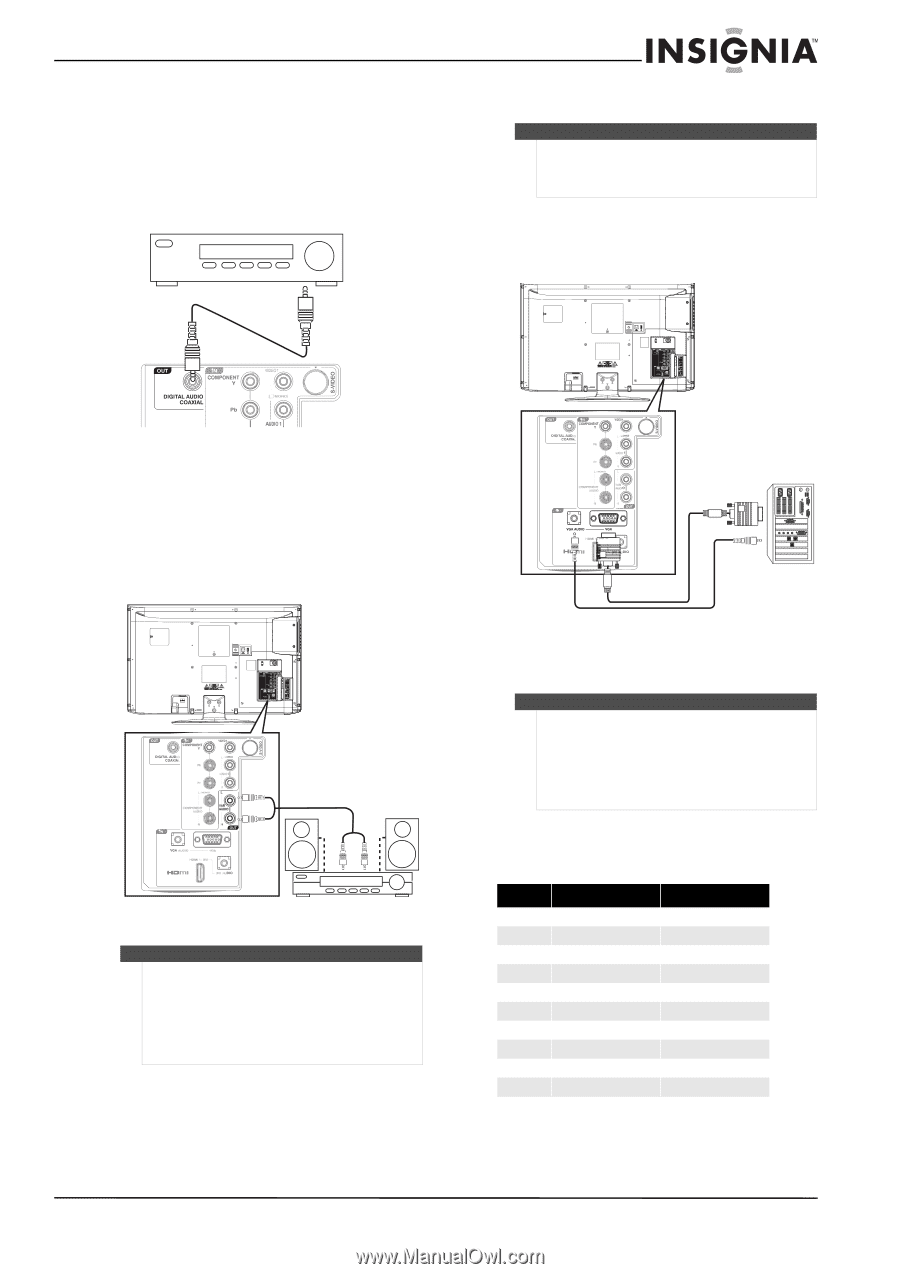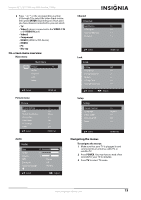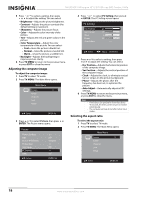Insignia NS-LBD32X-10A User Manual (English) - Page 17
Connecting a digital coaxial audio system, Connecting an analog audio system, Connecting a computer
 |
View all Insignia NS-LBD32X-10A manuals
Add to My Manuals
Save this manual to your list of manuals |
Page 17 highlights
Insignia 32" LCD TV/Blu-ray DVD Combo, 1080p Connecting a digital coaxial audio system To connect a digital coaxial audio system: • Connect a digital audio coaxial cable to the DIGITAL AUDIO COAXIAL OUT jack on the back of your TV/Blu-ray combo and to the DIGITAL AUDIO COAXIAL IN jack on the audio system. Digital coaxial audio system Connecting a computer Note You can also connect a computer using HDMI or DVI. For more information, see "Connecting an HDMI device" on page 11 or "Connecting a DVI device" on page 11. To connect a computer: 1 Connect a VGA cable to the VGA IN jack on the back of your TV/Blu-ray combo and to the VGA jack on the computer. Back of TV/Blu-ray combo Connecting an analog audio system To connect an analog audio system: • Connect an audio cable to the VAR AUDIO OUT L and R jacks on the back of your TV/Blu-ray combo and to the AUDIO IN jacks on the audio system. Back of TV/Blu-ray combo Analog audio system Notes To hear the audio from your TV/Blu-ray combo through the audio system: • You must turn off your TV/Blu-ray combo's internal speakers. For more information, see "Turning off the internal speakers" on page 22. • Set the volume on your TV/Blu-ray combo and the audio system above 0 (zero). 2 Connect an audio cable to the VGA AUDIO IN jack on the back of your TV/Blu-ray combo and to the AUDIO OUT jack on the computer. Notes • • • The on-screen menus may have different options in PC mode than in TV mode. If there is no video signal from the computer when your TV/Blu-ray combo is in PC mode, "No signal" appears on the TV screen. Your TV/Blu-ray combo does not support a Plug and Play connection to the computer. Supported resolutions You may need to change the computer's resolution to one listed in the following table. Mode VGA VGA SVGA XGA WXGA WXGA WXGA SXGA WXGA+ FHD Resolution 640 × 480 720 × 400 800 × 600 1024 × 768 1280 × 768 1280 × 720 1360 × 768 1280 × 1024 1440 × 900 1920 × 1080 Refresh rate 60 Hz/72 Hz/75 Hz 70 Hz 56 Hz/72 Hz/75 Hz 60 Hz/72 Hz/75 Hz 60 Hz 60 Hz 60 Hz 60 Hz 60 Hz 60 Hz www.insigniaproducts.com 13