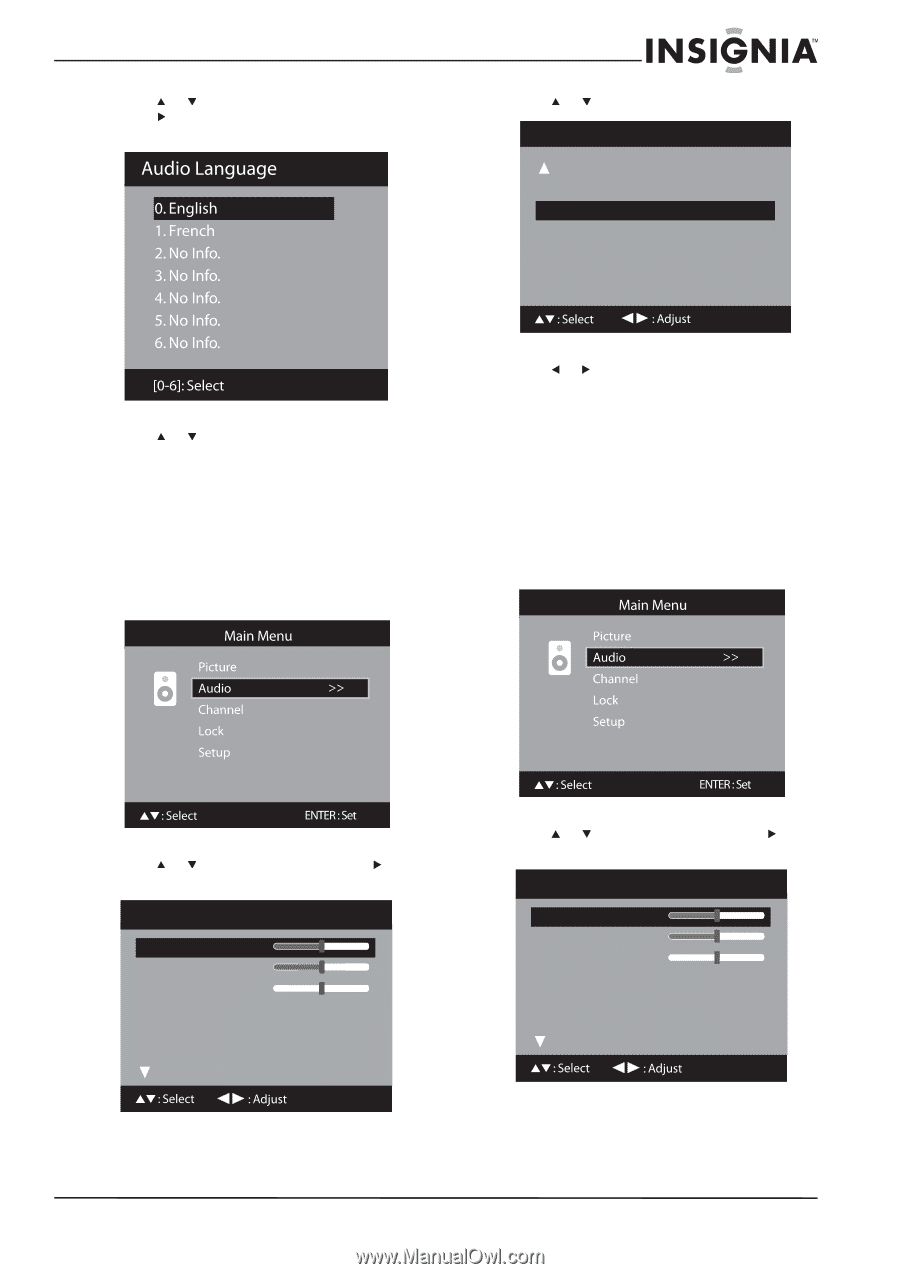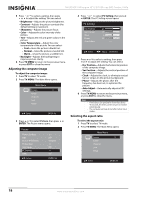Insignia NS-LBD32X-10A User Manual (English) - Page 25
Selecting HDMI or DVI audio input source, Selecting the digital audio mode, Audio Language, ENTER
 |
View all Insignia NS-LBD32X-10A manuals
Add to My Manuals
Save this manual to your list of manuals |
Page 25 highlights
Insignia 32" LCD TV/Blu-ray DVD Combo, 1080p 4 Press or to select Audio Language, then press or ENTER. The Audio Language menu opens. 4 Press or to select HDMI1 AUDIO. Audio Digital Audio Mode HDMI1 Audio Speakers PCM HDMI On 5 Press or or the corresponding number to select a language. The available languages vary depending on the broadcast. 6 Press TV MENU to return to the previous menu, or press EXIT to close the menu. Selecting HDMI or DVI audio input source To select the HDMI or DVI audio input source: 1 Press TV to select TV mode. 2 Press TV MENU. The Main Menu opens. 5 Press or to select: • HDMI-When you connect an HDMI device to your TV/Blu-ray combo. • DVI-When you connect a DVI device and use the DVI AUDIO IN jack to connect the audio. 6 Press TV MENU to return to the previous menu, or press EXIT to close the menu. Selecting the digital audio mode To select the digital audio mode: 1 Press TV to select TV mode. 2 Press TV MENU. The Main Menu opens. 3 Press or to select Audio, then press or ENTER. The Audio menu opens. Audio Bass 15 Treble 15 Balance 0 MTS Surround Audio Language Stereo Off English 3 Press or to select Audio, then press or ENTER. The Audio menu opens. Audio Bass 15 Treble 15 Balance 0 MTS Surround Audio Language Stereo Off English www.insigniaproducts.com 21