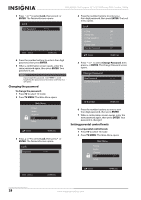Insignia NS-LBD32X-10A User Manual (English) - Page 36
Selecting the closed captioning mode, Setup, ENTER, Closed Caption, TV MENU, Analog Caption
 |
View all Insignia NS-LBD32X-10A manuals
Add to My Manuals
Save this manual to your list of manuals |
Page 36 highlights
NS-LBD32X-10A Insignia 32" LCD TV/Blu-ray DVD Combo, 1080p 3 Press or to select Setup, then press or ENTER. The Setup menu opens. Setup Closed Caption Language Video Label Auto Shut Off Reset English Off 3 Press or to select Setup, then press or ENTER. The Setup menu opens. Setup Closed Caption Language Video Label Auto Shut Off Reset English Off 4 Press or to select Closed Caption, then press or ENTER. The Closed Caption menu opens. Closed Caption CC Setting CC Priority Analog Caption Digital Caption Digital CC Preset CC Advanced Off Digital CC C1 CS1 Default 4 Press or to select Closed Caption, then press or ENTER. The Closed Caption menu opens. Closed Caption CC Setting CC Priority Analog Caption Digital Caption Digital CC Preset CC Advanced On Digital CC C1 CS1 Default 5 Press or to select On to turn on closed captioning. 6 Press TV MENU to return to the previous menu, or press EXIT to close the menu. Selecting the closed captioning mode To select the closed captioning mode: 1 Press TV to select TV mode. 2 Press TV MENU. The Main Menu opens. 5 Press or to select Analog Caption or Digital Caption, then press or to select a caption mode. You can select: • Analog Caption-Select C1, C2, C3, C4, T1, T2, T3, or T4. • Digital Caption-Select CS1, CS2, CS3, CS4, CS5, and CS6. 6 Press or to select CC Priority, then press or to select Digital CC or Analog CC. Your TV/Blu-ray combo selects the closed caption priority based on your selection. If you select Digital CC and the broadcast only has analog closed captioning, your TV/Blu-ray combo displays analog closed captioning. Note Depending on the broadcast signal, some analog captions can function with a digital broadcast signal. This step prevents the two types of captions from overlapping. 32 www.insigniaproducts.com