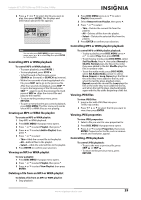Insignia NS-LBD32X-10A User Manual (English) - Page 38
Adjusting time settings, Setting the sleep timer, Setting automatic shut off, Adjusting menu
 |
View all Insignia NS-LBD32X-10A manuals
Add to My Manuals
Save this manual to your list of manuals |
Page 38 highlights
NS-LBD32X-10A Insignia 32" LCD TV/Blu-ray DVD Combo, 1080p • Background Color-Select Auto, Black, White, Red, Green, Blue, Yellow, Magenta, or Cyan. • Background Opacity-Select Auto, Solid, Transparent, Translucent, or Flashing. 8 Press TV MENU to return to the previous menu, or press EXIT to close the menu. Notes • • You cannot set both the Text Color and Background Color to the same color. You cannot set both Text Opacity and Background Opacity to Transparent. Adjusting time settings 3 Press or to select Setup, then press or ENTER. The Setup menu opens. Note Unless otherwise noted, all tasks in this section are based on using the remote control. Setting the sleep timer To set the sleep timer: • Press SLEEP to turn off your TV/Blu-ray combo after a specified interval. The interval increases each time you press SLEEP. You can select Off, 0h 5m, 0h 10m, 0h 15m, 0h 30m, and on up to 4h 0m. To see how much time is remaining, press SLEEP. The remaining time is displayed for a few seconds. To cancel the sleep timer, press SLEEP repeatedly until Off appears. Setting automatic shut off The Auto Shut Off feature automatically turns off your TV/Blu-ray combo after 15 minutes if the station being viewed stops broadcasting and you do not press buttons on your TV/Blu-ray combo or remote control during that time. To set automatic shut off: 1 Press TV to select TV mode. 2 Press TV MENU. The Main Menu opens. 4 Press or to select Auto Shut Off, then press or to select On or Off. 5 Press TV MENU to return to the previous menu, or press EXIT to close the menu. Adjusting menu settings Note Unless otherwise noted, all tasks in this section are based on using the remote control. Selecting the on-screen menu language To select the on-screen menu language: 1 Press TV to select TV mode. 2 Press TV MENU. The Main Menu opens. 3 Press or to select Setup, then press or ENTER. The Setup menu opens. 34 www.insigniaproducts.com