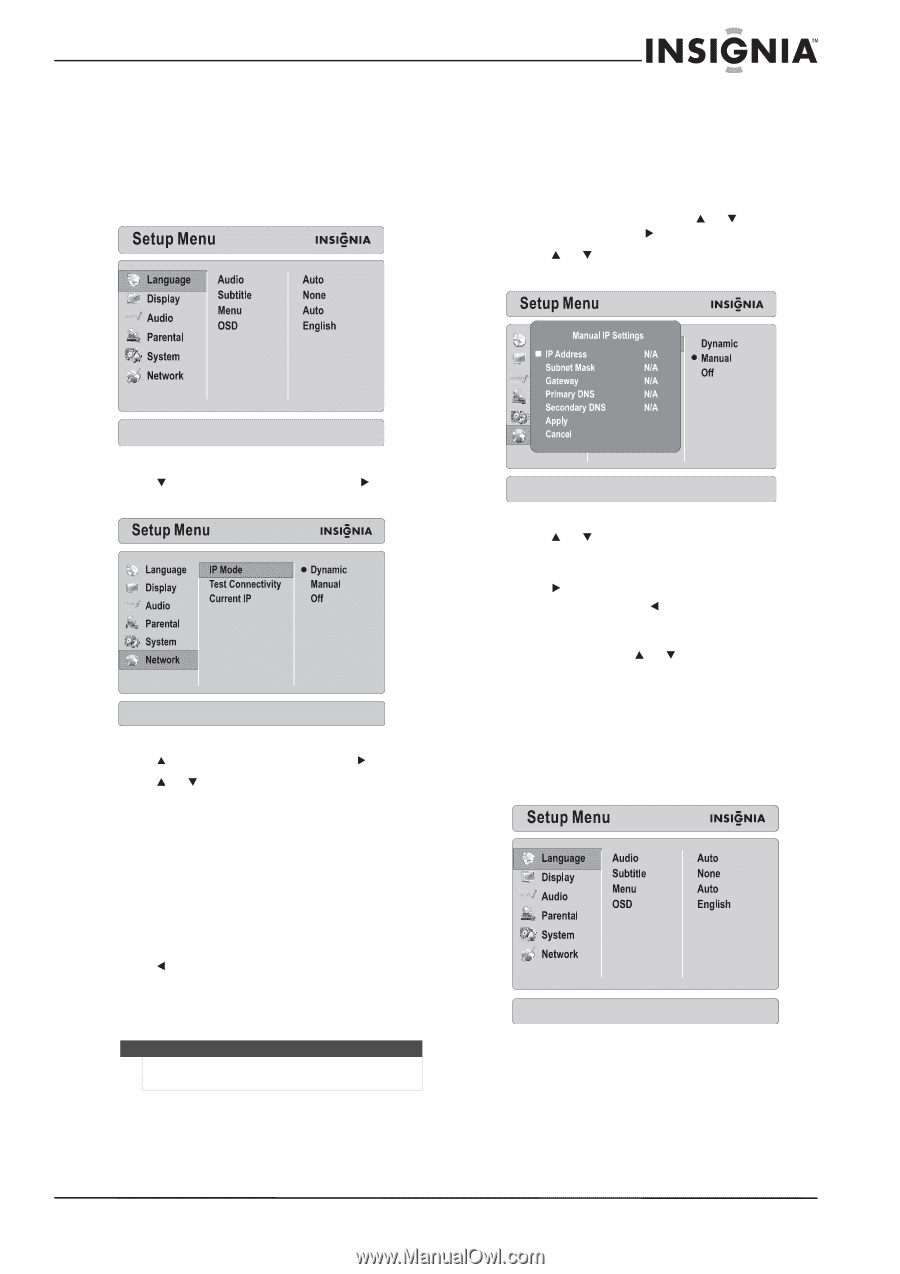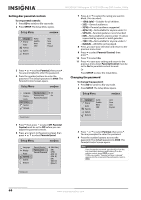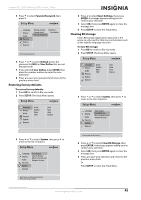Insignia NS-LBD32X-10A User Manual (English) - Page 51
Configuring your TV/Blu-ray combo’s Internet connection, Testing the Internet connection - tv manual
 |
View all Insignia NS-LBD32X-10A manuals
Add to My Manuals
Save this manual to your list of manuals |
Page 51 highlights
Insignia 32" LCD TV/Blu-ray DVD Combo, 1080p Configuring your TV/Blu-ray combo's Internet connection To configure your TV/Blu-ray combo's Internet connection: 1 Press BD to switch to Blu-ray mode. 2 Press SETUP. The Setup Menu opens. Manually configuring your TV/Blu-ray combo's Internet connection To manually configure your TV/Blu-ray combo's Internet connection: 1 Press BD to switch to Blu-ray mode. 2 Press SETUP. The Setup Menu opens. 3 On the Network menu, press or to select IP Mode, then press . 4 Press or to select Manual, then press ENTER. The Manual IP Setting screen opens. 3 Press to select Network, then press to move to the list of options. MAC Address 4 Press to select IP Mode, then press . 5 Press or to select an option, then press ENTER. You can select: • Dynamic-Uses DHCP to automatically obtain an IP address. • Manual-Lets you manually configure network settings, such as IP address, subnet mask, and gateway settings. For more information, see "Manually configuring your TV/Blu-ray combo's Internet connection" on page 47. • Off-Disables the network interface. 6 Press to save your selection and return to the previous menu level. Or Press SETUP to close the Setup Menu. Note The network cannot be connected to the Internet by way of a proxy server. 5 Press or to select an option, then press ENTER. 6 Press the number buttons to enter a value, then press to go to the next option. If you need to correct a value, press to clear the last number entered. 7 When you have completed all the options, press ENTER, then press or to select Apply, then press ENTER. To cancel manual setup, select Cancel, then press ENTER. Testing the Internet connection To test the Internet connection: 1 Press BD to switch to Blu-ray mode. 2 Press SETUP. The Setup Menu opens. www.insigniaproducts.com 47