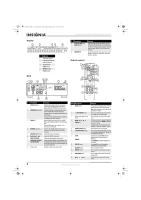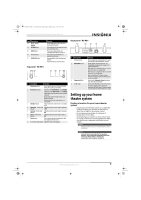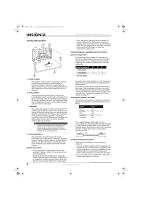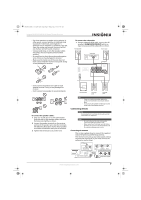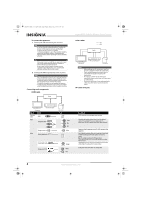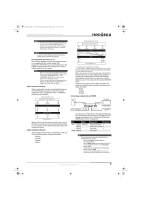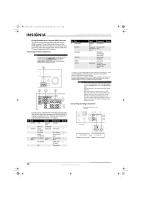Insignia NS-R5101AHD-A User Manual (English) - Page 13
Signal, Components, Assignable - guide
 |
UPC - 600603128851
View all Insignia NS-R5101AHD-A manuals
Add to My Manuals
Save this manual to your list of manuals |
Page 13 highlights
NS-R5101AHD-A_10-0487_MAN_.book Page 9 Friday, May 7, 2010 7:51 AM Insignia NS-R5101AHD-A AV Home Theater Receiver Notes • • The AV receiver does not support SCART plugs. The AV receiver's optical digital jacks have shutter-type covers that open when an optical plug is inserted and close when it's removed. Push plugs in all the way. Caution To prevent shutter damage, hold the optical plug straight when inserting and removing. Deciding which connections to use The receiver supports several connection formats for compatibility with a wide range of AV equipment. The format you choose depends on the formats supported by your components. Use the following sections as a guide. Notes • • The on-screen setup menus appear only on a TV that is connected to the HDMI OUT. If your TV is connected to the MONITOR OUT V or the COMPONENT VIDEO OUT, use the receiver's display when changing settings. The on-screen setup menus are displayed when there is no video input, or the video input is 480p, 576p, 720p, 1080i, or 1080p. Video connection formats Video components can be connected by using any one of the following video connection formats: composite video, component video, or HDMI (for the best picture quality). Video Signal Flow Chart Blu-ray Disc, DVD player, etc. Audio Signal Flow Chart Blu-ray Disc, DVD player, etc. Analog *1 Optical Coaxial IN *1 *1 HDMI Analog OUT TV, projector, etc. HDMI *1 *2 *1 - Depends on the Audio TV Out setting. *2 - This setting is available when the Audio Return Ch setting is set to Auto. You must select the TV/CD input selector and your TV must support ARC function. When choosing a connection format, note that the receiver does not convert digital input signals for analog line outputs and vice versa. For example, audio signals connected to an optical or coaxial digital input are not output by the analog VCR/DVR OUT. If signals are present at more than one input, the inputs are selected automatically in the following order of priority: • HDMI • Digital • Analog Connecting components with HDMI Game console TV or projector Composite Component IN HDMI Satellite, cable, or set-top box Blu-ray Disc/DVD player Composite MONITOR OUT Component HDMI TV, projector, etc. When choosing a connection format, bear in mind that the receiver does not convert between formats, so only outputs of the same format as the input will output the signal. Audio connection formats Audio components can be connected by using any of the following audio connection formats: • Analog • Optical • Coaxial • HDMI Connect your components to the appropriate jacks. The default input assignments are shown below. To change assignments, see "Setting up HDMI input (HDMI Input menu)" on page 20. Jack Input Output Signal HDMI IN1 Audio/Video HDMI IN2 HDMI IN3 HDMI OUT Components Assignable Blu-ray disc/DVD player X Satellite, cable, set-top box X Game console X TV or projector Tip To listen to audio received by the HDMI IN jacks through your TV's speakers: • Set the TV Control setting to On for a CEC-compatible TV. • Set the Audio TV OUT setting to On when the TV is not compatible with CEC or the TV Control setting is Off. • Set your Blu-ray Disc/DVD player's HDMI audio output setting to PCM. • To listen to TV audio through the receiver, see "Connecting external components" on page 10. www.insigniaproducts.com 9