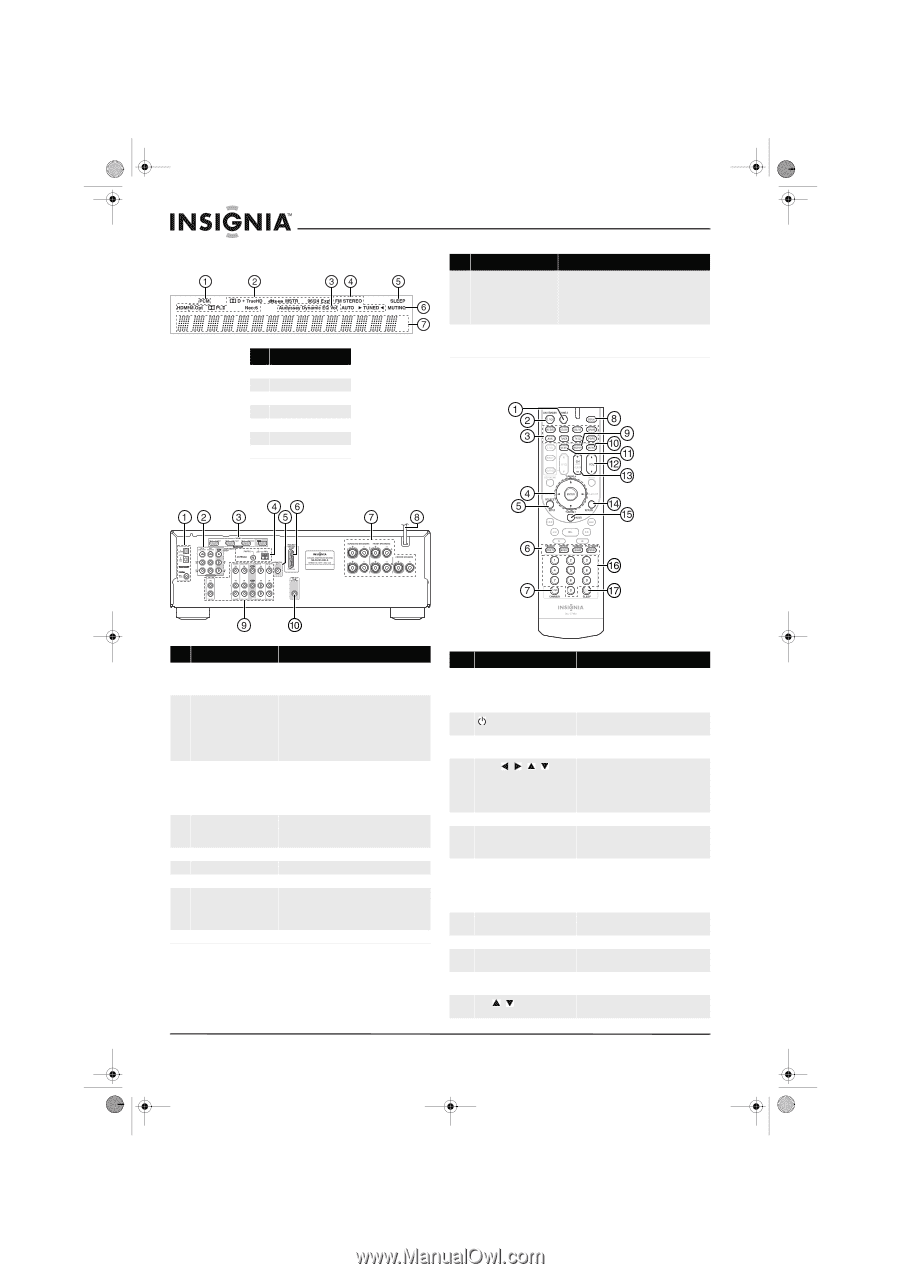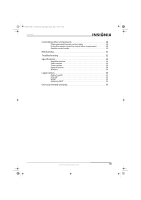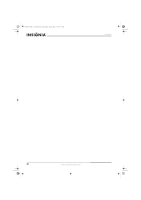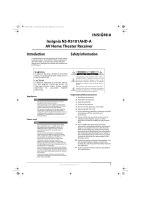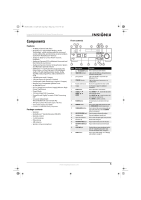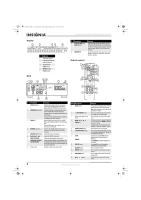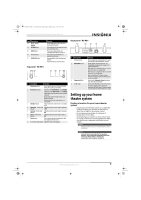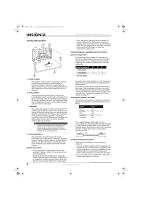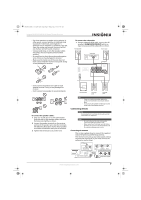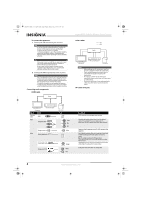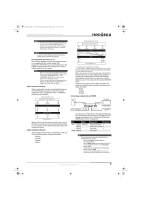Insignia NS-R5101AHD-A User Manual (English) - Page 8
Display, Remote control - remote code
 |
UPC - 600603128851
View all Insignia NS-R5101AHD-A manuals
Add to My Manuals
Save this manual to your list of manuals |
Page 8 highlights
NS-R5101AHD-A_10-0487_MAN_.book Page 4 Friday, May 7, 2010 7:51 AM Display Back # Indicator 1 Audio input indicator 2 Listening mode indicator 3 Audyssey indicators 4 Tuning indicators 5 SLEEP indicator 6 MUTING indicator 7 DIGITAL display Insignia NS-R5101AHD-A AV Home Theater Receiver # Description 9 Composite Video and Audio L/R jacks 10 SUBWOOFER Function Plug the composite video and audio L/R output cables from the indicated devices into these jacks. For video recording, plug the composite video and audio L/R input cables to a VCR or DVR into the OUT jacks Connect the subwoofer to this jack. If you use the NS-RB1 to connect your subwoofer, connect the NS-RB1 to this jack. Remote control # Description Function 1 DIGITAL IN jacks Plug the optical digital cable from a game (1) or TV/CD (2) into the upper jacks, or the coaxial digital cable from a BD/DVD into the lower jack. 2 COMPONENT video jacks Plug the cables from a component video source into the #1 (BD/DVD) or #2 (CBL/SAT) jacks. Plug the cables to a component video monitor into the OUT jacks. The jacks are color coded (red, green, and blue) to correspond to the cable connectors. 3 HDMI jacks Plug the HDMI signal input cable from a GAME (IN3), cable/satellite box (IN2), or a BD/DVD player (IN1). Plug the HDMI output signal cable to a TV or monitor into the OUT jack. 4 ANTENNA connectors Connect a 75 ohm FM antenna to the coaxial connector or an AM loop antenna to the wire connectors. 5 MONITOR OUT V (Video) Connect this jack to a TV monitor. 6 Rocketboost™ port Connect the NS-RB1 to this port. 7 FRONT SPEAKERS Connect the front speakers to these jacks. SURROUND SPEAKERS CENTER SPEAKER Connect the left and right surround speakers and the center speaker to these connectors. If you use the NS-RB1 to connect your surround speakers, do not connect them here. 8 AC power cord Plug this cord into an AC power outlet. Item Description 1 Zone2 button 2 ON/STANDBY button 3 Remote mode input selector buttons 4 ENTER / / / TUNING+/- 5 SOURCE/SETUP button 6 LISTENING MODE buttons 7 D.TUN DIMMER 8 DISPLAY button 9 RECEIVER button 10 MUTING button 11 TUNE MODE button 12 VOL / buttons Function Press to select Zone2 input source. Press this button then press input selector button. Note: Zone 2 operation is only used with the Rocketboost™ NS-RB1. Press to turn the power on to your receiver. Press again to go to standby mode. Press to directly select your receiver input source. Press the arrow keys to navigate through the on-screen menus. Press ENTER to confirm a selection or setting. In tuning mode, press to tune to the next (TUNING+) or previous (TUNING-) station. Press to open the on-screen menus. Press to select the listening mode you want. See "Using the listening modes" on page 18 for additional information. In tuner mode, press D.TUN, then the number buttons to tune directly to a frequency. Press DIMMER to adjust the brightness of the display. Press repeatedly to cycle through the available input source information. Press to control the receiver. Press to mute the sound output from the receiver. Press to toggle between auto and manual tuning modes. Press to increase or decrease the sound volume. 4 www.insigniaproducts.com