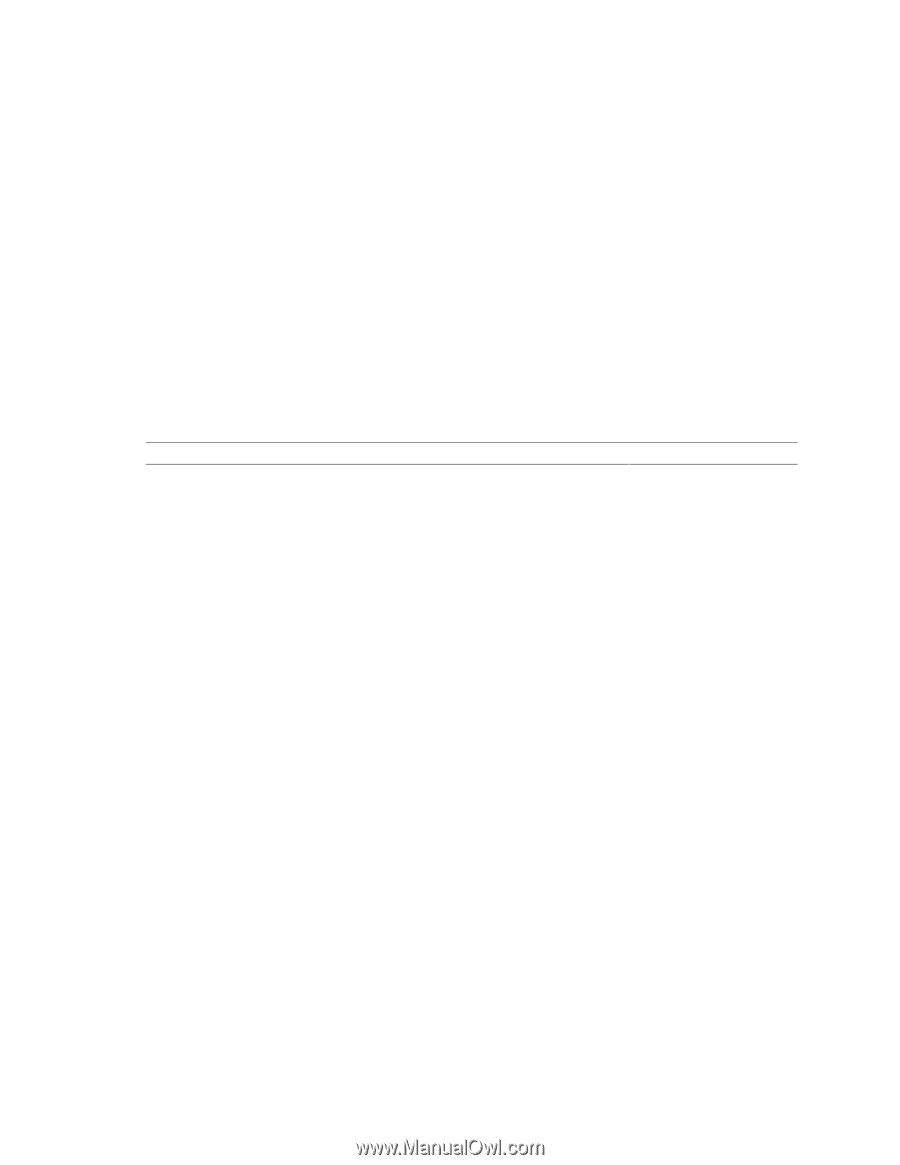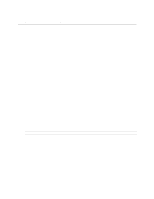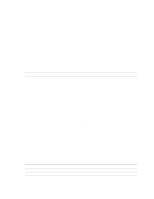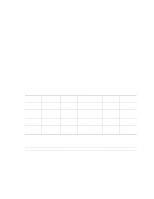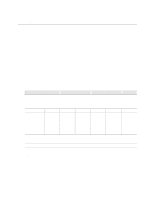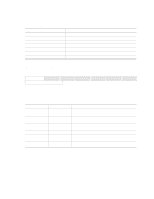Intel D845HV Product Specification - Page 92
Boot Options, 9 Fast Booting Systems with Intel, Rapid BIOS Boot
 |
View all Intel D845HV manuals
Add to My Manuals
Save this manual to your list of manuals |
Page 92 highlights
Intel Desktop Board D845HV/D845WN Technical Product Specification 3.8 Boot Options In the BIOS Setup program, the user can choose to boot from a diskette drive, hard drives, CD-ROM, or the network. The default setting is for the diskette drive to be the first boot device, the hard drive second, and the ATAPI CD-ROM third. The fourth device is disabled. 3.8.1 CD-ROM and Network Boot Booting from CD-ROM is supported in compliance to the El Torito bootable CD-ROM format specification. Under the Boot menu in the BIOS Setup program, ATAPI CD-ROM is listed as a boot device. Boot devices are defined in priority order. Accordingly, if there is not a bootable CD in the CD-ROM drive, the system will attempt to boot from the next defined drive. The network can be selected as a boot device. This selection allows booting from the onboard LAN or a network add-in card with a remote boot ROM installed. For information about The El Torito specification Refer to Section 1.5, page 18 3.8.2 Booting Without Attached Devices For use in embedded applications, the BIOS has been designed so that after passing the POST, the operating system loader is invoked even if the following devices are not present: • Video adapter • Keyboard • Mouse 3.9 Fast Booting Systems with Intel® Rapid BIOS Boot These factors affect system boot speed: • Selecting and configuring peripherals properly • Using an optimized BIOS, such as the Intel® Rapid BIOS 3.9.1 Peripheral Selection and Configuration The following techniques help improve system boot speed: • Choose a hard drive with parameters such as "power-up to data ready" less than eight seconds, that minimize hard drive startup delays. • Select a CD-ROM drive with a fast initialization rate. This rate can influence POST execution time. • Eliminate unnecessary add-in adapter features, such as logo displays, screen repaints, or mode changes in POST. These features may add time to the boot process. • Try different monitors. Some monitors initialize and communicate with the BIOS more quickly, which enables the system to boot more quickly. 92