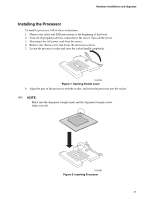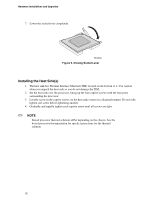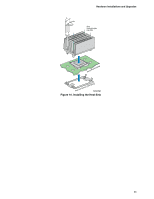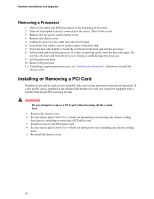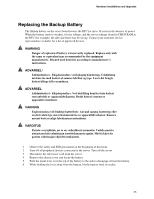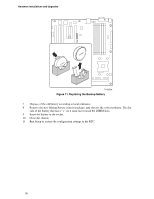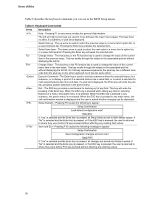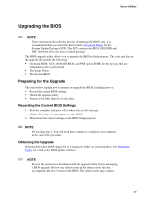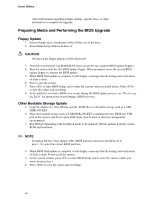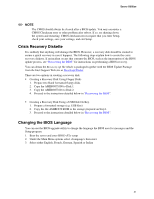Intel SE7520BD2 User Guide - Page 36
Replacing the Backup Battery
 |
View all Intel SE7520BD2 manuals
Add to My Manuals
Save this manual to your list of manuals |
Page 36 highlights
Hardware Installations and Upgrades TP00724 Figure 11. Replacing the Backup Battery 7 Dispose of the old battery according to local ordinance. 8 Remove the new lithium battery from its package, and observe the correct polarity. The flat side of the battery that has a "+" on it must face toward the DIMM slots. 9 Insert the battery in the socket. 10 Close the chassis. 11 Run Setup to restore the configuration settings to the RTC. 36
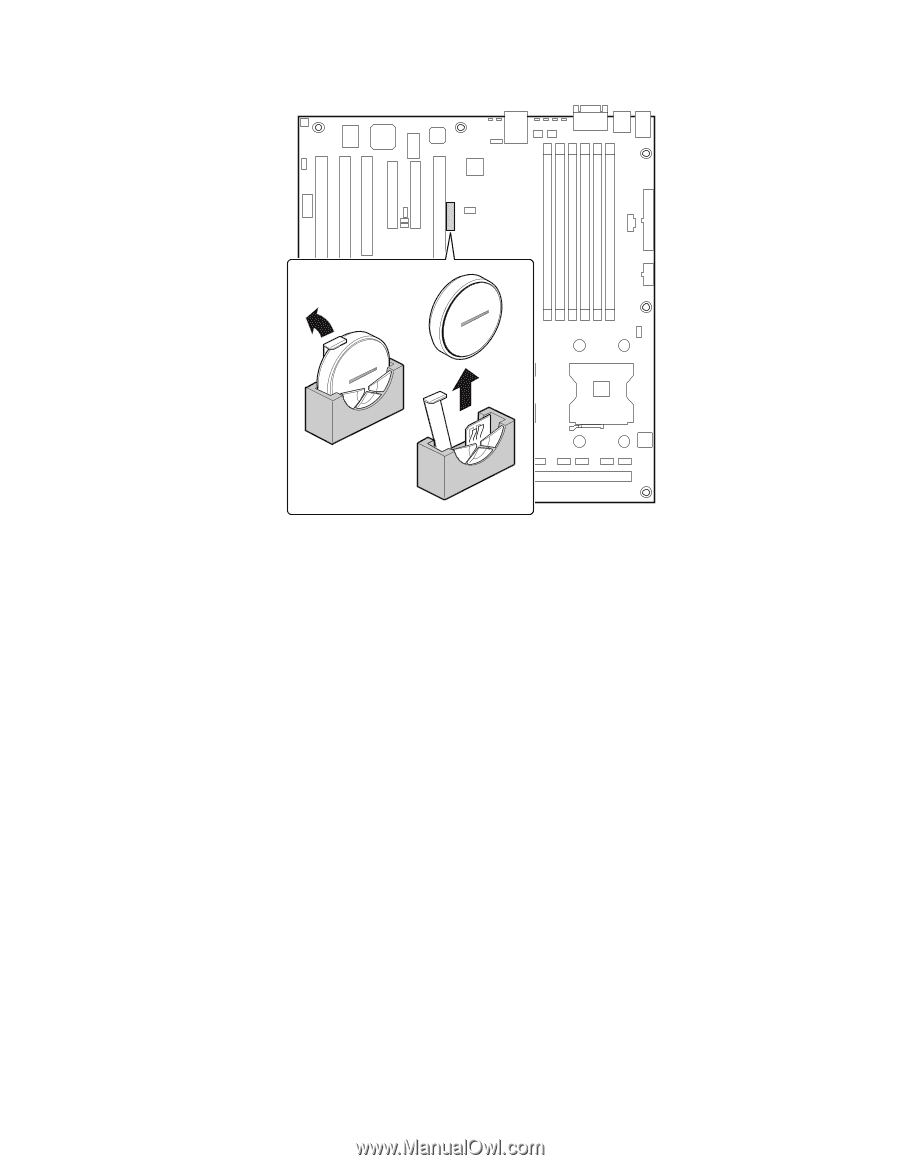
Hardware Installations and Upgrades
36
TP00724
Figure 11. Replacing the Backup Battery
7
Dispose of the old battery according to local ordinance.
8
Remove the new lithium battery from its package, and observe the correct polarity. The flat
side of the battery that has a “+” on it must face toward the DIMM slots.
9
Insert the battery in the socket.
10
Close the chassis.
11
Run Setup to restore the configuration settings to the RTC.