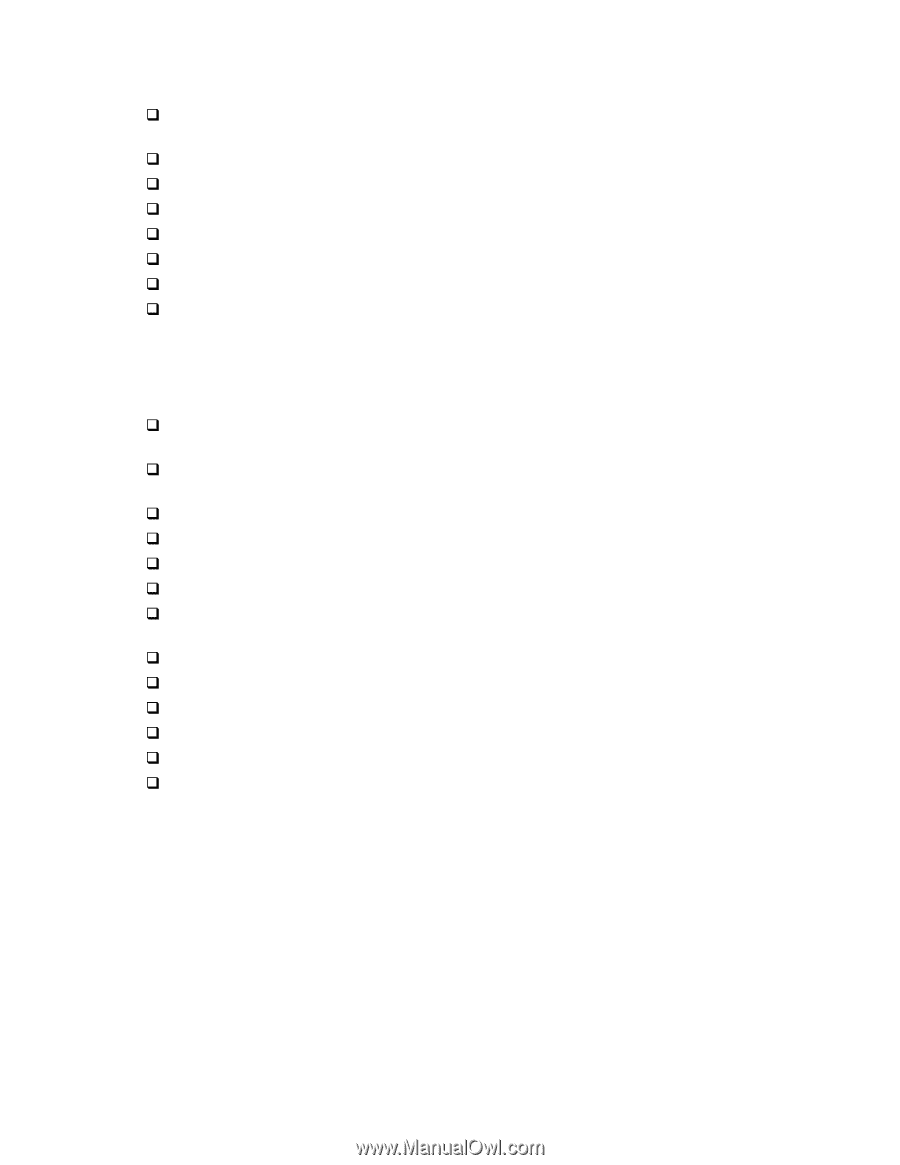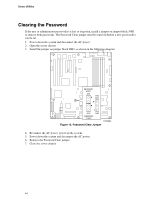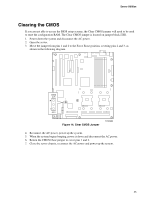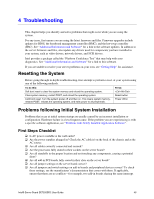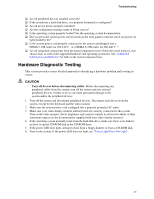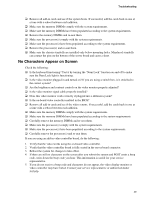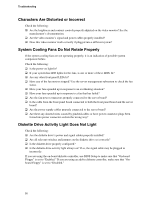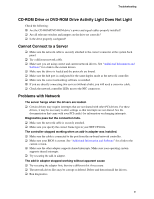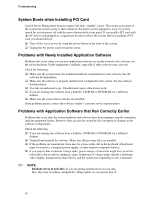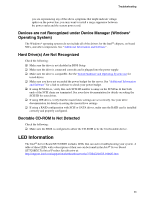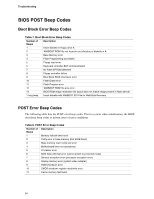Intel SE7520BD2 User Guide - Page 49
No Characters Appear on Screen - connectors
 |
View all Intel SE7520BD2 manuals
Add to My Manuals
Save this manual to your list of manuals |
Page 49 highlights
Troubleshooting ‰ Remove all add-in cards and see if the system boots. If successful, add the cards back in one at a time with a reboot between each addition. ‰ Make sure the memory DIMMs comply with the system requirements. ‰ Make sure the memory DIMMs have been populated according to the system requirements. ‰ Remove the memory DIMMs and re-seat them. ‰ Make sure the processor(s) comply with the system requirements. ‰ Make sure the processor(s) have been populated according to the system requirements. ‰ Remove the processor(s) and re-seat them. ‰ Make sure the chassis standoffs are installed only below mounting holes. Misplaced standoffs can contact the pins on the bottom of the server board and cause a short. No Characters Appear on Screen Check the following: ‰ Is the keyboard functioning? Test it by turning the "Num Lock" function on and off to make sure the Num Lock light is functioning. ‰ Is the video monitor plugged in and turned on? If you are using a switch box, is it switched to the correct system? ‰ Are the brightness and contrast controls on the video monitor properly adjusted? ‰ Is the video monitor signal cable properly installed? ‰ Does this video monitor work correctly if plugged into a different system? ‰ Is the on-board video controller enabled in the BIOS? ‰ Remove all add-in cards and see if the video returns. If successful, add the cards back in one at a time with a reboot between each addition. ‰ Make sure the memory DIMMs comply with the system requirements. ‰ Make sure the memory DIMMs have been populated according to the system requirements. ‰ Carefully remove the memory DIMMs and re-seat them. ‰ Make sure the processor(s) comply with the system requirements. ‰ Make sure the processor(s) have been populated according to the system requirements. ‰ Carefully remove the processor(s) and re-seat them. If you are using an add-in video controller board, do the following: 1. Verify that the video works using the on-board video controller. 2. Verify that the video controller board is fully seated in the server board connector. 3. Reboot the system for changes to take effect. 4. If there are still no characters on the screen after you reboot the system and POST emits a beep code, write down the beep code you hear. This information is useful for your service representative. 5. If you do not receive a beep code and characters do not appear, the video display monitor or video controller may have failed. Contact your service representative or authorized dealer for help. 49