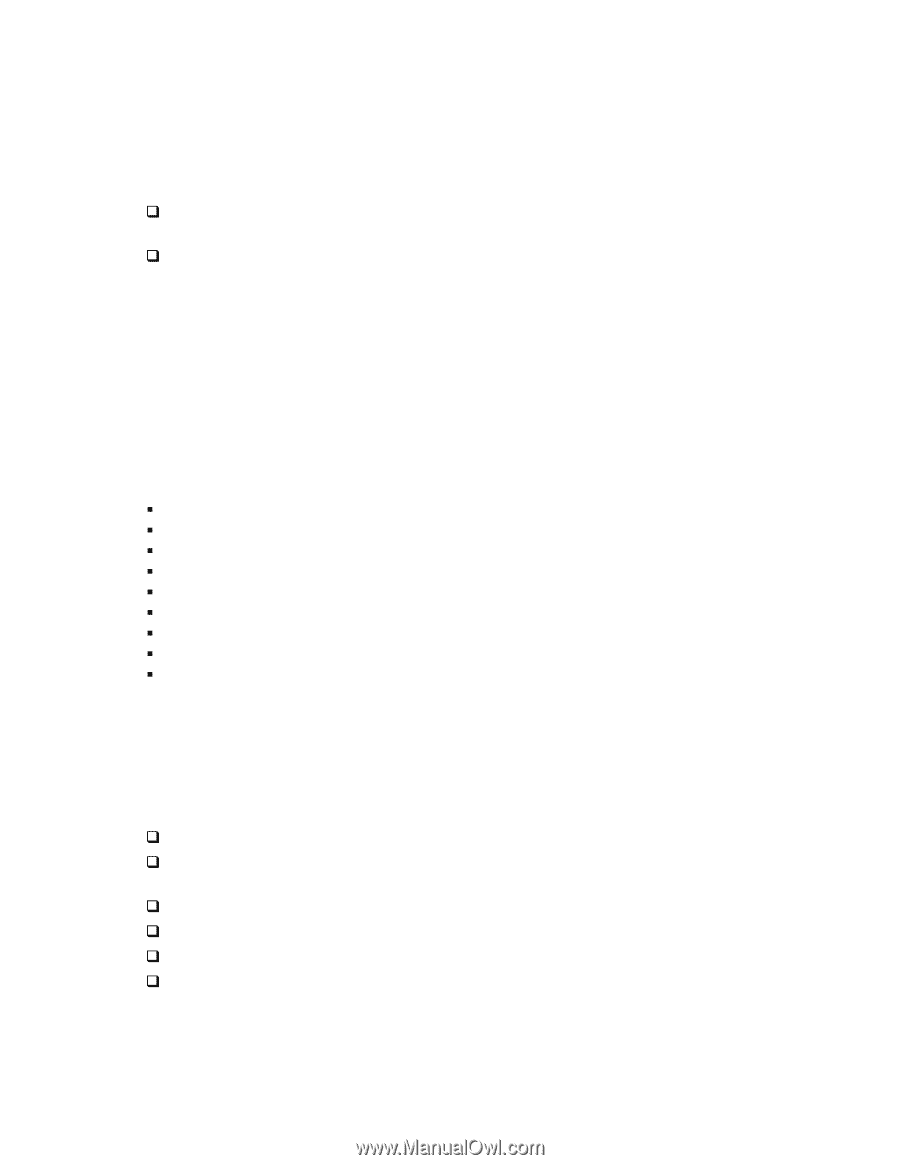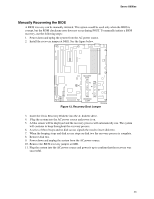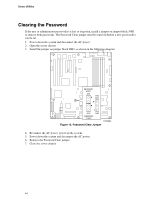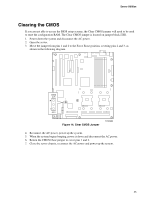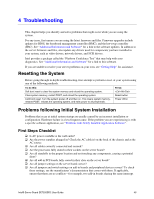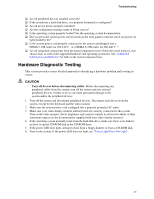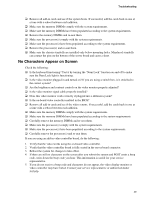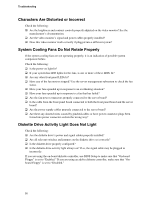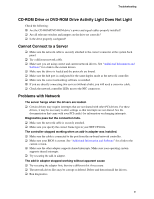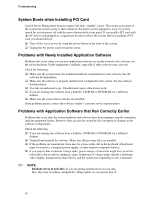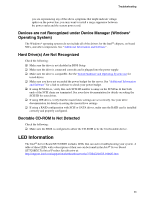Intel SE7520BD2 User Guide - Page 48
Specific Problems and Corrective Actions
 |
View all Intel SE7520BD2 manuals
Add to My Manuals
Save this manual to your list of manuals |
Page 48 highlights
Troubleshooting Verifying Proper Operation of Key System Lights As POST determines the system configuration, it tests for the presence of each mass storage device installed in the system. As each device is checked, its activity light should turn on briefly. Check for the following: ‰ Does the diskette drive activity light turn on briefly? If not, see "Diskette Drive Activity Light Does Not Light". ‰ If system LEDs are illuminated, see "LED Information" for a description of the light and steps to take to correct the problem. Confirming Loading of the Operating System Once the system boots up, the operating system prompt appears on the screen. The prompt varies according to the operating system. If the operating system prompt does not appear, see "No Characters Appear on Screen". Specific Problems and Corrective Actions This section provides possible solutions for these specific problems: ƒ Power light does not light. ƒ No characters appear on screen. ƒ Characters on the screen appear distorted or incorrect. ƒ System cooling fans do not rotate. ƒ Diskette drive activity light does not light. ƒ Hard disk drive activity light does not light. ƒ CD-ROM drive activity light does not light. ƒ There are problems with application software. ƒ The bootable CD-ROM is not detected. Try the following solutions in the order given. If you cannot correct the problem, contact your service representative or authorized dealer for help. Power Light Does Not Light Check the following: ‰ Did you press the power-on button? ‰ Is the system operating normally? If so, the power LED might be defective or the cable from the front panel to the server board might be loose. ‰ Have you securely plugged the server AC power cord into the power supply? ‰ Is the power supply correctly set to 110V or 235V, depending on your power output? ‰ Will other items plugged into the same power outlet function correctly? ‰ Some ATX power supplies have a power switch on the back of the power supply, next to the fan. If your system has one, is it turned on? 48