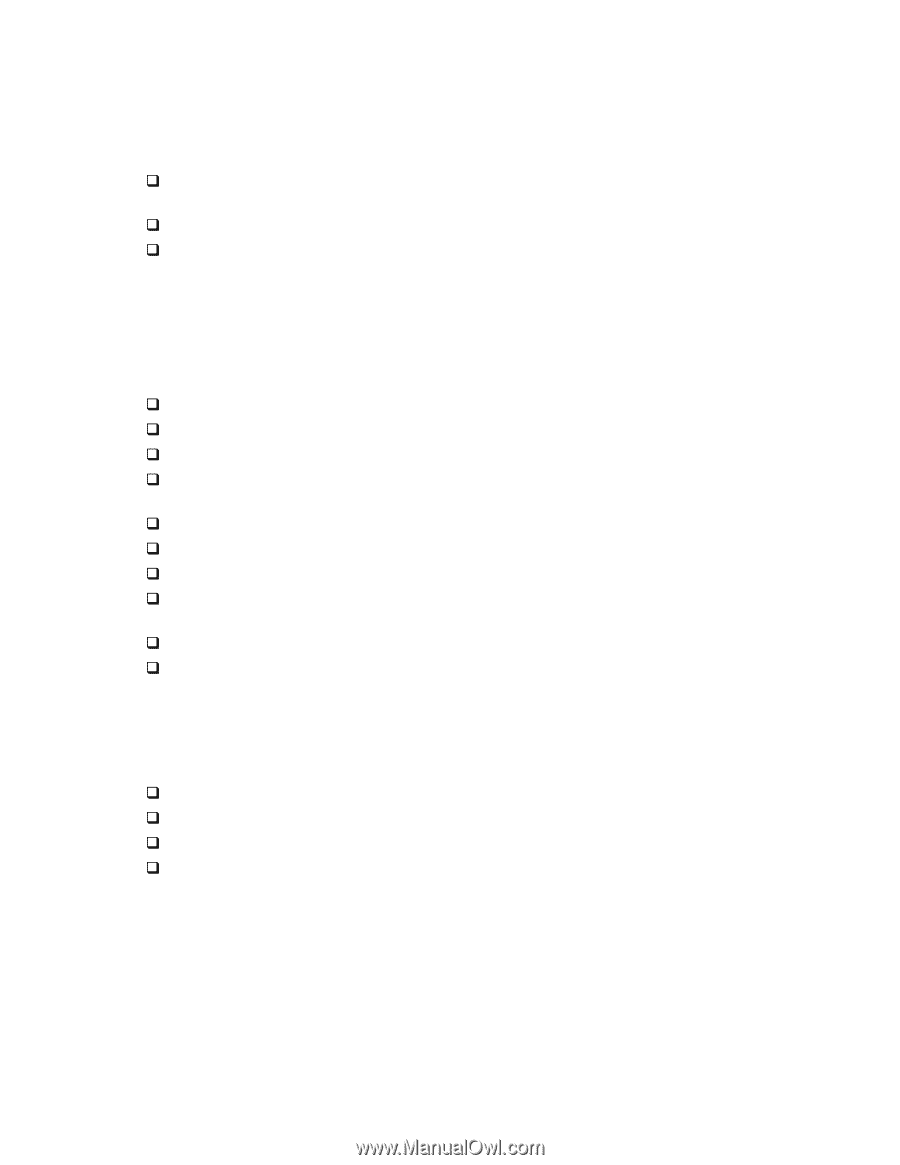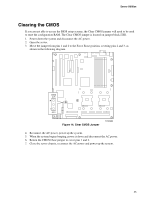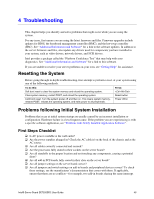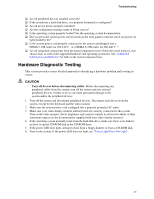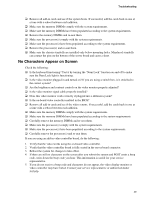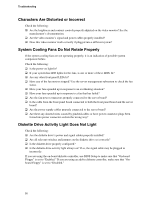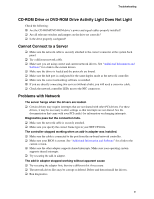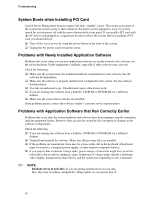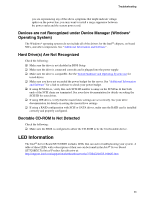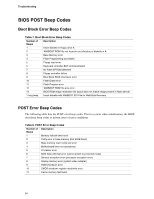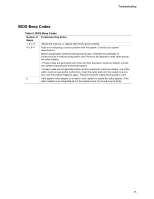Intel SE7520BD2 User Guide - Page 50
Characters Are Distorted or Incorrect, System Cooling Fans Do Not Rotate Properly, Diskette Drive - fan speed
 |
View all Intel SE7520BD2 manuals
Add to My Manuals
Save this manual to your list of manuals |
Page 50 highlights
Troubleshooting Characters Are Distorted or Incorrect Check the following: ‰ Are the brightness and contrast controls properly adjusted on the video monitor? See the manufacturer's documentation. ‰ Are the video monitor's signal and power cables properly installed? ‰ Does this video monitor work correctly if plugged into a different system? System Cooling Fans Do Not Rotate Properly If the system cooling fans are not operating properly, it is an indication of possible system component failure. Check the following: ‰ Is the power-on light lit? ‰ If your system has LED lights for the fans, is one or more of these LEDs lit? ‰ Are any other front panel LEDs lit? ‰ Have any of the fan motors stopped? Use the server management subsystem to check the fan status. ‰ Have your fans speeded up in response to an overheating situation? ‰ Have your fans speeded up in response to a fan that has failed? ‰ Are the fan power connectors properly connected to the server board? ‰ Is the cable from the front panel board connected to both the front panel board and the server board? ‰ Are the power supply cables properly connected to the server board? ‰ Are there any shorted wires caused by pinched-cables or have power connector plugs been forced into power connector sockets the wrong way? Diskette Drive Activity Light Does Not Light Check the following: ‰ Are the diskette drive's power and signal cables properly installed? ‰ Are all relevant switches and jumpers on the diskette drive set correctly? ‰ Is the diskette drive properly configured? ‰ Is the diskette drive activity light always on? If so, the signal cable may be plugged in incorrectly. If you are using the on-board diskette controller, use BIOS Setup to make sure that "On-board Floppy" is set to "Enabled." If you are using an add-in diskette controller, make sure that "Onboard Floppy" is set to "Disabled." 50