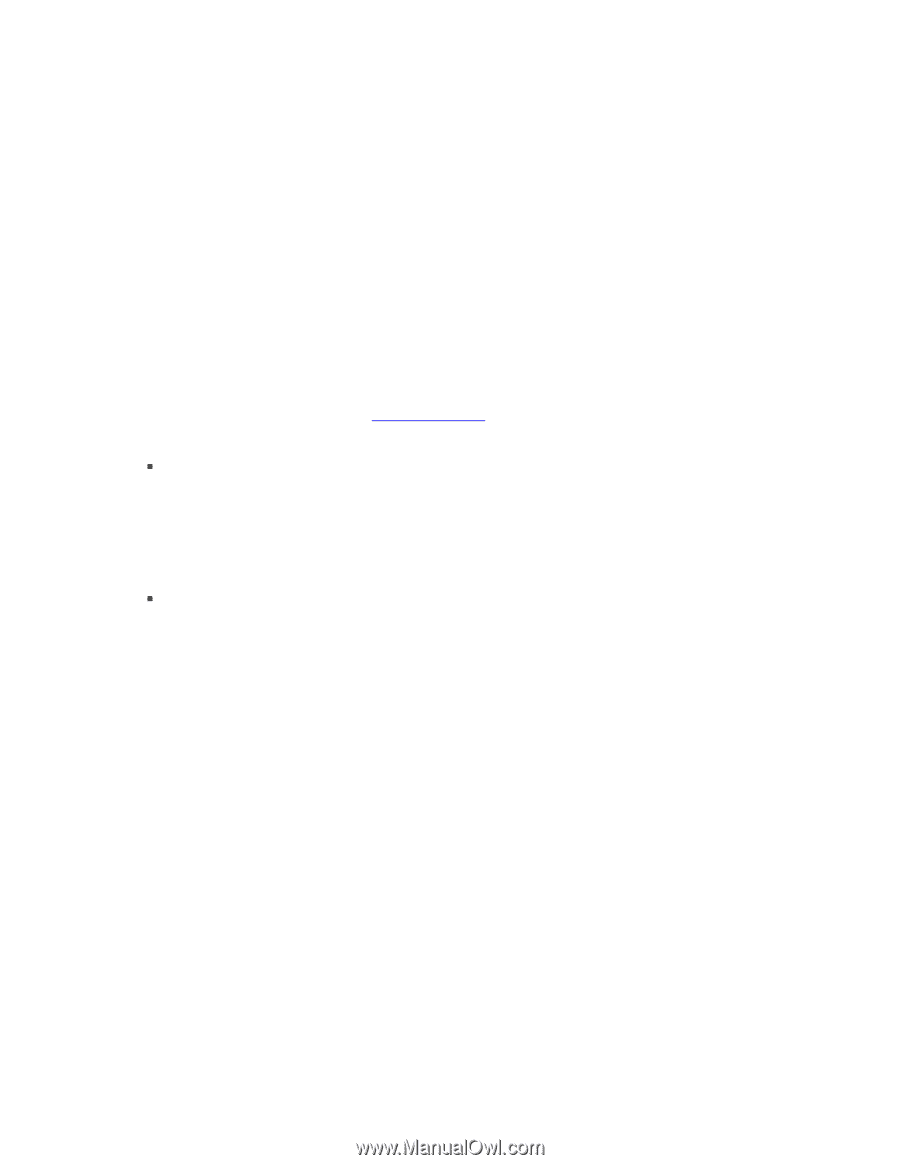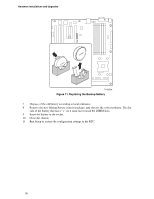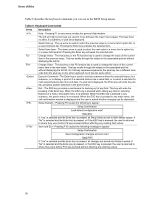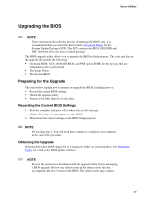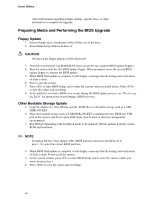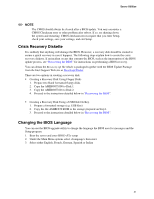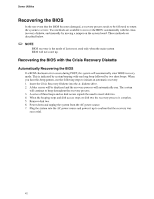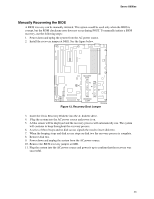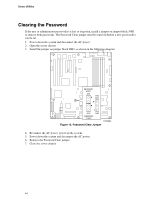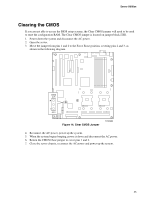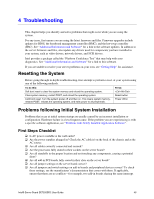Intel SE7520BD2 User Guide - Page 41
Crisis Recovery Diskette, Changing the BIOS Language
 |
View all Intel SE7520BD2 manuals
Add to My Manuals
Save this manual to your list of manuals |
Page 41 highlights
Server Utilities ✏ NOTE The CMOS should always be cleared after a BIOS update. You may encounter a CMOS Checksum error or other problem after reboot. If so, try shutting down the system and restarting. CMOS checksum errors require that you enter Setup, check your settings, save your settings, and exit Setup. Crisis Recovery Diskette It is unlikely that anything will damage the BIOS. However, a recovery disk should be created to ensure a quick recovery in case it happens. The following steps explain how to create the crisis recovery diskette. If an incident occurs that corrupts the BIOS, such as the interruption of the BIOS update process, see "Recovering the BIOS" for instructions on performing a BIOS recovery. You can obtain the Recovery.zip file which is packaged together with the BIOS Update Package from the Intel Support Web site at Download Finder. There are two options in creating a recovery disk: ƒ Creating a Recovery Disk Using Floppy Disks 1. Prepare two blank formatted floppy disks. 2. Copy the AMIBOOT.000 to Disk 1. 3. Copy the AMIBOOT.001 to Disk 2. 4. Proceed to the instructions detailed below in "Recovering the BIOS". ƒ Creating a Recovery Disk Using a USB Disk On Key. 1. Prepare a formatted storage (e.g. USB Key) 2. Copy the file AMIBOOT.ROM to the storage prepared on Step 1. 3. Proceed to the instructions detailed below in "Recovering the BIOS". Changing the BIOS Language You can use the BIOS upgrade utility to change the language the BIOS uses for messages and the Setup program. 1. Boot the server and enter BIOS setup 2. Under the Main Menu options select then enter 3. Select either English, French, German, Spanish or Italian 41