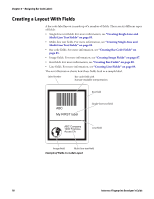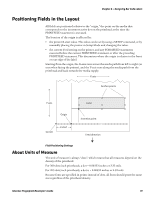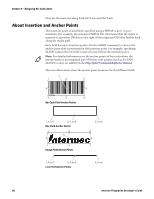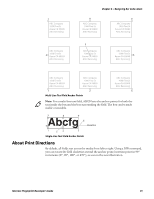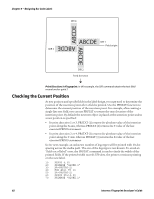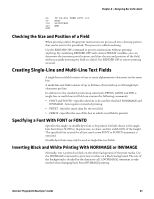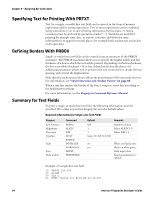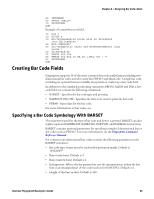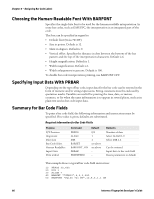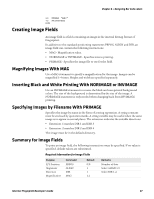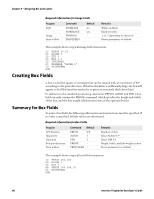Intermec PB51 Fingerprint Developer's Guide (old) - Page 99
Checking the Size and Position of a Field, Creating Single-Line and Multi-Line Text Fields
 |
View all Intermec PB51 manuals
Add to My Manuals
Save this manual to your list of manuals |
Page 99 highlights
Chapter 6 - Designing Bar Code Labels 80 IF Z%>550 THEN GOTO 100 90 NEXT 100 PRINTFEED 110 END RUN Checking the Size and Position of a Field When printing a label, Fingerprint instructions are processed into a bitmap pattern that can be sent to the printhead. This process is called rendering. Use the RENDER OFF command to process instructions without printing anything. By combining RENDER OFF with various PRSTAT variables, you can determine the insertion point location, and thus the size and position of the field, without actually printing the field on a label. Use RENDER ON to restore printing as usual. Creating Single-Line and Multi-Line Text Fields A single-line text field consists of one or more alphanumeric characters on the same line. A multi-line text field consists of up to 20 lines of text with up to 300 single-byte characters per line. In addition to the standard positioning statements PRPOS, ALIGN and DIR, a single-line or multi-line text field can contain the following commands: • FONT and FONTD - Specifies the font to be used for the field. NORIMAGE and INVIMAGE - Sets regular or inverted printing. • PRTXT - Specifies input data for the text field. • PRBOX - Specifies the size of the box in which a text field is printed. Specifying a Font With FONT or FONTD Specifies the single- or double-byte font to be printed. Default choice is the singlebyte font Swiss 721 BT in 12-point size, no slant, and the width 100% of the height. The specified font is used for all text until a new FONT or FONTD statement is executed. Double-byte fonts may only be used in single-line text fields. Inverting Black and White Printing With NORIMAGE or INVIMAGE Normally, text is printed in black on the white background of the print media. Use the INVIMAGE command to print text in white on a black background. The size of the background is decided by the character cell. A NORIMAGE statement is only needed when changing back from INVIMAGE printing. Intermec Fingerprint Developer's Guide 83