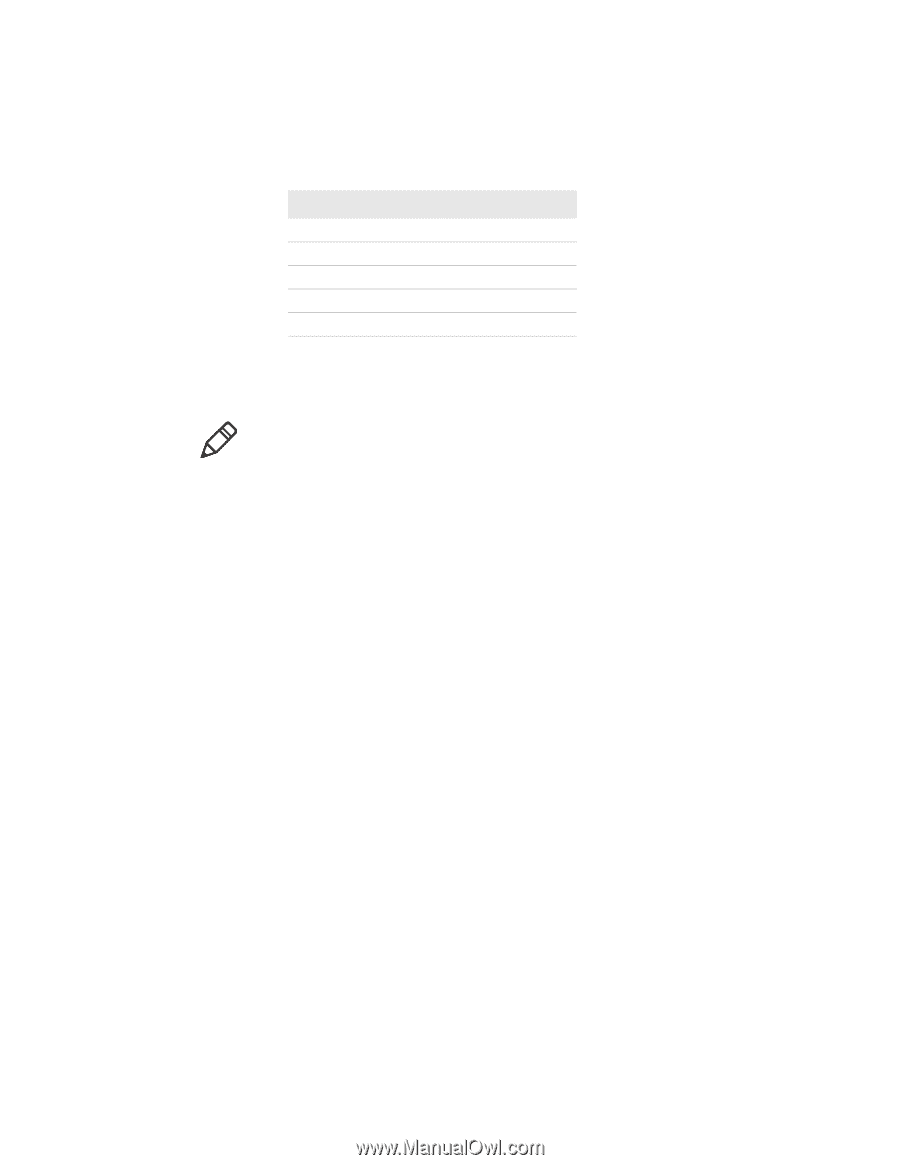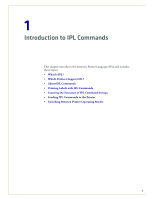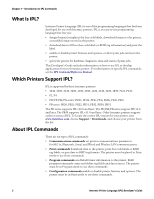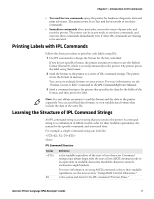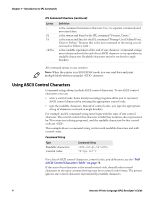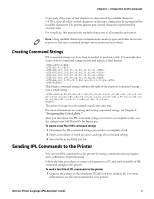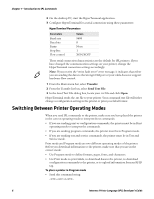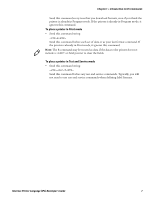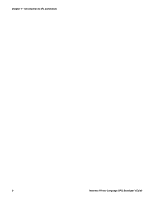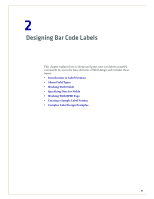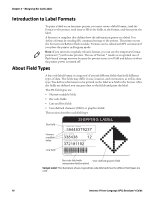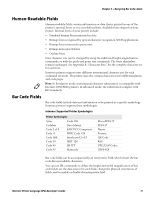Intermec PX4i Intermec Printer Language (IPL) Developer's Guide (old) - Page 16
Switching Between Printer Operating Modes
 |
View all Intermec PX4i manuals
Add to My Manuals
Save this manual to your list of manuals |
Page 16 highlights
Chapter 1 - Introduction to IPL Commands 2 On the desktop PC, start the HyperTerminal application. 3 Configure HyperTerminal for a serial connection using these parameters: HyperTerminal Parameters Parameters Baud rate Data bits Parity Stop bits Flow control Values 9600 8 None 1 XON/XOFF These serial connection characteristics are the default for IPL printers. If you have changed the communication settings on your printer, change the HyperTerminal connection settings accordingly. Note: If you receive the "write fault error" error message, it indicates that either you are sending the data to the wrong COM port or your cable does not support hardware flow control. 1 From the Main menu bar, select Transfer. 2 From the Transfer list box, select Send Text File. 3 In the Send Text File dialog box, locate your .txt file and click Open. HyperTerminal sends the .txt file to your printer. Your command text file will either change a configuration setting in the printer or print your label format. Switching Between Printer Operating Modes When you send IPL commands to the printer, make sure you have placed the printer in the correct operating mode to interpret those commands: • If you are sending print or configuration commands, the printer must be in Print operating mode to interpret the commands. • If you are sending program commands, the printer must be in Program mode. • If you are sending test and service commands, the printer must be in Test and Service mode. Print mode and Program mode are two different operating modes of the printer. Before you download information to the printer, make sure that you are in the correct mode: • Use Program mode to define formats, pages, fonts, and characters. • Use Print mode to print labels, to download data to the printer, to download configuration commands to the printer, or to upload information from an RFID tag. To place a printer in Program mode • Send this command string: P 6 Intermec Printer Language (IPL) Developer's Guide